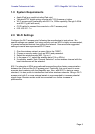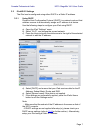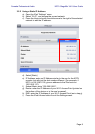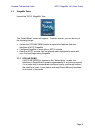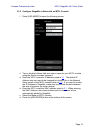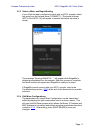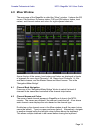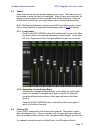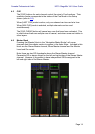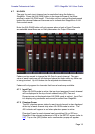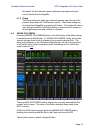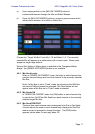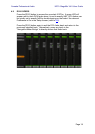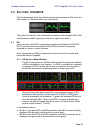Yamaha Professional Audio M7CL StageMix V4.5 User Guide
Page 13
4.3 Faders
Each fader has its channel number displayed on its cap. The fader cap must
be touched to allow the level to be adjusted. When a fader cap is touched, its
background will lighten and its current dB value will be displayed. Using the
iPad’s multi-touch facility, up to eight faders can be moved simultaneously.
Note: “Multitasking Gestures” must be turned Off in the iPad in order to allow
four or more faders to be adjusted simultaneously (refer to 10.8 for details).
4.3.1 Long Faders
Press the [LONG FADERS] button at the bottom-left corner of the Mixer
window to allow more accurate adjustment of fader levels. In this view,
EQ, Pan, Dynamics and the “Navigation/Meter Bridge” are not visible.
4.3.2 Navigation in Long Faders Mode
Although the “Navigation/Meter Bridge” is not visible in Long Faders
mode, it is possible to navigate up or down in banks of 8 channels
using the left/right arrow buttons in the upper left area of the Mixer
window.
Press the [LONG FADERS] button in the bottom-left corner again to
return to the Mixer Overview.
4.4 Channel ON
Press [ON] to change the on/off status of the channel. The button is green
when the channel is on. When a channel is off, its name and level meter will
dim and its fader position shown in the “Navigation/Meter Bridge” will also dim.
If a channel is muted as part of a Mute Group, the ON button will blink.