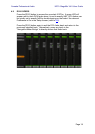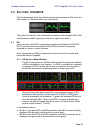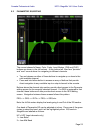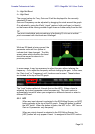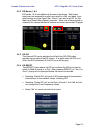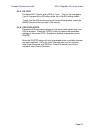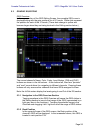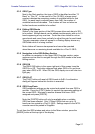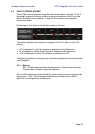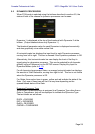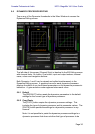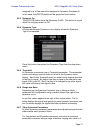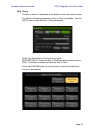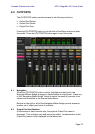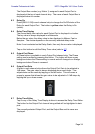Yamaha Professional Audio M7CL StageMix V4.5 User Guide
Page 27
5.3.3 GEQ Type
Next to the Rack position, the type of GEQ is identified as either “31
Band” or “Flex 15”. In the case of a Flex 15 GEQ, a larger-sized
number indicates the remaining number of available bands for that
GEQ. As each band is adjusted away from 0dB, the number of
available bands will decrease. This number will turn red when no
further bands are available to be edited.
5.3.4 Editing GEQ Bands
Sliders in the lower portion of the GEQ screen allow each band of EQ
to be edited. Multiple bands can be edited simultaneously with up to 10
bands appearing at any one time. Touch the silver sliders for one or
more bands and move them vertically to adjust the gain for each band.
The gain parameter value will appear in a floating display above any
GEQ slider while it is being touched.
Note: sliders will become transparent and cannot be operated
when there are no remaining bands available for a Flex 15 GEQ.
5.3.5 Navigation in the GEQ Editing Section
In addition to navigation in the upper GEQ Overview section, swipe
gestures can be used to navigate through the GEQ bands in the lower
editing section.
5.3.6 GEQ ON
The [GEQ ON] button in the upper-right part of this screen turns the
GEQ On or Off. The button appears blue when GEQ is On and turns
grey when GEQ is Off. When Off, the GEQ display curve will also turn
light grey.
5.3.7 GEQ FLAT
The [FLAT] button will reset all GEQ bands to 0dB. A confirmation
dialog will appear before this function is executed.
5.3.8 GEQ Copy/Paste
GEQ parameter settings can be copied and pasted from one GEQ to
another. Press the [COPY] button to capture the parameter settings of
the current GEQ. Navigate to another channel that has a GEQ
assigned and press [PASTE].
Note: the [PASTE] button will only be available when a suitable
GEQ has been selected. Only 31 Band GEQs that use up to 15
bands can be copied to a Flex 15 GEQ. Settings copied in the M7CL
console cannot be pasted in StageMix.
To exit from the GEQ window and return to the Mixer window, press the
[MIXER] button at the top-right of the display.