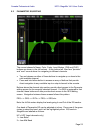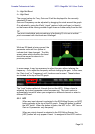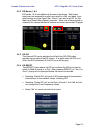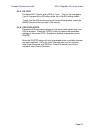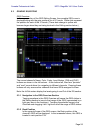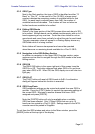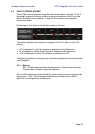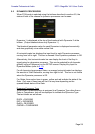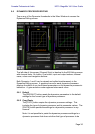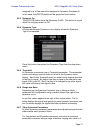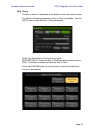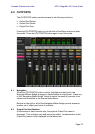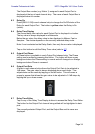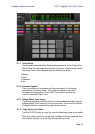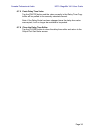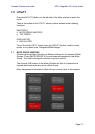Yamaha Professional Audio M7CL StageMix V4.5 User Guide
Page 30
5.6 DYNAMICS PROCESSOR EDITING
Tap on any of the Dynamics thumbnails in the Mixer Window to access the
Dynamics Editing screen.
The left side of this screen (Channel Strip) is identical to the EQ Editing screen
with channel fader, On button, Cue button, input and output meters, channel
name, colour and navigation buttons.
Both Dynamics 1 and 2 can be viewed and edited simultaneously in the
Dynamics Editing screen. A graphical curve for each dynamics processor
displays the affect of non time-based parameters on the dynamics processor’s
behaviour. A gain reduction meter appears below each curve.
5.6.1 Default
The [DEFAULT] button resets the dynamics parameters to the default
settings for the current type of dynamics processor.
5.6.2 Copy/Paste
The [COPY] button copies the dynamics processor settings. This
includes the type of dynamics processor and its parameter values. The
[PASTE] button pastes the settings to a dynamics processor in any
channel.
Note: it is not possible to paste the dynamics processor settings to a
dynamics processor that does not allow that type of processor to be