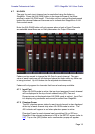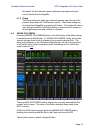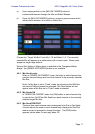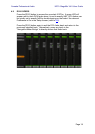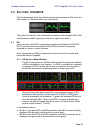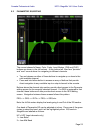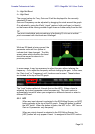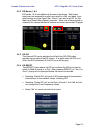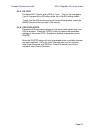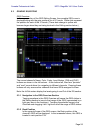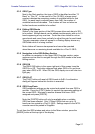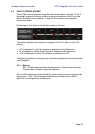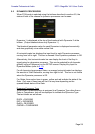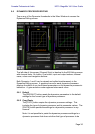Yamaha Professional Audio M7CL StageMix V4.5 User Guide
Page 23
3 = High-Mid Band
4 = High Band
The current values for Freq, Gain and Q will be displayed for the currently
selected EQ band.
Gain and Frequency can be adjusted by dragging the circle around the graph.
Q is adjusted by using the iPad’s “pinch” gesture: hold one finger (or thumb)
on the screen while moving another finger closer or further away from the first.
TIP___________________________________________________________
The most comfortable and accurate way of adjusting Q is to use a vertical
pinch movement with the thumb and forefinger.
______________________________________________________________
In some cases, it may be necessary to adjust the gain without altering the
frequency. Or to adjust the frequency without changing the gain. In this case,
the “Gain Lock” or “Frequency Lock” functions can be used. These buttons
are located at the top of the EQ graph.
The “Lock” buttons affect all 4 bands (but not the HPF). When a band is
adjusted, the locked parameter value becomes red. The lock function is
automatically turned off when you navigate to a different channel or select a
different EQ band.
5.2.1 HPF
When any input channel is selected in the EQ Editing Screen, an [HPF]
button appears at the top of the EQ graph. Press this button to switch
the HPF on/off. When the button is green, the HPF is On. HPF has no
Gain or Q parameter: only frequency.
When an output channel is selected in the EQ Editing Screen, the
[HPF] button will only appear if band 1 is assigned to the HPF function.
While an EQ band is being moved, the
parameter value will turn yellow to
indicate that it has changed. The little
arrows show which direction the band
should be moved to return to its
previous position.