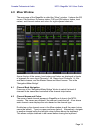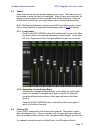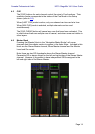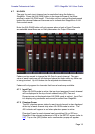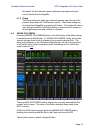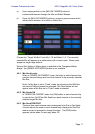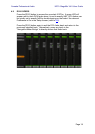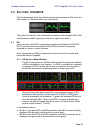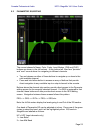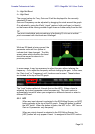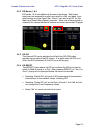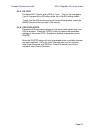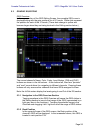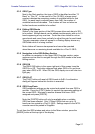Yamaha Professional Audio M7CL StageMix V4.5 User Guide
Page 20
5.0 EQ / PAN / DYNAMICS
The thumbnail area at the top of each channel strip displays an EQ curve, the
Pan position, or Dynamics status for that channel.
The buttons to the left of the thumbnails are used to select between EQ, PAN
and Dynamics mode by tapping on the left or right cursor button.
5.1 EQ
Every channel in the M7CL console has a dedicated Parametric EQ (PEQ).
M7CL consoles also have Graphic EQs (GEQs) that can be assigned
(inserted) on input or output channels.
Note: assignment of GEQs to channels must be done on the console and
cannot be done in StageMix.
5.1.1 EQ Curve in Mixer Window
The EQ curve section on the Mixer Window will show the user whether
a GEQ is available on any channel. If a GEQ is available on a channel
in addition to PEQ, the user will be able to view the curve for either of
these EQs and access the editing screen for either type of EQ.
Green and blue dots below each EQ curve indicate the types of EQ
available on that channel, and the type of EQ (PEQ or GEQ) that is
currently displayed for that channel. A green dot indicates PEQ and a
blue dot indicates GEQ. When only PEQ is currently available on a
channel, no dots will appear below the curve. (In Demo mode, GEQs
appear on Mix busses1, 7 and 8).
In the example above:
• Mix Bus 1 has both PEQ and GEQ available, and GEQ is currently being
displayed (the blue dot is solid and the curve is blue).
• Mix Bus 2 has both PEQ and GEQ available, and PEQ is currently being
displayed (the green dot is solid and the curve is green).