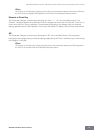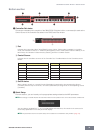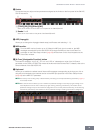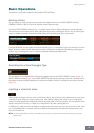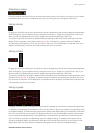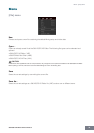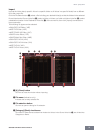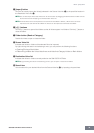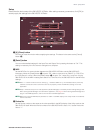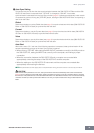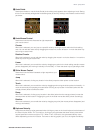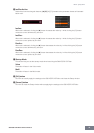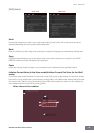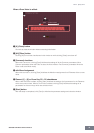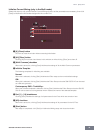Menu: [File] menu
S90 XS/S70 XS Editor Owner’s Manual
39
Setup
Determines the basic setup of the S90 XS/S70 XS Editor. After setting necessary parameters, click [OK] to
actually apply the settings to the S90 XS/S70 XS Editor.
1 [X] (Close) button
Click this to close this window without applying the settings. This button is the same as the [Cancel]
button (#).
2 [Detail] button
You can make detailed settings for the Input Port and Output Port by setting this button to “On.” This
setting is necessary if the Port name is changed on a computer.
3 MIDI
Set the MIDI Port for communication between the S90 XS/S70 XS Editor and the S90 XS/S70 XS
instrument. When the [Detail] button (2) is set to “Off,” select a value such as “S90 XS” or “S70 XS” at
the “USB Device” column. When the [Detail] button (2) is set to “On,” select Port 1 and Port 4 for the
S90 XS/S70 XS in the MIDI In setting then select Port 1 and Port 4 for the S90 XS/S70 XS in the MIDI Out
settings.
n When “!” is shown at left of the Port name (e.g., “! Yamaha USB IN 0-1”), this indicates that the previously
used Port cannot be found or some Ports are not set properly. Check the MIDI Port settings in the host
application.
n Keep in mind that setup on the host application (Studio Manager) is necessary before making settings here.
When starting Studio Manager as a stand-alone application, see page 5. When starting Studio Manager as a
plug-in of the DAW application, refer to the manual of the DAW application.
n Make sure to set the MIDI IN/OUT parameter to “USB” in the MIDI display of the Utility mode on the S90 XS/
S70 XS instrument.
4 Device No.
Set the Device number to the same as the value specified in the MIDI display of the Utility mode on the
S90 XS/S70 XS itself. When the Device number on the S90 XS/S70 XS is set to “All,” set the Device No.
here to “1.”
1
3
4
5
6
2
7
8
9 !
)
@
#