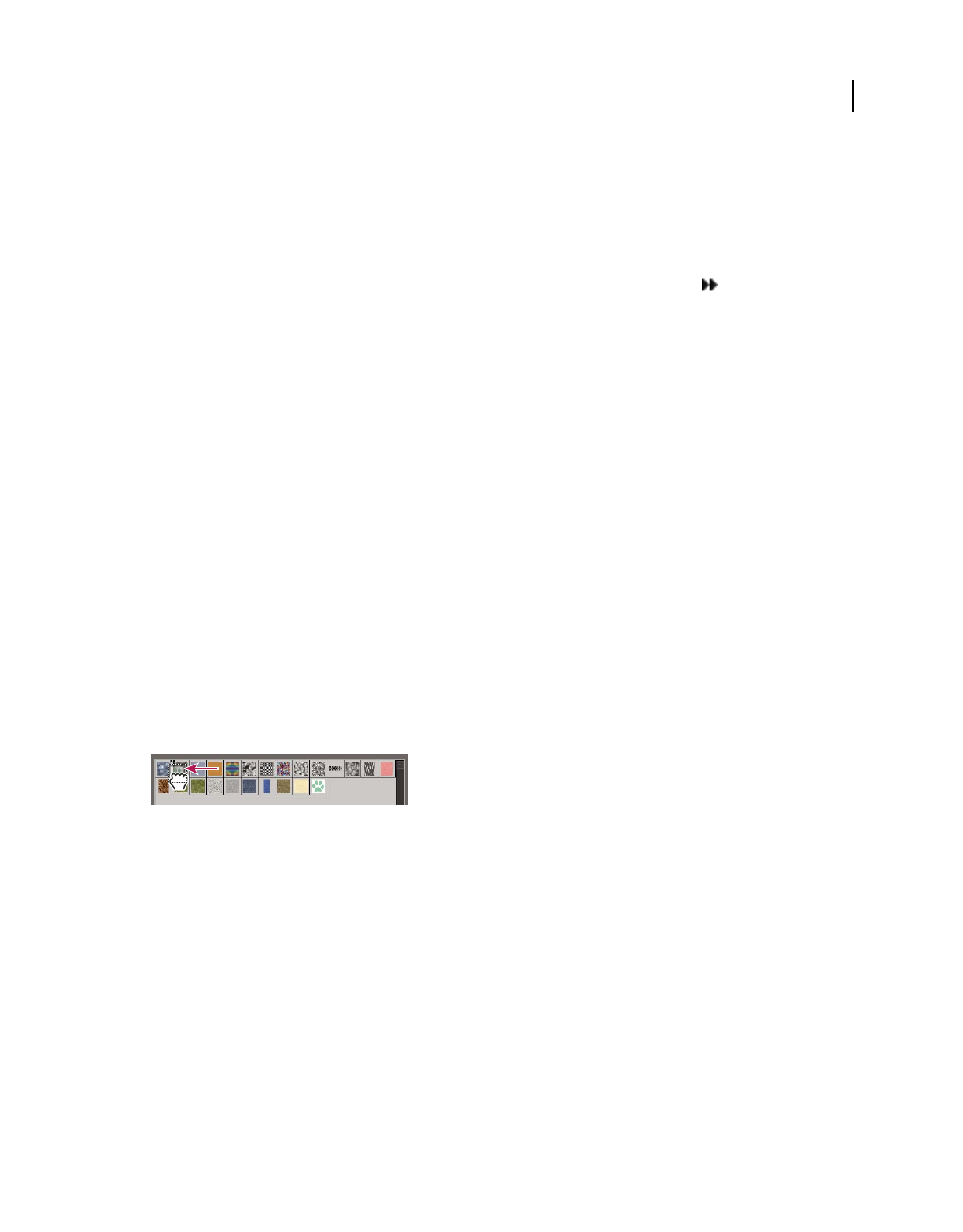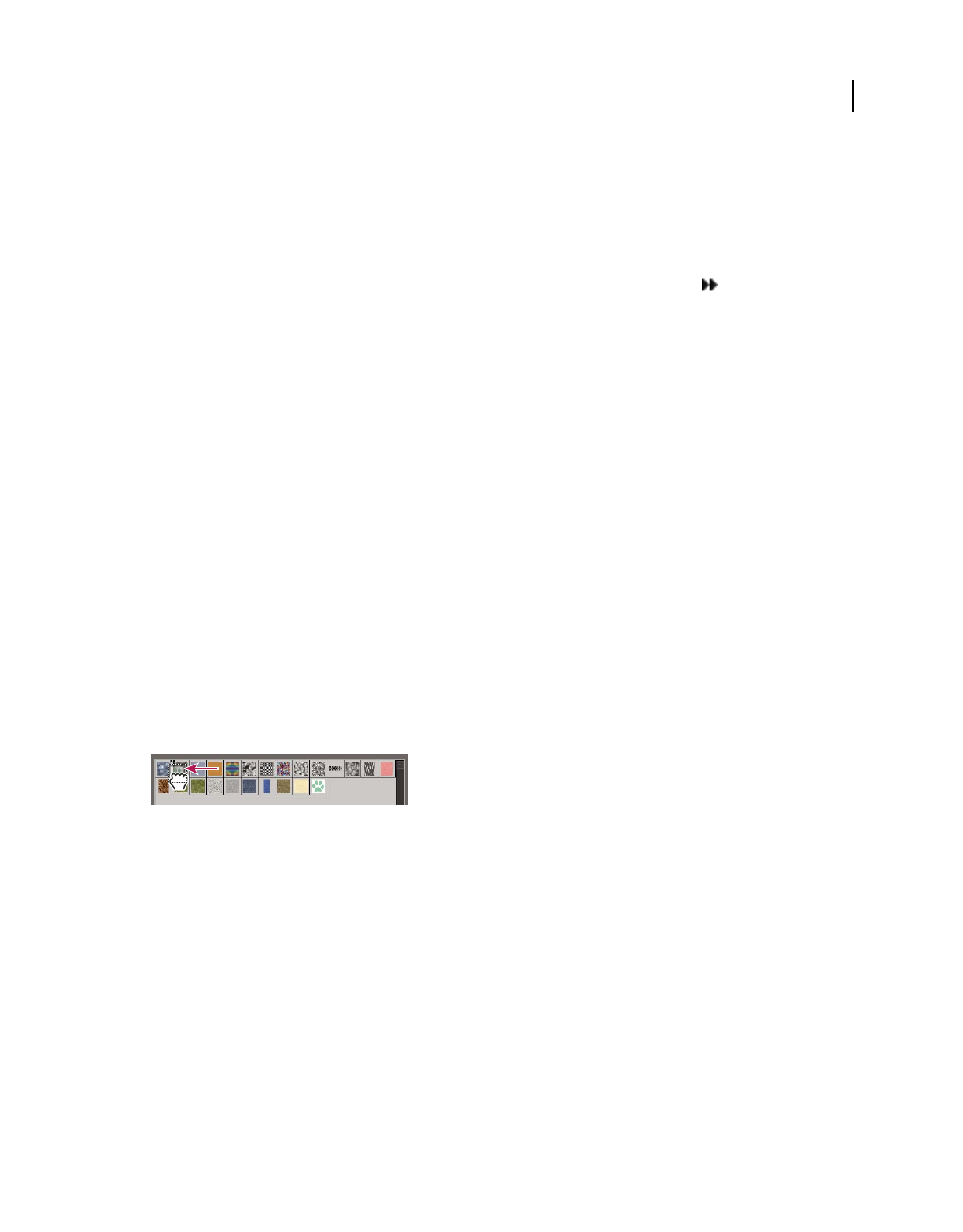
232
USING PHOTOSHOP ELEMENTS 8
Painting
Last updated 7/26/2011
• To load the default set of brushes, gradients, or patterns, open the pop-up panel menu and choose the Reset
command.
Change the display of items in a pop-up panel menu
1 Do one of the following:
• To change the display of one panel, open the pop-up panel menu by clicking the triangle in the upper-right
corner of the pop-up panel.
• To change the display for all panels, choose Edit > Preset Manager to open the Preset Manager, and then click the
More button.
2 Select a view option:
Text Only Displays the name of each item.
Small Thumbnail or Large Thumbnail Displays a thumbnail of each item.
Small List or Large List Displays the name and thumbnail of each item.
Stroke Thumbnail Displays a sample brush stroke and brush thumbnail. (This option is available for brushes only.)
Note: Not all of the above options are available for all pop-up panels.
Use the Preset Manager
In the Full Edit workspace, the Preset Manager (Edit > Preset Manager) lets you manage the libraries of preset brushes,
color swatches, gradients, and patterns included in Photoshop
Elements. For example, you can create a set of favorite
brushes, or you can restore the default presets.
Each type of library is a file with its own file extension and default folder. Preset files are installed on your computer
inside the Presets folder in the Photoshop
Elements program folder.
Note: You can delete a preset in the Preset Manager by selecting the preset and clicking Delete. You can always use the
Reset command to restore the default items to a library.
Dragging a preset to a new position in the Preset Manager
Load a library
1 In the Preset Manager, choose Brushes, Swatches, Gradients, or Patterns from the Preset Type menu.
2 Do one of the following:
• Click Load, select a library from the list, and then click Load. If you want to load a library located in another folder,
navigate to that folder, then select the library. By default, preset files are installed on your computer inside the
Presets folder in the Photoshop
Elements program folder.
• Click the More button and choose a library from the bottom section of the menu.
3 Click the Done button when you’re finished.
Restore the default library or replace the currently displayed library
❖ In the Preset Manager, click the More button and choose a command from the menu:
Reset Restores the default library for that type.