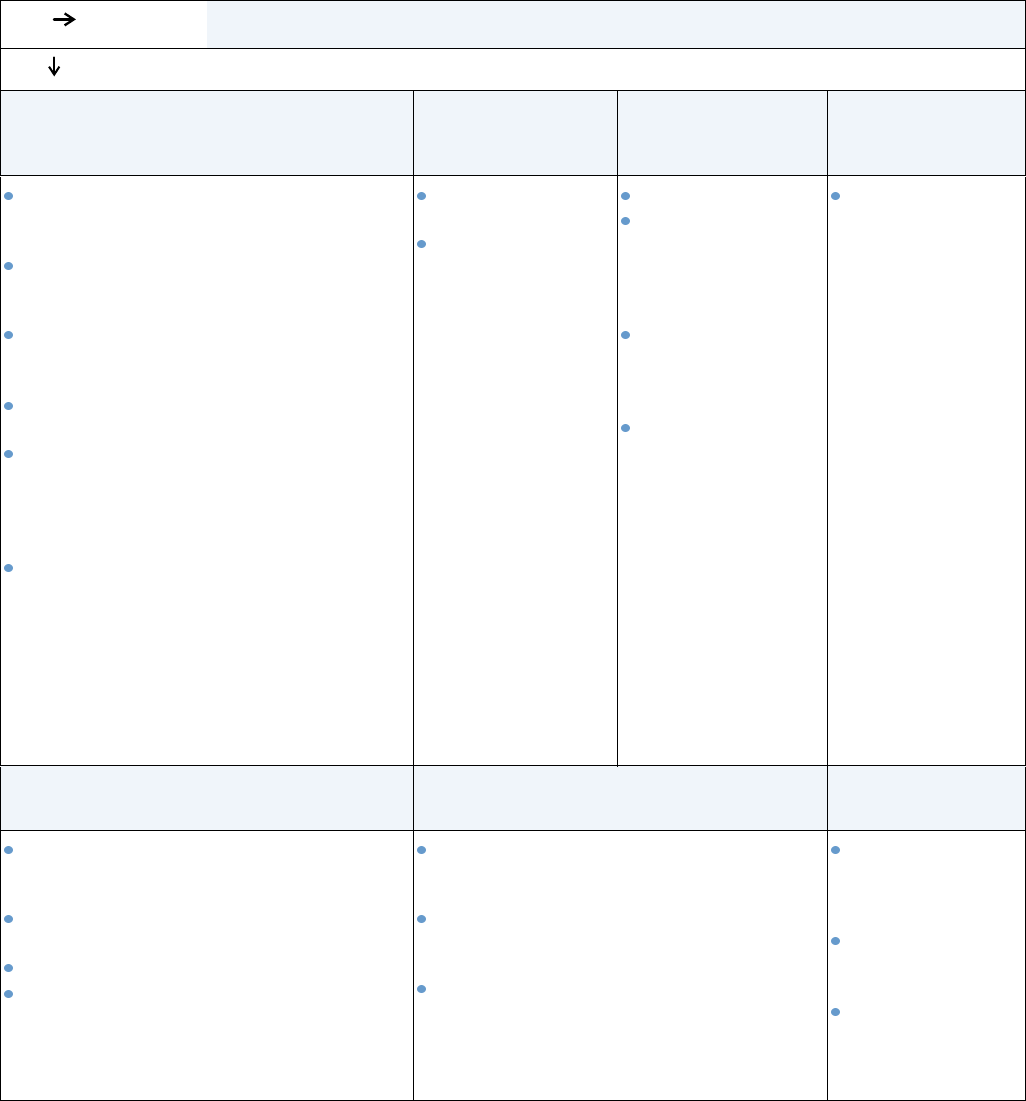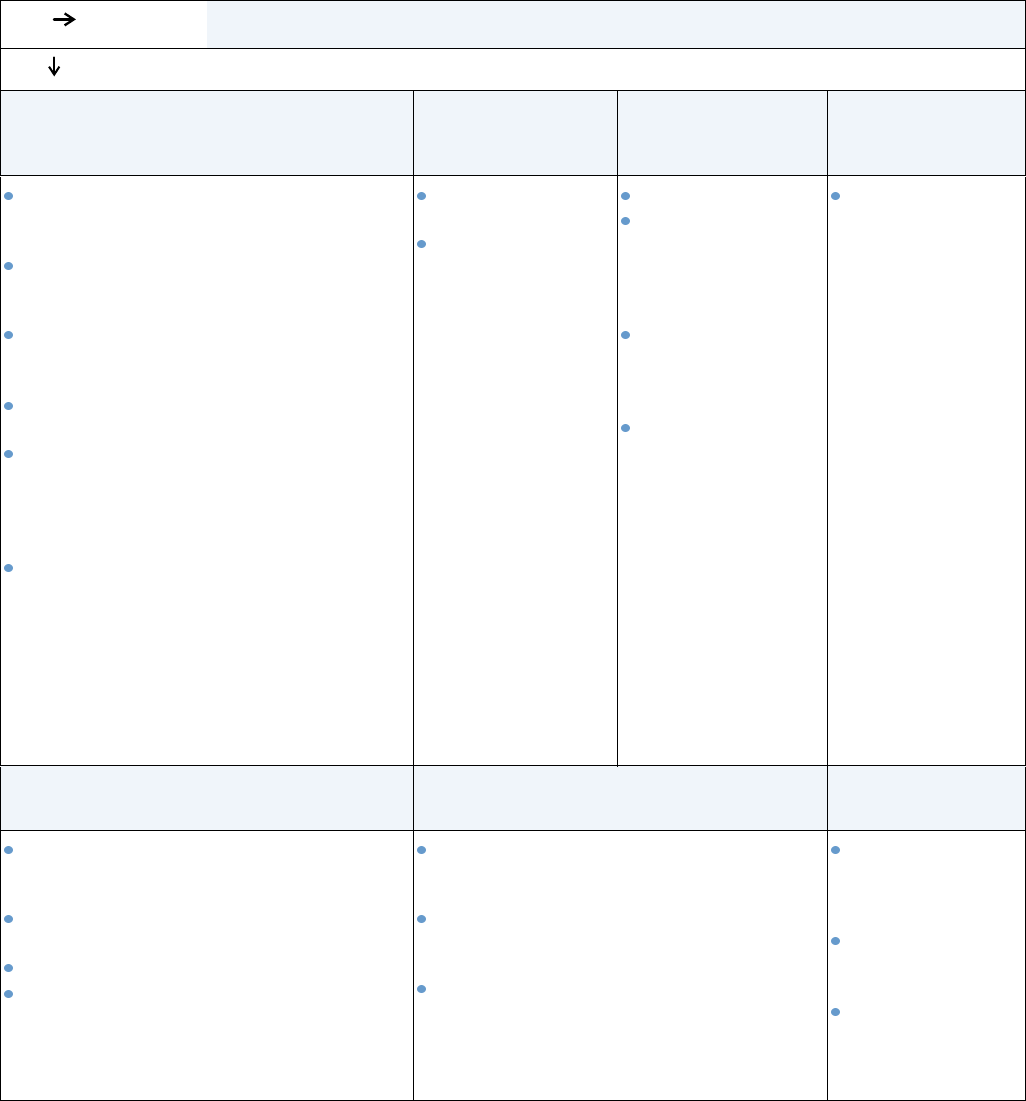
134 4 Problem solving ENWW
4 Does the job print as expected?
YES
Go to step 5.
NO
Print is garbled, or only a portion of the page
prints.
Printing stops in the
middle of the job.
Print speed is slower
than expected.
A printer control
panel setting is not
taking effect.
Check that you are using the proper printer
driver. (See “Select the right printer driver for
your needs” on page 30.)
The data file sent to the printer might be
corrupt. To test, try printing it on another printer
(if possible), or try a different file.
Check the interface cable connections. Test
the cable by trying it on another computer (if
possible).
Replace the interface cable with a high-quality
cable (see “Ordering information” on page 17).
Simplify the print job, or print at a lower
resolution. See the description of
“RESOLUTION” on page 160, or install more
printer memory. (See “Printer memory and
expansion” on page 169.)
You might be missing a printer message that
could help you solve the problem. On the
System Setup submenu (on the Configure
Device menu) at the printer control panel,
temporarily turn the Clearable Warnings and
Auto Continue settings off. (See “CLEARABLE
WARNINGS” on page 163 and “AUTO
CONTINUE” on page 163). Then print the job
again.
CANCEL JOB might
have been pressed.
Check that the
power supplied to
the printer is steady,
and that it meets
printer
specifications. (See
“Electrical
specifications” on
page 194.)
Simplify the print job.
Add more memory to
the printer. (See
“Printer memory and
expansion” on
page 169.)
Turn banner pages
off. (See your
network
administrator.)
Note that slower
speeds should be
expected if you are
printing narrow
paper, printing from
tray 1, using the
HIGH 2 fuser mode,
or have set Small
Paper Speed to
SLOW.
Check settings in
the printer driver or
program. (The
printer driver and
program settings
override printer
control panel
settings.)
The print job is not formatted correctly. Paper is not fed correctly or is damaged. There are print-quality
problems.
Check that you are using the proper printer
driver. (See “Select the right printer driver for
your needs” on page 30.)
Check the program settings. (See the program
Help.)
Try a different font.
Downloaded resources might have been lost.
You might need to download them again.
Make sure that the paper is loaded correctly
and that the guides are not too tight or too
loose against the paper stack.
If you are having problems printing custom-size
paper, see “Guidelines for custom-size paper”
on page 62.
If pages are wrinkled or curled, or if the image
is skewed on the page, see “Correcting print-
quality problems” on page 124.
Adjust the print
resolution. (See
“RESOLUTION” on
page 160.)
Check that RET is
on. (See “RET” on
page 161.)
Go to “Correcting
print-quality
problems” on
page 124.