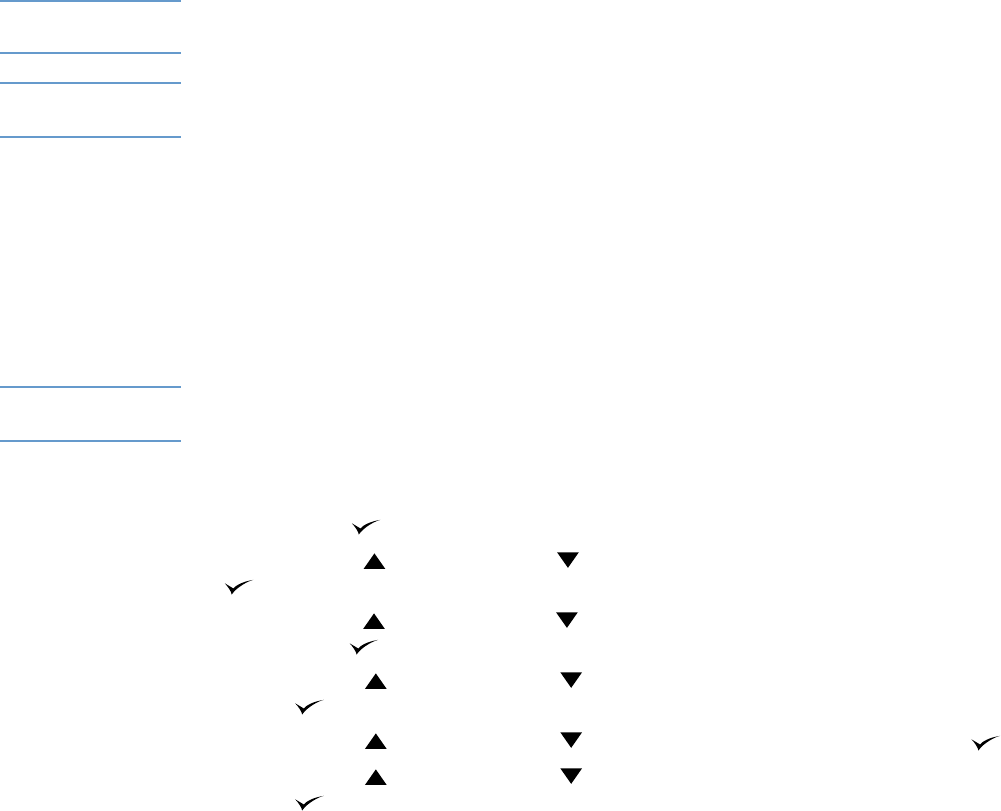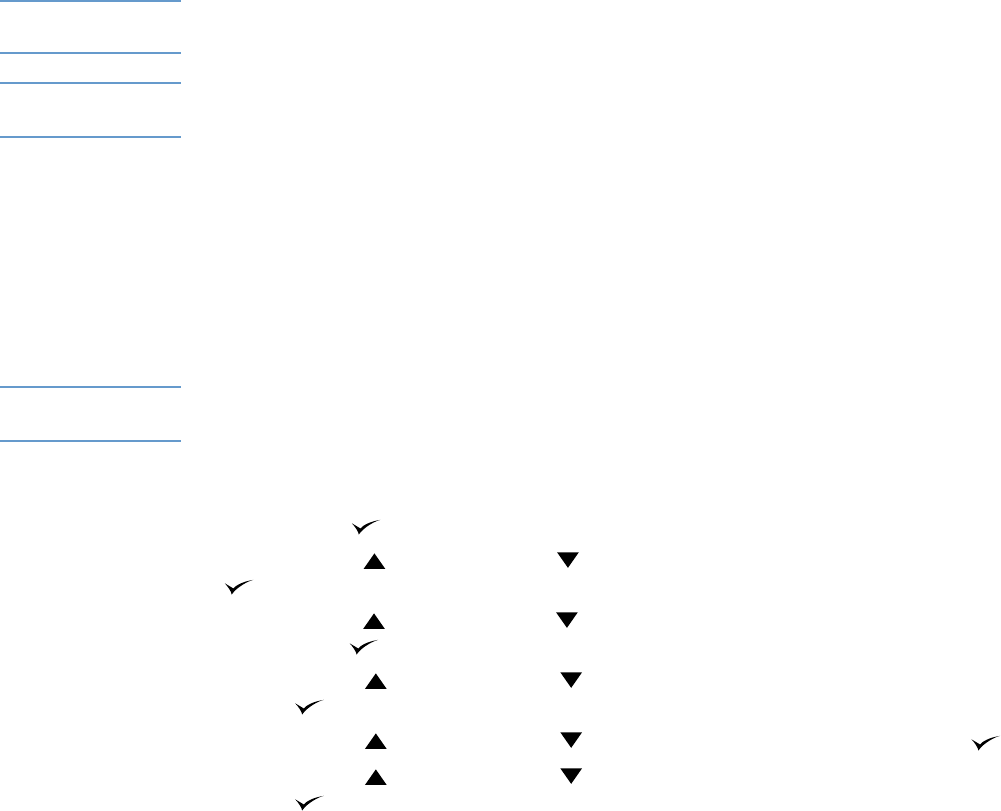
70 2 Printing tasks ENWW
Using job-storage features
The printer supports four distinct job-storage features that allow printing to be initiated from the
printer control panel after the print job is sent from the computer: quick copy, proof and hold,
private job, and stored job. Some features are available without an optional hard disk installed,
but to use all of the job-storage features, you must install an optional hard disk accessory in the
printer and properly configure the drivers. (For information about ordering accessories, see
“Ordering information” on page 17.)
To support job-storage features for complex jobs, HP recommends that you install additional
memory. (See “Ordering information” on page 17.)
CAUTION Make sure that you identify your jobs in the printer driver before printing. Using default names
might override previous jobs with the same default name or cause the job to be deleted.
Note If you turn the printer power off, all quick copy, proof and hold, and private jobs are deleted. A job
can also be deleted at the printer control panel.
Quick copying a job
The quick copy feature prints the requested number of copies of a job and stores a copy on the
optional hard disk or on the RAM disk, if an optional hard disk is not installed. Additional copies
of the job can be printed later. This feature can be turned off in the printer driver.
For more information about specifying the number of quick copy jobs that can be stored, see
“JOB STORAGE LIMIT” on page 162.
Note If you turn the printer power off, all quick copy, proof and hold, and private jobs are deleted. A job
can also be deleted at the printer control panel.
To print copies of a stored job
1 Press SELECT ( ) to open the menus.
2 Use U
P ARROW () or DOWN ARROW ( ) to scroll to RETRIEVE JOB, and then press SELECT
().
3 Use U
P ARROW () or DOWN ARROW ( ) to scroll to the user name that you want, and then
press S
ELECT ().
4 Use U
P ARROW () or DOWN ARROW ( ) to scroll to the user or job name, and then press
S
ELECT ( ).
5 Use U
P ARROW () or DOWN ARROW ( ) to scroll to PRINT, and then press SELECT ().
6 Use U
P ARROW () or DOWN ARROW ( ) to select the number of copies, and then press
S
ELECT ().