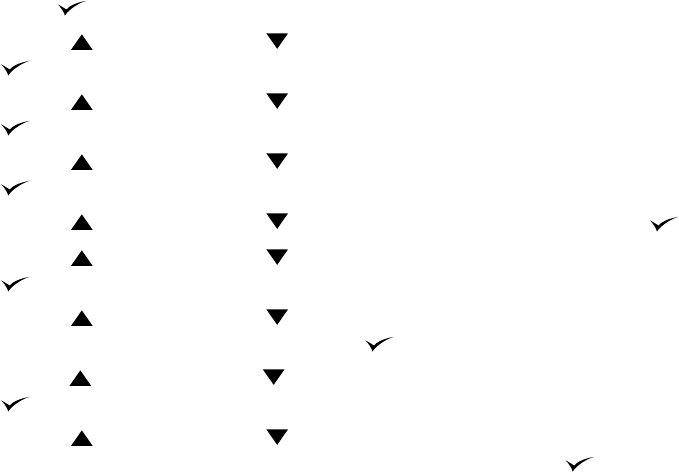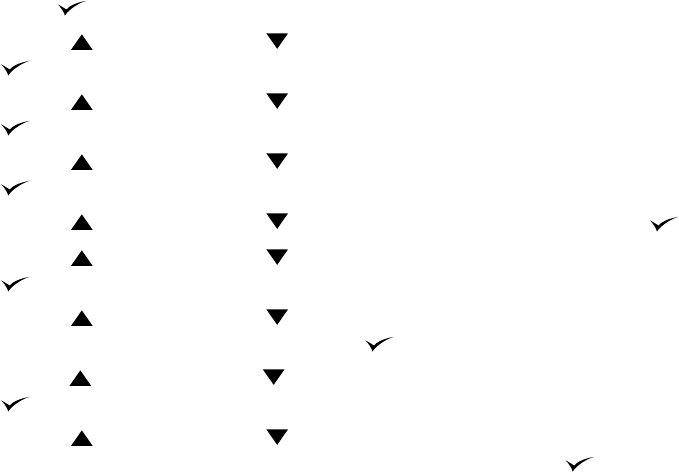
90 3 Managing and maintaining the printer ENWW
Running the cleaning page automatically
Using the procedure below, you can set the printer to print cleaning pages automatically at an
interval that you select. In order for the cleaning page to run without intervention, you must keep
the selected size and plain paper type available in the printer. The printer will not interrupt a
printing job in process.
If you have an optional duplexer installed, make sure that automatic cleaning is turned off. Run
cleaning pages manually only. (See “Running the cleaning page manually” on page 89.)
To run the cleaning page automatically
1 Press SELECT ( ) to open the menus.
2 Use U
P ARROW () or DOWN ARROW ( ) to scroll to CONFIGURE DEVICE, and then press
S
ELECT ().
3 Use U
P ARROW () or DOWN ARROW ( ) to scroll to PRINT QUALITY, and then press
S
ELECT ().
4 Use U
P ARROW () or DOWN ARROW ( ) to scroll to AUTO CLEANING, and then press
S
ELECT ().
5 Use U
P ARROW () or DOWN ARROW ( ) to scroll to ON, and then press SELECT ().
6 Use U
P ARROW () or DOWN ARROW ( ) to scroll to CLEANING INTERVAL, and then press
S
ELECT ().
7 Use U
P ARROW () or DOWN ARROW ( ) to scroll to the desired interval between
1,000 and 20,000 pages, and then press S
ELECT ( ) to save your selection.
8 Use U
P ARROW () or DOWN ARROW ( ) to scroll to AUTO CLEANING SIZE, and then press
S
ELECT ().
9 Use U
P ARROW () or DOWN ARROW ( ) to scroll to the paper size that you want the
printer to use for cleaning pages (A4 or LETTER), and then press S
ELECT ( ) to save your
selection.
The printer automatically prints a cleaning page at the interval and page size that you selected.
You can discard the output page created by the cleaning process.