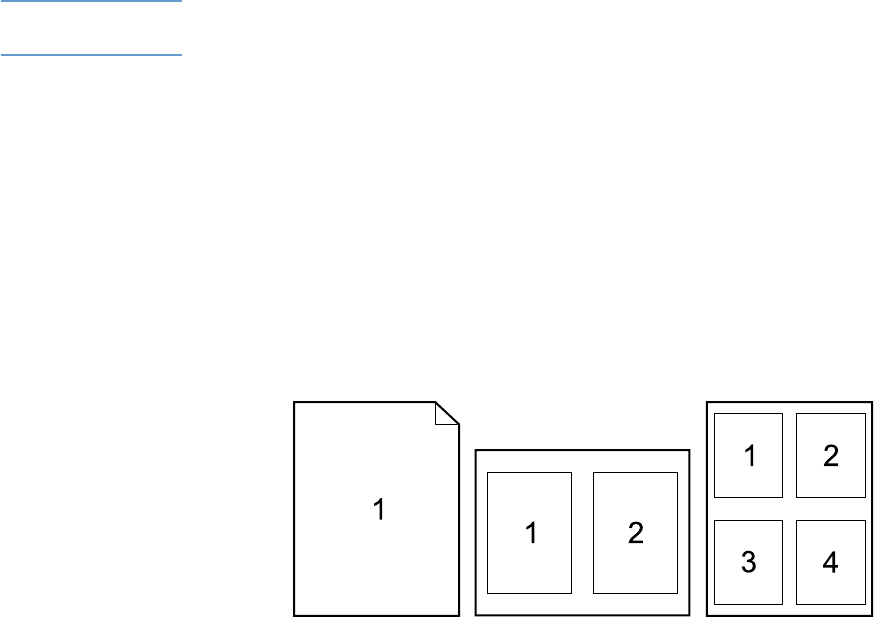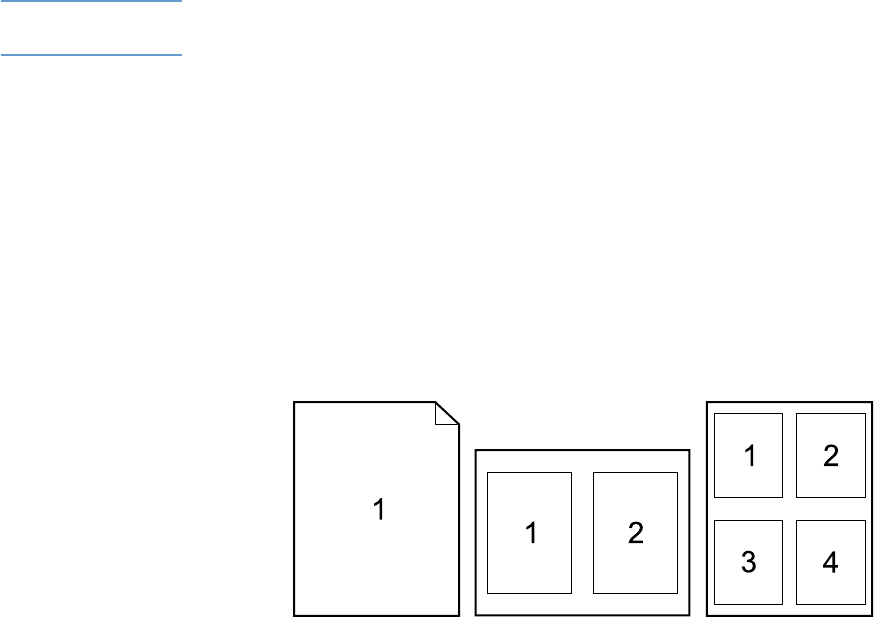
ENWW Using printer driver features 69
Printing a watermark
A watermark is a notice, such as “Confidential,” printed in the background of each page in a
document. Check the driver for available options, or see the printer driver online Help for more
information.
Printing on a different first page
Follow these instructions for printing a first page that is different from other pages in the print job.
1 For Windows, select Use different paper for first page in your printer driver. Select one
tray (or Manual Feed) for the first page and one of the other trays for the remaining pages.
Place the paper for the first page in tray 1 (or whichever tray you selected). (For manual
feed, place paper in tray 1 after the job is sent to the printer and the printer requests paper.)
For loading tray 1, place the paper with the side to be printed up and the top facing the rear
of the printer.
For Macintosh computers, select First from and Remaining from in the Print dialog box.
Note Where and how you make selections depends on your program or associated printer driver. Some
options might be available only in the printer driver.
2 Load the paper for the remaining pages of the document in another tray. You can select the
first and remaining pages by type of paper. For more information, see “Manually feeding
paper from tray 1” on page 49.
Printing multiple pages on one sheet of paper (pages per sheet)
You can print more than one page on a single sheet of paper. This feature is available in some
printer drivers, and provides a cost-effective way to print draft pages.
To print more than one page on a sheet of paper, look for a Layout or Pages Per Sheet option
in the printer driver.