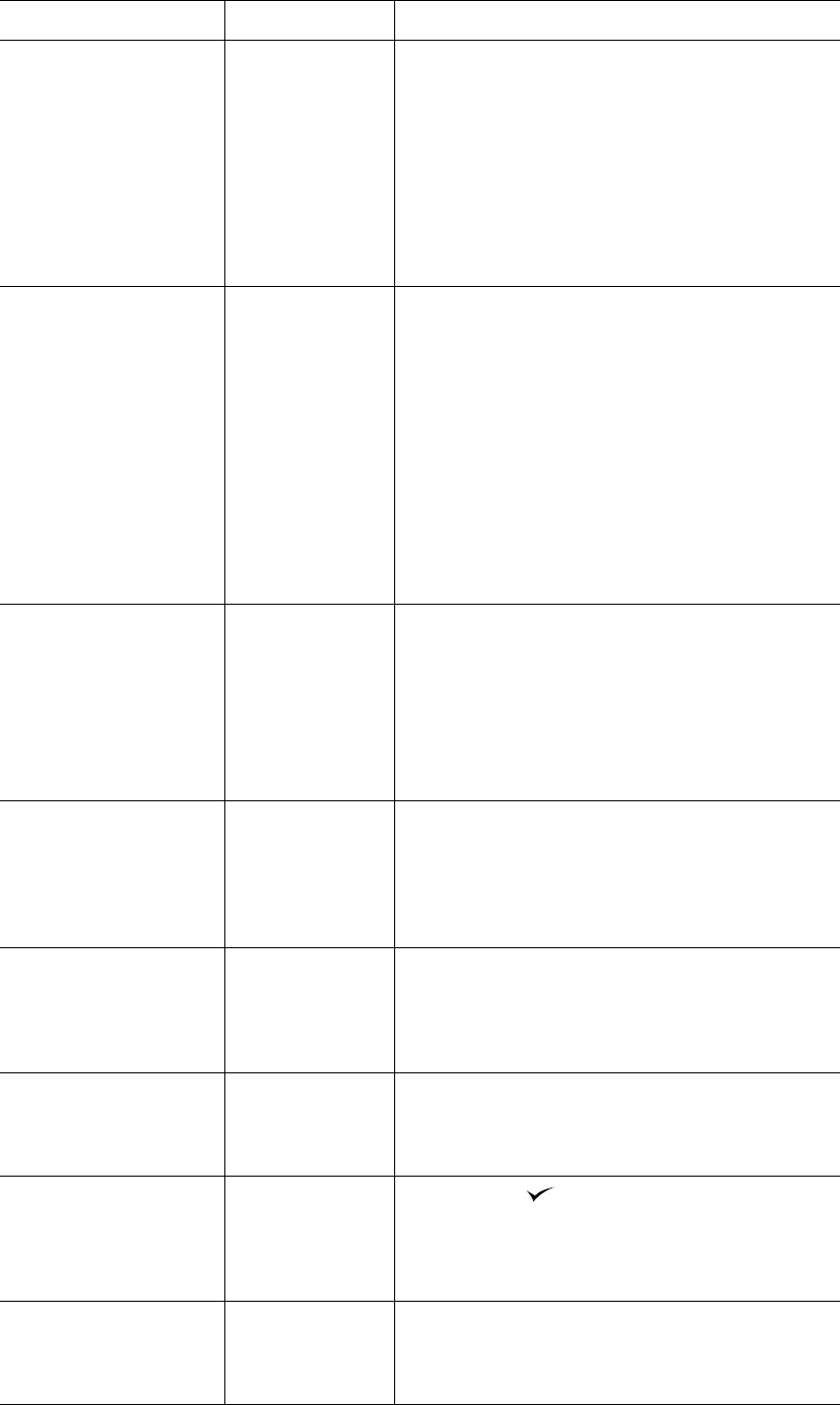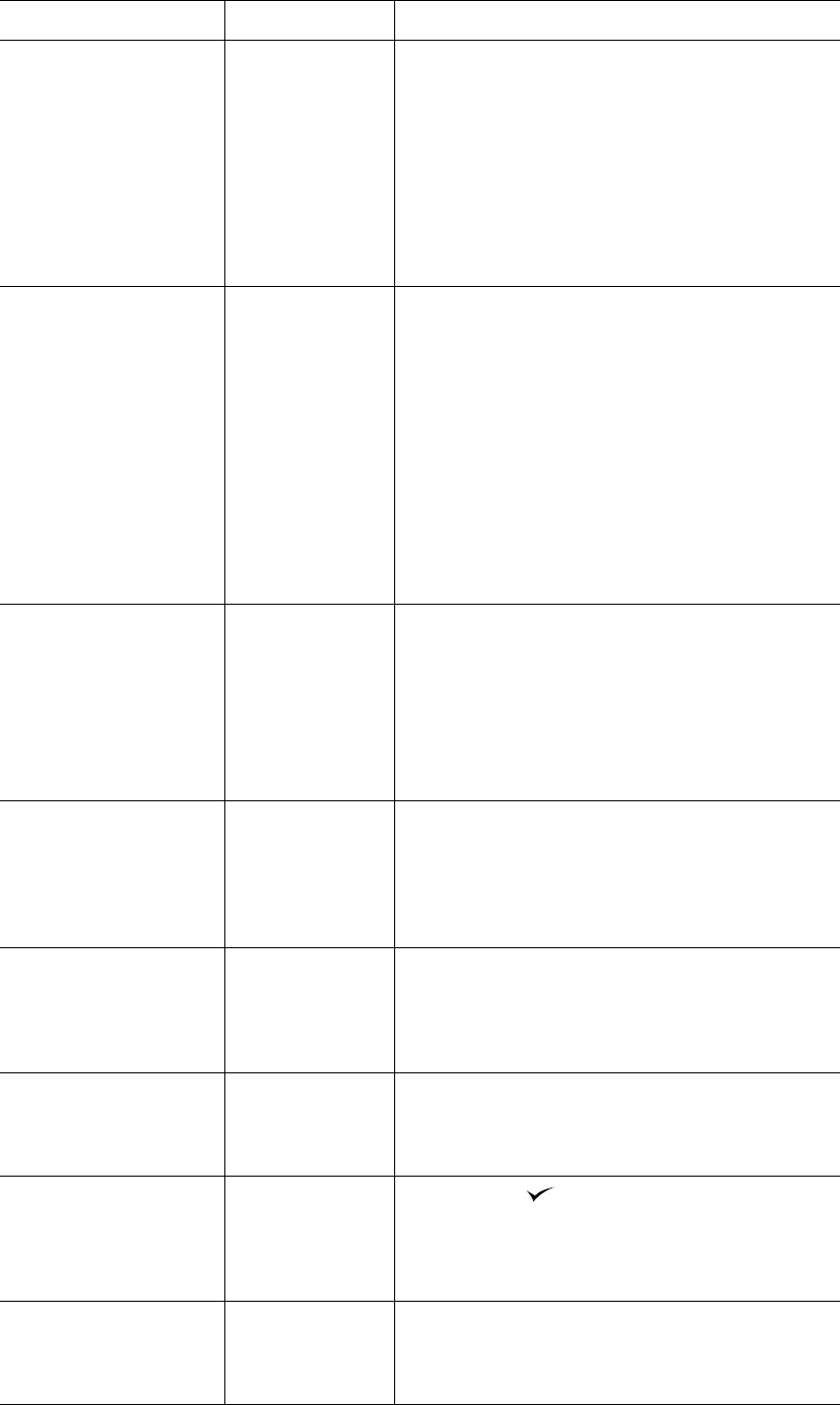
ENWW Configure Device menu 161
RET OFF
LIGHT
*MEDIUM
DARK
Use the Resolution Enhancement technology (REt)
setting to produce print with smooth angles, curves,
and edges.
REt does not affect print quality if the print resolution
is set to FastRes 1200. All other print resolutions
benefit from REt.
Note
It is best to change the REt setting in the program or
printer driver. (Program and printer driver settings
override control panel settings.)
ECONOMODE *OFF
ON
Turn EconoMode ON (to save toner) or OFF (for high
quality).
EconoMode creates draft-quality printing by reducing
the amount of toner on the printed page.
Note
It is best to turn EconoMode on or off in the program
or printer driver. (Program and printer driver settings
override control panel settings.)
CAUTION
HP does not recommend full-time use of EconoMode.
If EconoMode is used full-time, it is possible that the
toner supply will outlast the mechanical parts in the
print cartridge.
TONER DENSITY 1
2
*3
4
5
Lighten or darken the print on the page by setting the
toner density. Select a setting ranging from 1 (light) to
5 (dark). The default setting of 3 usually produces the
best results.
Note
It is best to change the toner density in the program
or printer driver. (Program and printer driver settings
override control panel settings.)
AUTO CLEANING *OFF
ON
Clean the fuser automatically using this feature.This
setting is unavailable if an optional duplexer is
installed. If a duplexer is installed, run the cleaning
page manually. (See CREATE CLEANING PAGE (below)
and “Running the cleaning page manually” on
page 89.)
CLEANING INTERVAL 1000
*2000
5000
10000
20000
If auto cleaning is on, set how often it runs. The
intervals correspond to the number of pages the
printer has printed. This setting is unavailable if an
optional duplexer is installed.
AUTO CLEANING SIZE Letter
A4
If auto cleaning is on, set the size of paper that the
printer should use when it is cleaning the printer
automatically. This setting is unavailable if an optional
duplexer is installed.
CREATE CLEANING PAGE There is no value
to select.
Press SELECT ( ) to print a cleaning page manually
(for cleaning toner from the fuser). Open the rear
output bin. Follow the instructions on the cleaning
page. For more information, see “Running the
cleaning page manually” on page 89.
PROCESS CLEANING PAGE There is no value
to select.
This item is available only after a cleaning page has
been created. Follow the instructions printed on the
cleaning page. The cleaning process might take up to
2.5 minutes.
Item Values Explanation