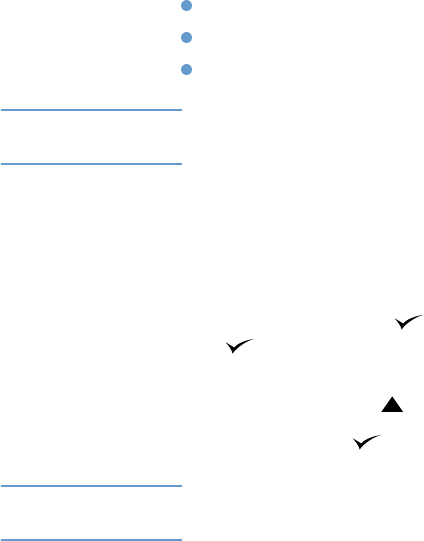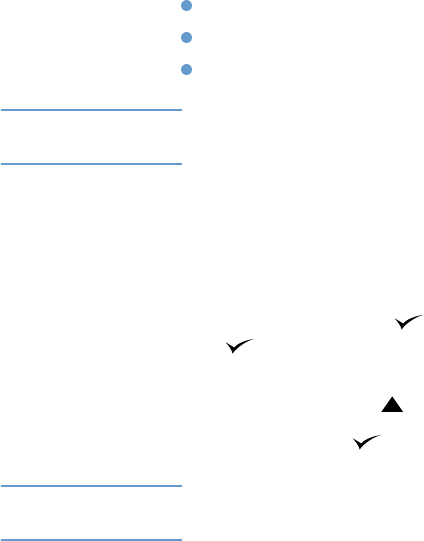
ENWW Performing preventative maintenance 91
Performing preventative maintenance
You should replace certain parts when the PERFORM PRINTER MAINTENANCE message appears
on the printer control panel display. This will help ensure that your printer maintains optimum
performance.
The maintenance message will appear every 200,000 pages. The message can be temporarily
cleared for approximately 10,000 pages using the CLEAR MAINTENANCE MESSAGE item on the
Resets submenu. (See “CLEAR MAINTENANCE MESSAGE” on page 166.) To check the
number of pages the printer has printed since new maintenance-kit components were installed,
print either a configuration page or a supplies status page. (See “Configuration page” on page 83
or “Supplies status page” on page 85 for details.)
To order the printer maintenance kit, see “Ordering information” on page 17. The kit includes:
fuser
rollers (transfer, pickup, and feed)
installation instructions
Note The printer maintenance kit is a consumable item and is not covered under the original printer
warranty or under most extended warranties.
After a maintenance kit is installed, the maintenance-kit counter must be reset.
To reset the maintenance-kit counter
1 Turn the printer power off.
2 Hold down S
ELECT ( ), and then turn the printer power on. Continue holding down SELECT
( ) until all three printer control panel lights flash once, and then remain on. This might
take up to 10 seconds.
3 Press U
P ARROW ( ) to scroll to NEW MAINTENANCE KIT.
4 Press S
ELECT ( ) to reset the maintenance-kit counter.
Note Perform this procedure only after a maintenance kit has been installed. Do not use this procedure
to temporarily clear the PERFORM PRINTER MAINTENANCE message.