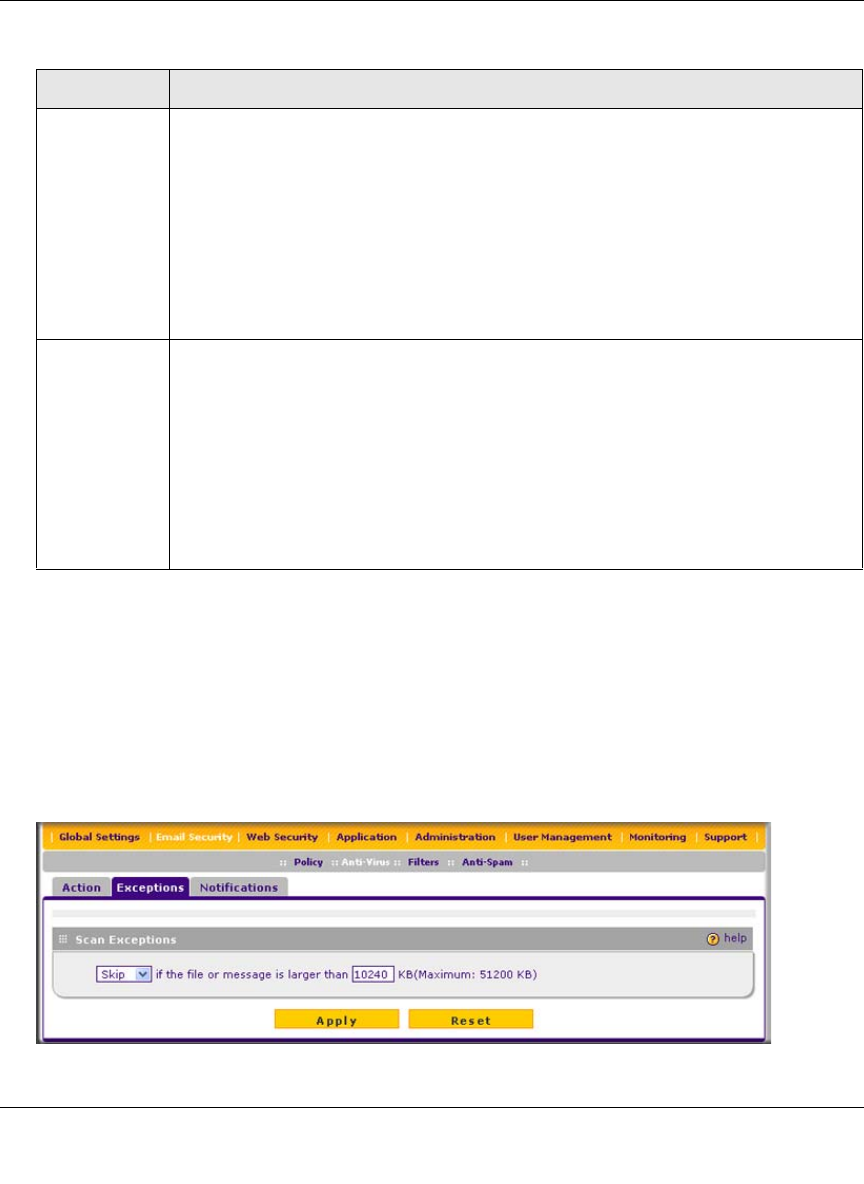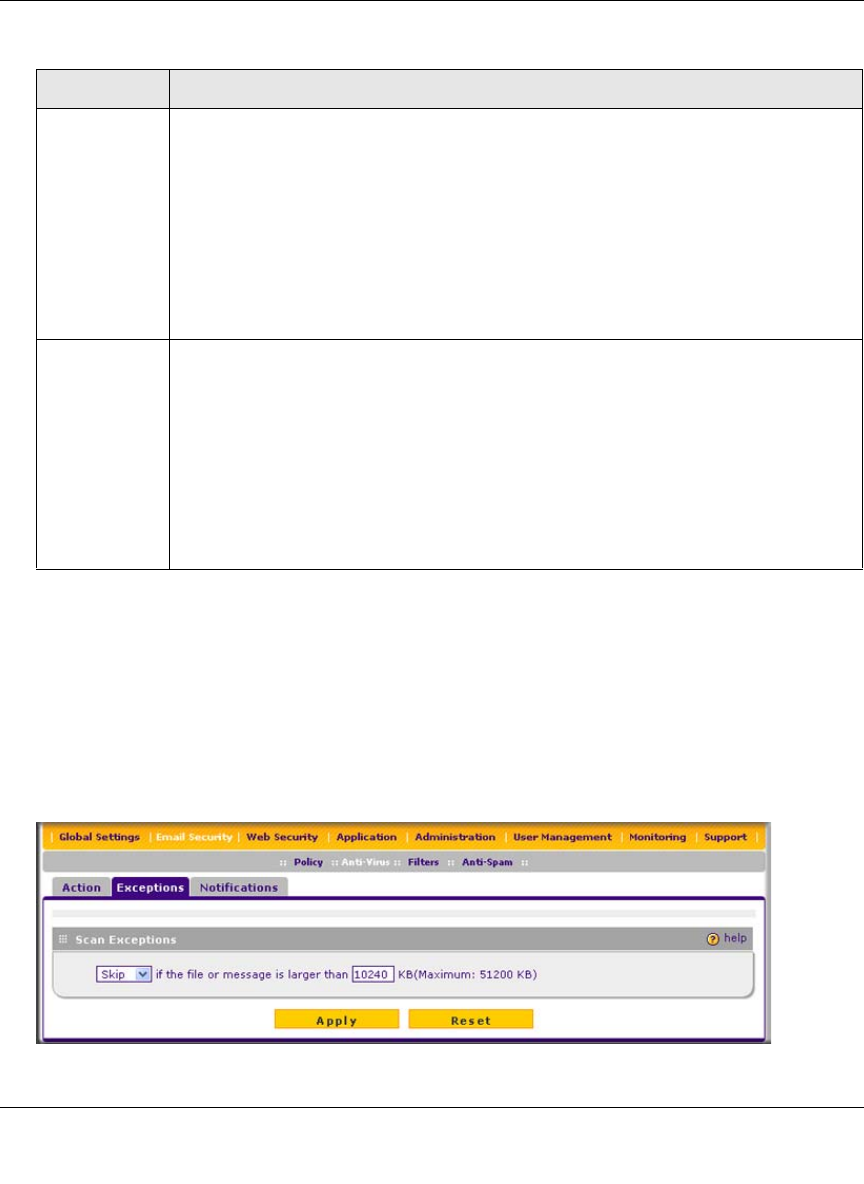
ProSecure Web/Email Security Threat Management (STM) Appliance Reference Manual
Content Filtering and Optimizing Scans 4-7
v1.0, September 2009
3. Click Apply to save your settings.
Configuring E-mail Anti-Virus Exception Settings
To configure the e-mail anti-virus exception settings:
1. Select Email Security > Anti-Virus from the menu. The anti-virus submenu tabs appear with
the Action screen in view.
2. Click the Exceptions submenu tab. The Exceptions screen displays.
POP3 From the POP3 pull-down menu, specify one of the following actions when an infected
e-mail is detected:
• Quarantine attachment. The e-mail is not blocked, but the attachment is removed
and placed in the malware quarantine for further research. In addition, a malware
quarantine log entry is created, and depending on the nature of the malware threat,
also a virus log entry or a spyware log entry.
• Delete attachment. This is the default setting. The e-mail is not blocked, but the
attachment is deleted, and a virus log entry or a spyware log entry is created.
• Log only. Only a virus log entry or a spyware log entry is created. The e-mail is not
blocked and the attachment is not deleted.
IMAP From the IMAP pull-down menu, specify one of the following actions when an infected
e-mail is detected:
• Quarantine attachment. The e-mail is not blocked, but the attachment is removed
and placed in the malware quarantine for further research. In addition, a malware
quarantine log entry is created, and depending on the nature of the malware threat,
also a virus log entry or a spyware log entry.
• Delete attachment. This is the default setting. The e-mail is not blocked, but the
attachment is deleted, and a virus log entry or a spyware log entry is created.
• Log only. Only a virus log entry or a spyware log entry is created. The e-mail is not
blocked and the attachment is not deleted.
Figure 4-3
Table 4-3. E-mail Anti-Virus Action Settings (continued)
Setting Description