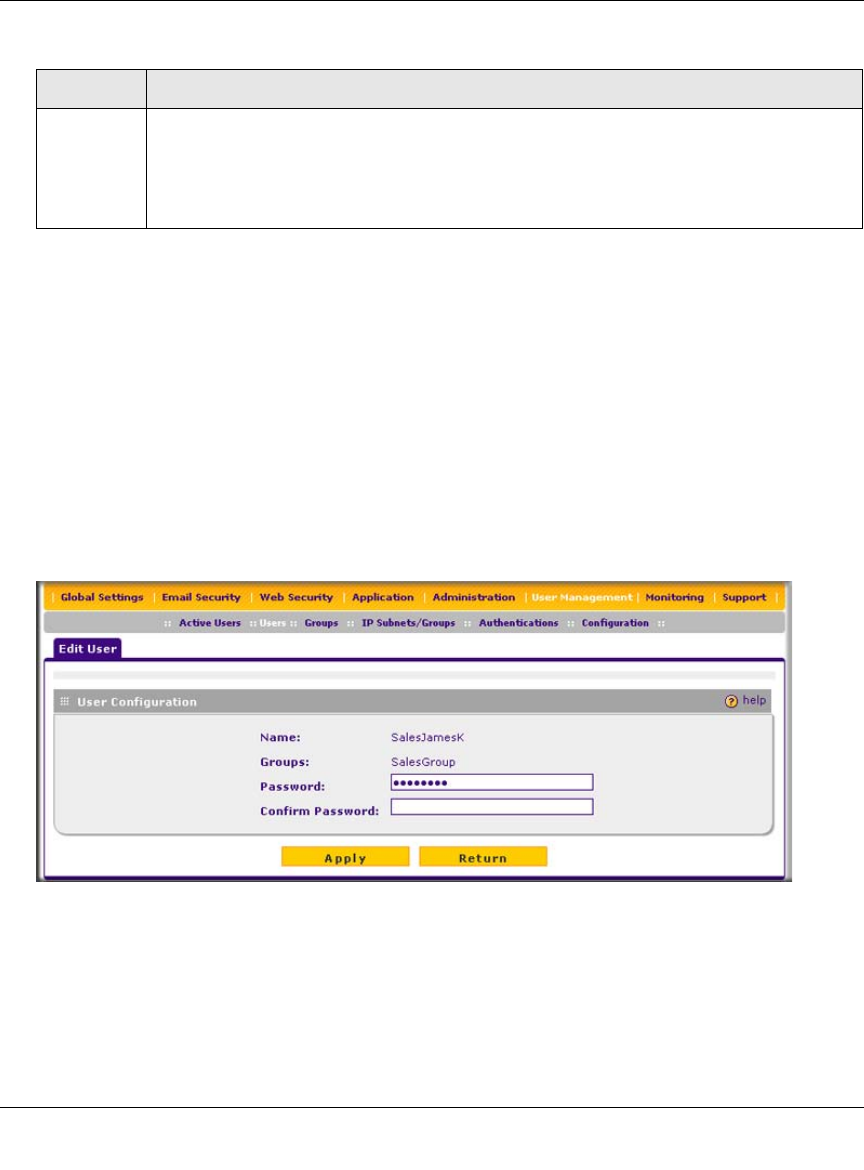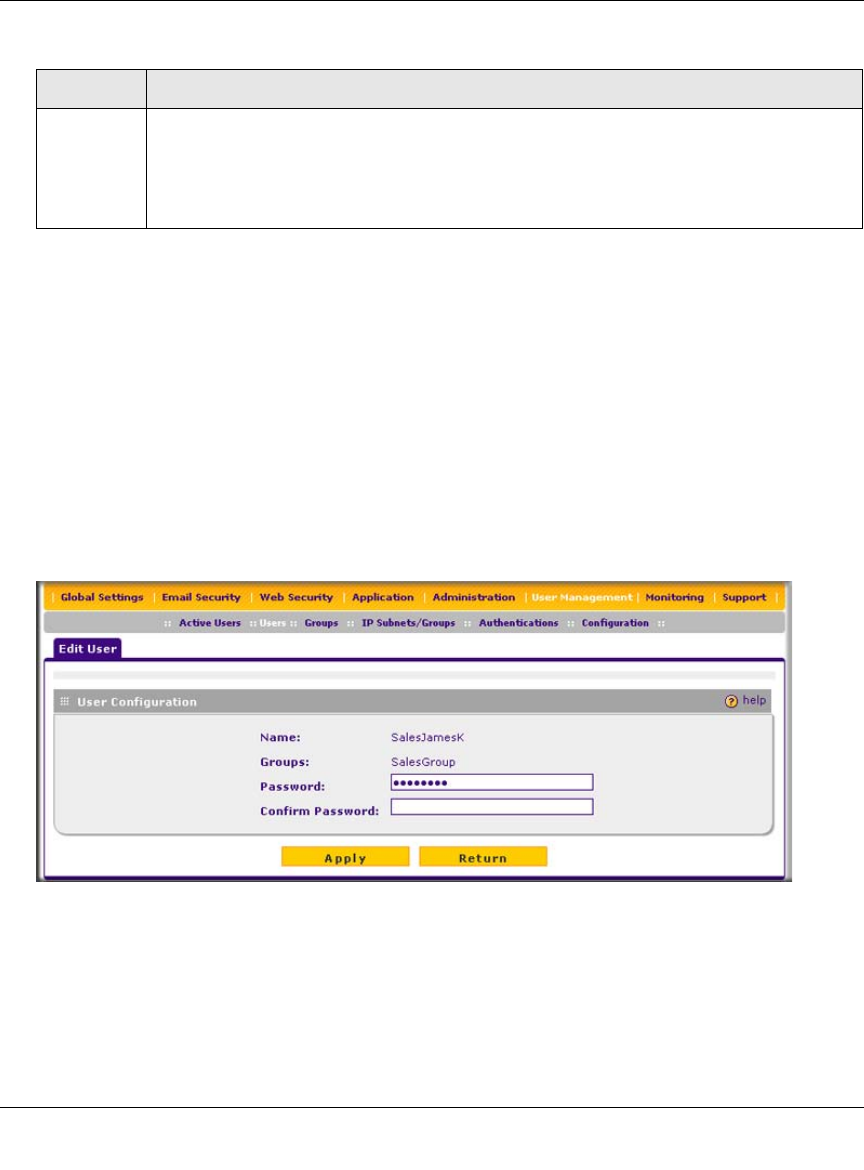
ProSecure Web/Email Security Threat Management (STM) Appliance Reference Manual
5-8 Managing Users, Groups, and Authentication
v1.0, September 2009
3. Click the add table button. The new user is added to the List of Users table.
To delete a user from the List of Users table, click the delete table button in the Action column for
the user that you want to delete.
Editing User Accounts
The only field that you can change for a user account is the password. To modify the password for
a user:
1. Select Users > Users from the menu. The Users screen displays (see Figure 5-4 on page 5-7).
2. Click the edit table button in the Action column for the user whose password you want to
modify. The Edit User screen displays (Figure 5-5 contains an example).
3. Modify the password:
a. In the Password field, enter the new password.
b. In the Confirm Password field, repeat the new password.
4. Click Apply to save your settings.
Password Select one of the following radio buttons:
• The radio button to the left of the Password field. Enter the password that the user
must enter to gain access to the STM. The password can be up to 64 characters.
• Use username as the password. The password that is assigned to the user is
identical to the user name.
Figure 5-5
Table 5-4. User Settings (continued)
Setting Description