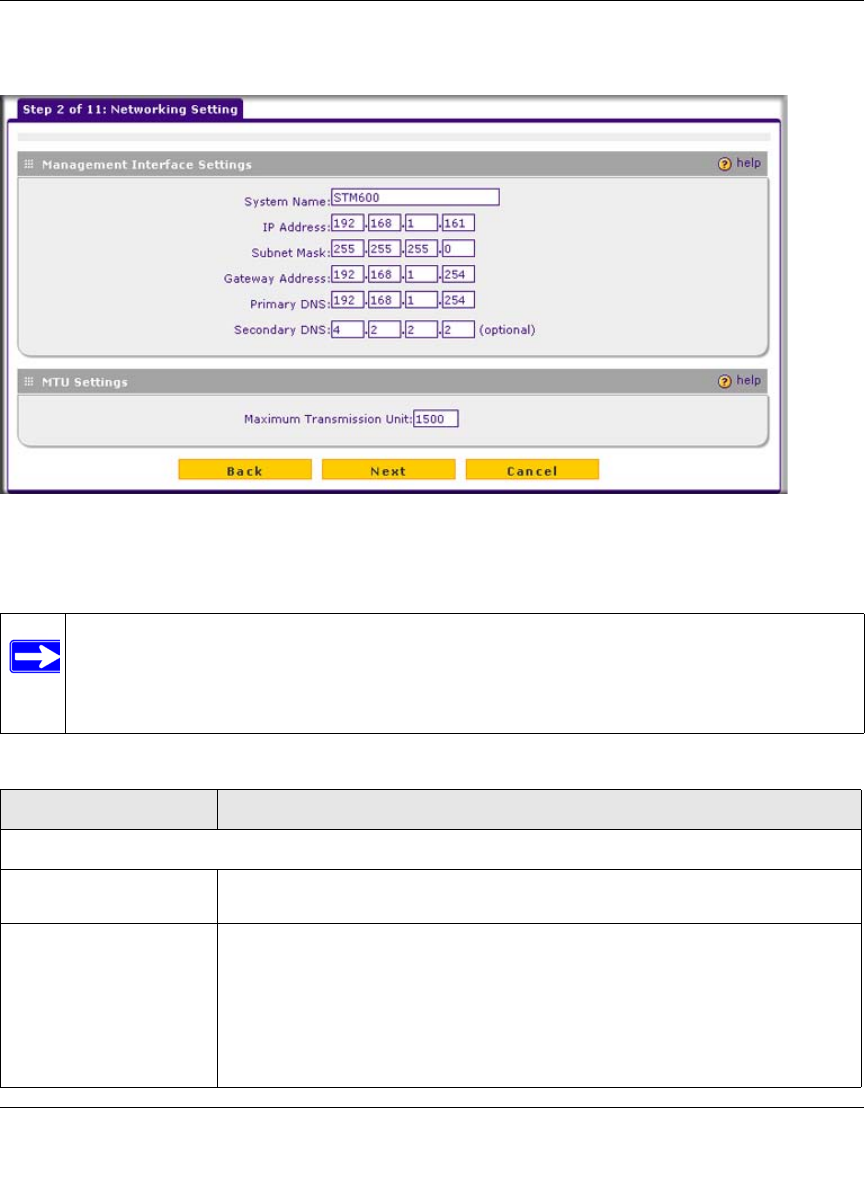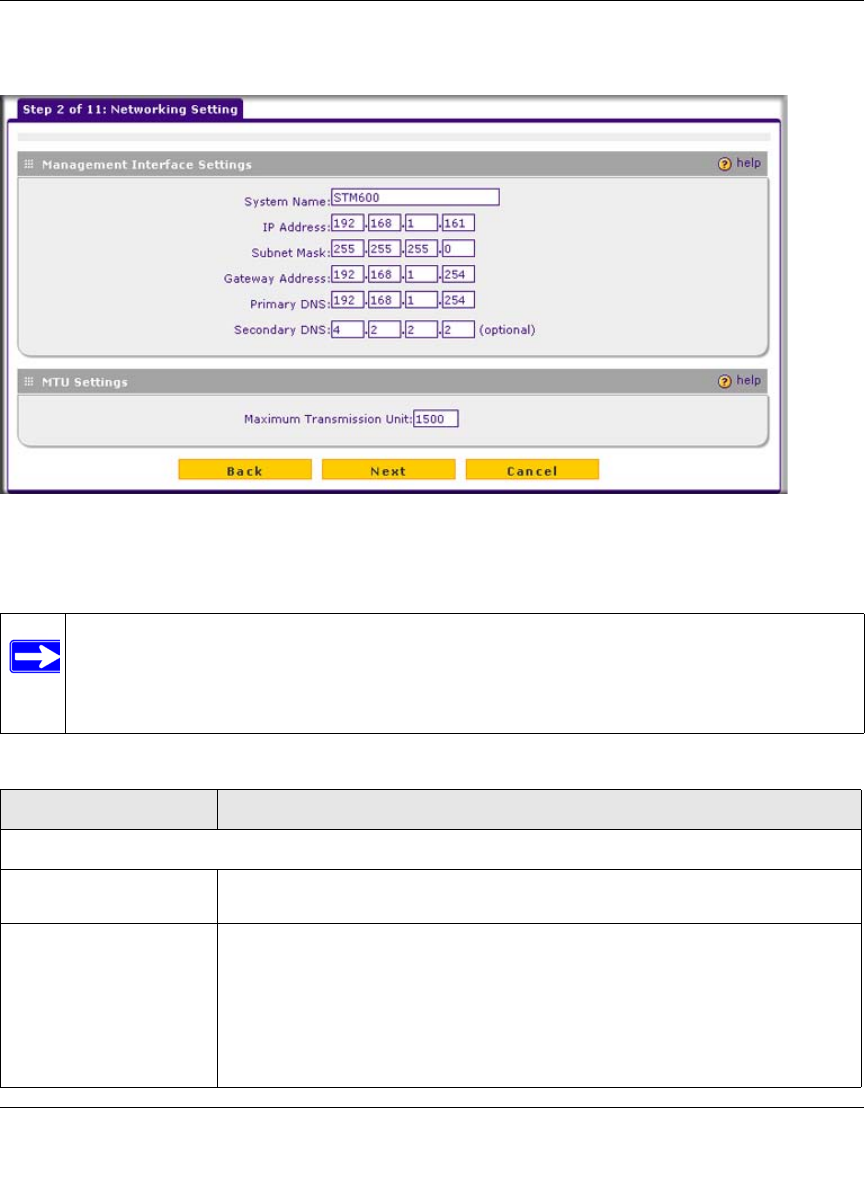
ProSecure Web/Email Security Threat Management (STM) Appliance Reference Manual
Using the Setup Wizard to Provision the STM in Your Network 2-11
v1.0, September 2009
Setup Wizard Step 2 of 11: Networking Settings
Enter the settings as explained in Table 2-1, then click Next to go the following screen.
Figure 2-11
Note: After you have completed the steps in the Setup Wizard, you can make changes to
the network settings by selecting Global Settings > Network Settings. For more
information about these network settings, see “Configuring Network Settings” on
page 3-1.
Table 2-1. Setup Wizard Step 2: Network Settings
Setting Description (or Subfield and Description)
Management Interface Settings
System Name The name for the STM for purposes of identification and management. The
default name is the name of your model (STM150, STM300, or STM600).
IP Address Enter the IP address of the STM through which you will access the Web
Management Interface. The factory default IP address is 192.168.1.201.
Note: If you change the IP address of the STM while being connected through
the browser, you will be disconnected. You must then open a new connection to
the new IP address and log in again. For example, if you change the default IP
address from 192.168.1.201 to 10.0.0.1, you must now enter https://10.0.0.1 in
your browser to reconnect to the Web Management Interface.