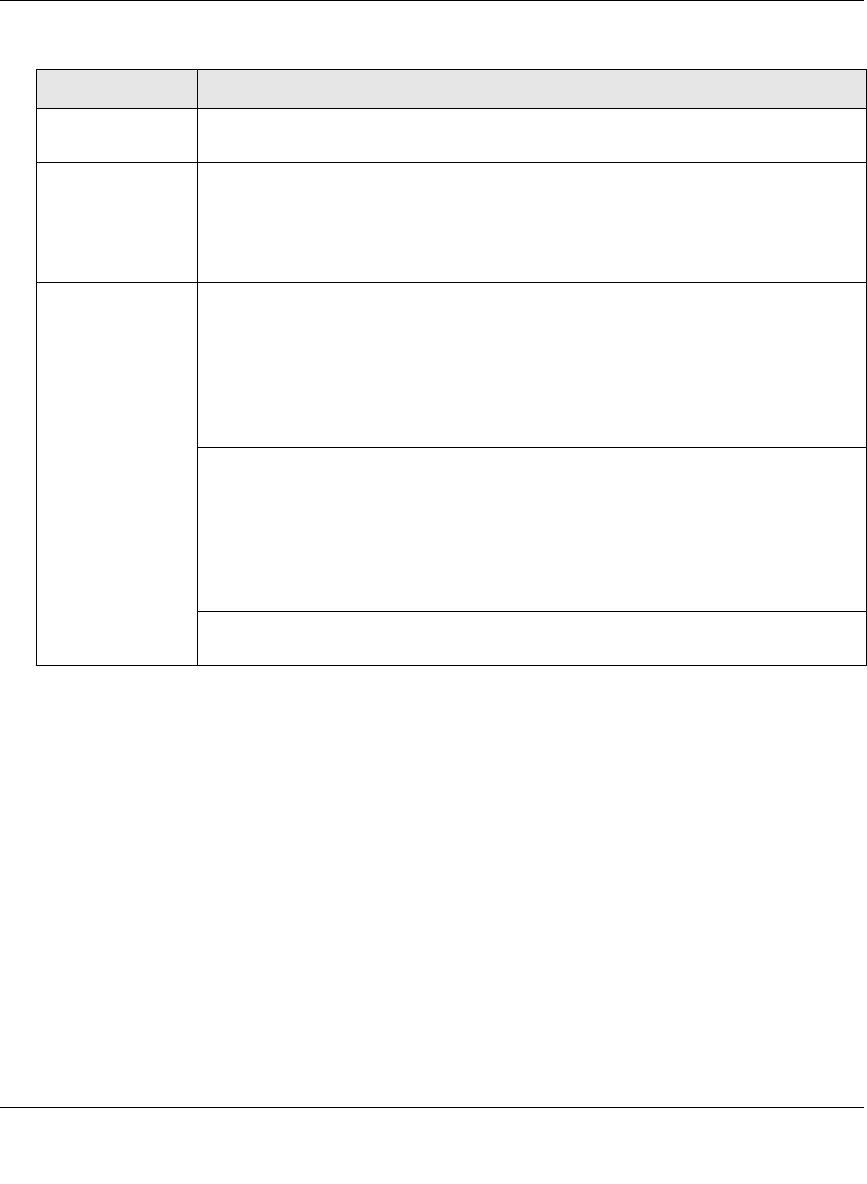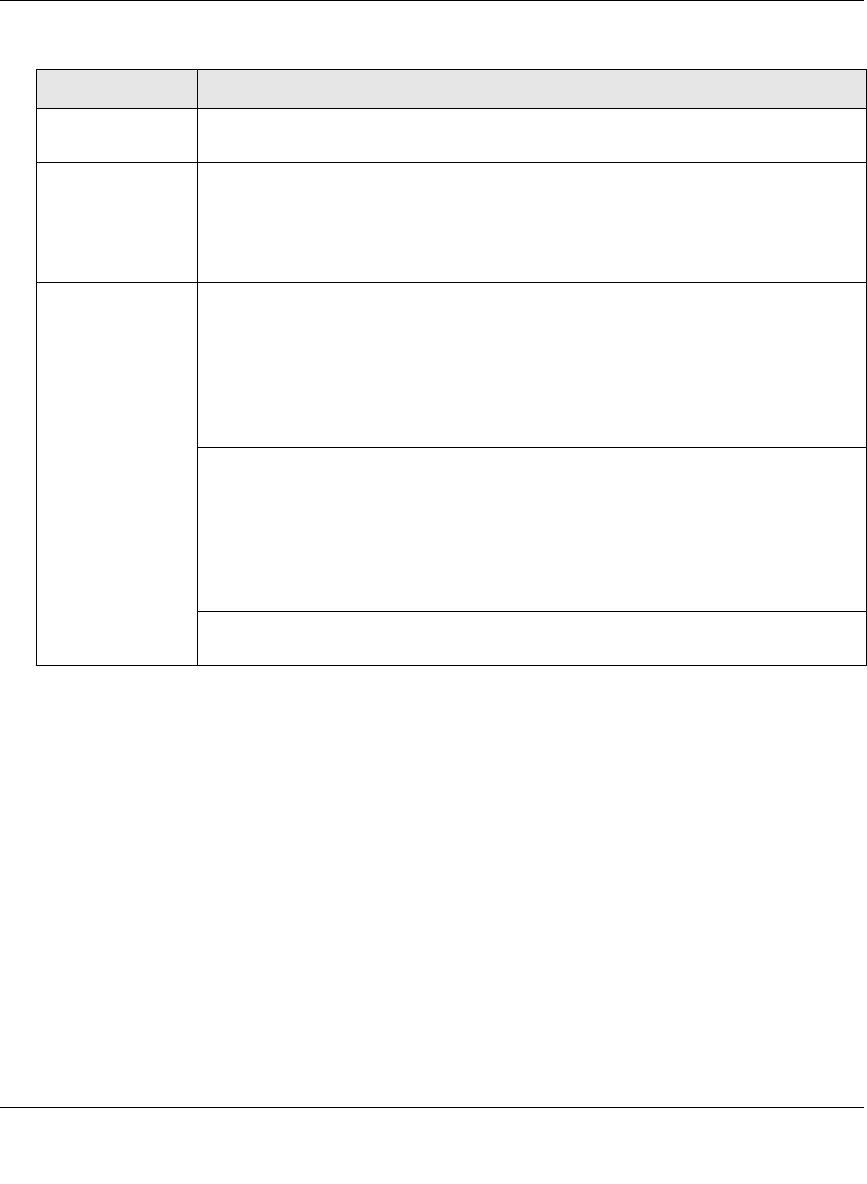
ProSecure Web/Email Security Threat Management (STM) Appliance Reference Manual
Content Filtering and Optimizing Scans 4-35
v1.0, September 2009
4. Click Apply to save your settings.
Add URL Type or copy a URL in the Add URL field. Then, click the add table button to add
the URL to the URL field.
Import from File To import a list with URLs into the URL field, click the Browse button and navigate
to a file in .txt format that contains line-delimited URLs (that is, one URL per line).
Then, click the upload table button to add the URLs to the URL field.
Note: Any existing URLs in the URL field are overwritten when you import a list of
URLs from a file.
Replace the
Content of a
Blocked Page with
the Following Text
When a user attempts to access a blocked URL, the STM replaces the content of
the blocked URL with the following text, which you can customize:
Internet Policy has restricted access to this location:
%URL%
Note: Make sure that you keep the %URL% meta word in the text to enable the
STM to insert the category that the blocked Web page falls under.
As an option, you can select the Insert Link to User Login Portal Page checkbox
to include a hyperlink on screen that allows the user to log in as another user:
You are logged in as %USER%
(Click here to login as another user)
Note: Make sure that you keep the %LOGIN-LINK% meta word in the text to
enable the STM to insert the actual hyperlink.
The text is displayed on the URL Filtering screen with HTML tags. Click Preview to
open a screen that displays the notification text in HTML format.
Table 4-12. URL Filtering Settings (continued)
Setting Description