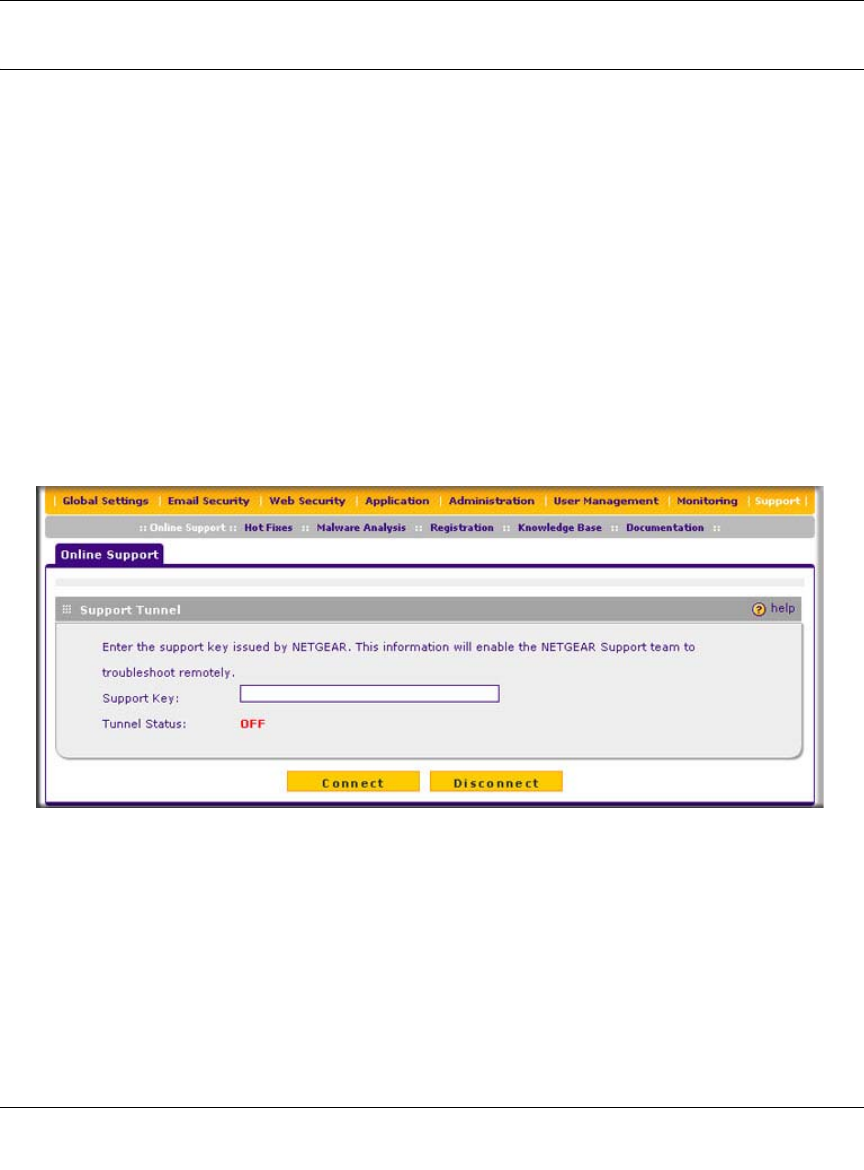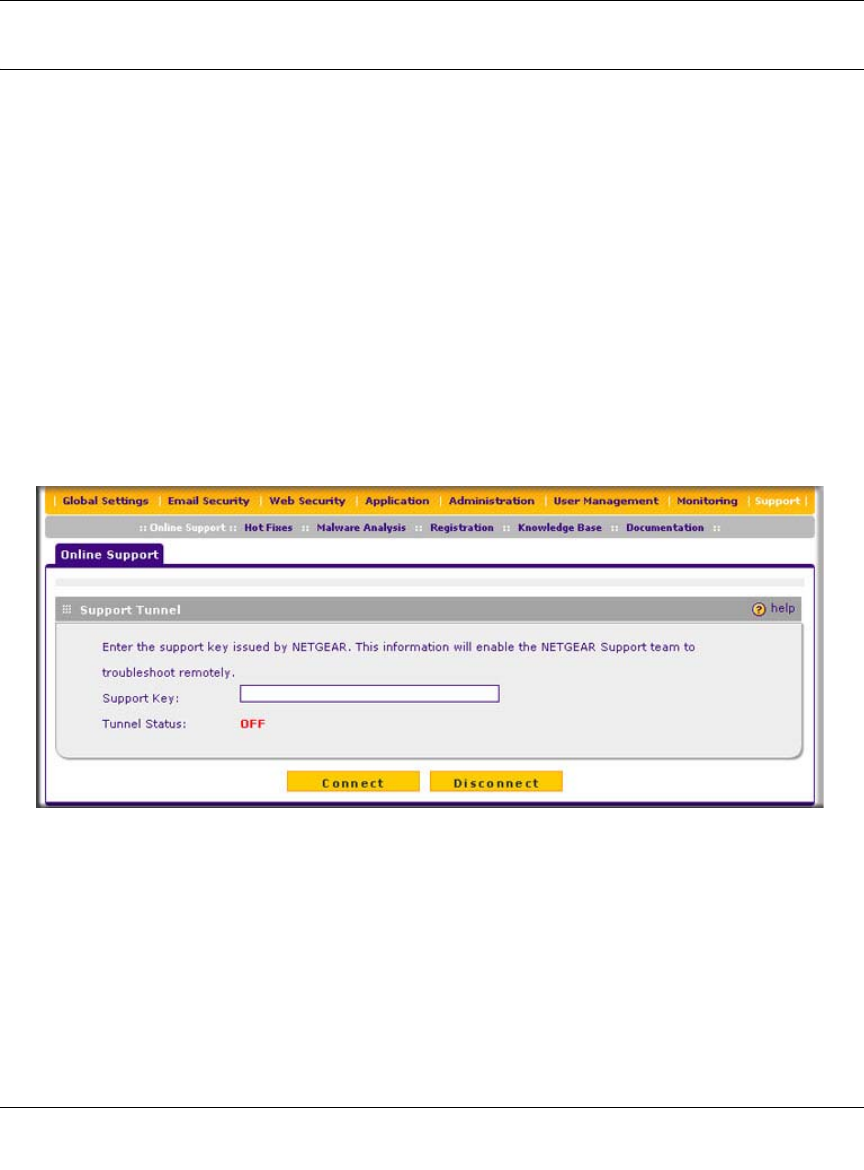
ProSecure Web/Email Security Threat Management (STM) Appliance Reference Manual
7-8 Troubleshooting and Using Online Support
v1.0, September 2009
Using Online Support
The STM includes online support tools that allow NETGEAR Technical Support to securely
perform diagnostics of the STM, and that lets you submit suspicious files for analysis by
NETGEAR. You can also access the knowledge base and documentation online.
Enabling Remote Troubleshooting
One of the advanced features that the STM provides is online support through a support tunnel.
With this feature, NETGEAR Technical Support staff is able to analyze from a remote location any
difficulty you might be experiencing with the STM and to perform advanced diagnostics. Make
sure that ports 443 and 2222 are open on your firewall, and that you have the support key that was
given to you by NETGEAR.
To initiate the support tunnel:
1. Select Support > Online Support from the menu. The Online Support screen displays.
2. In the Support Key field, enter the support key that was given to you by NETGEAR
3. Click Connect. When the tunnel is established, the tunnel status field displays ON.
To terminate the tunnel, click Disconnect. The tunnel status field displays OFF.
If NETGEAR Technical Support cannot access the STM remotely, they might ask you to save a
log file to your computer and then e-mail it to NETGEAR for analysis (see “Gathering Important
Log Information and Generating a Network Statistics Report” on page 6-43).
Figure 7-2