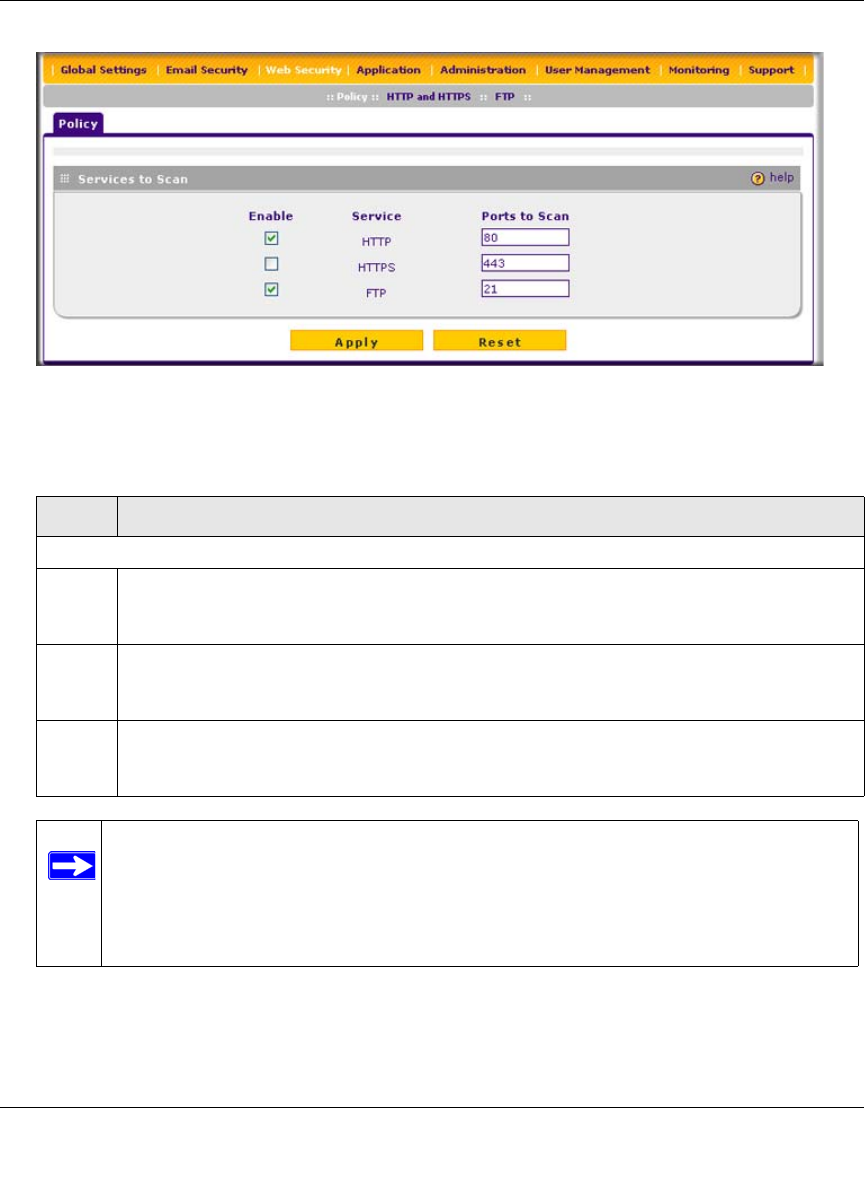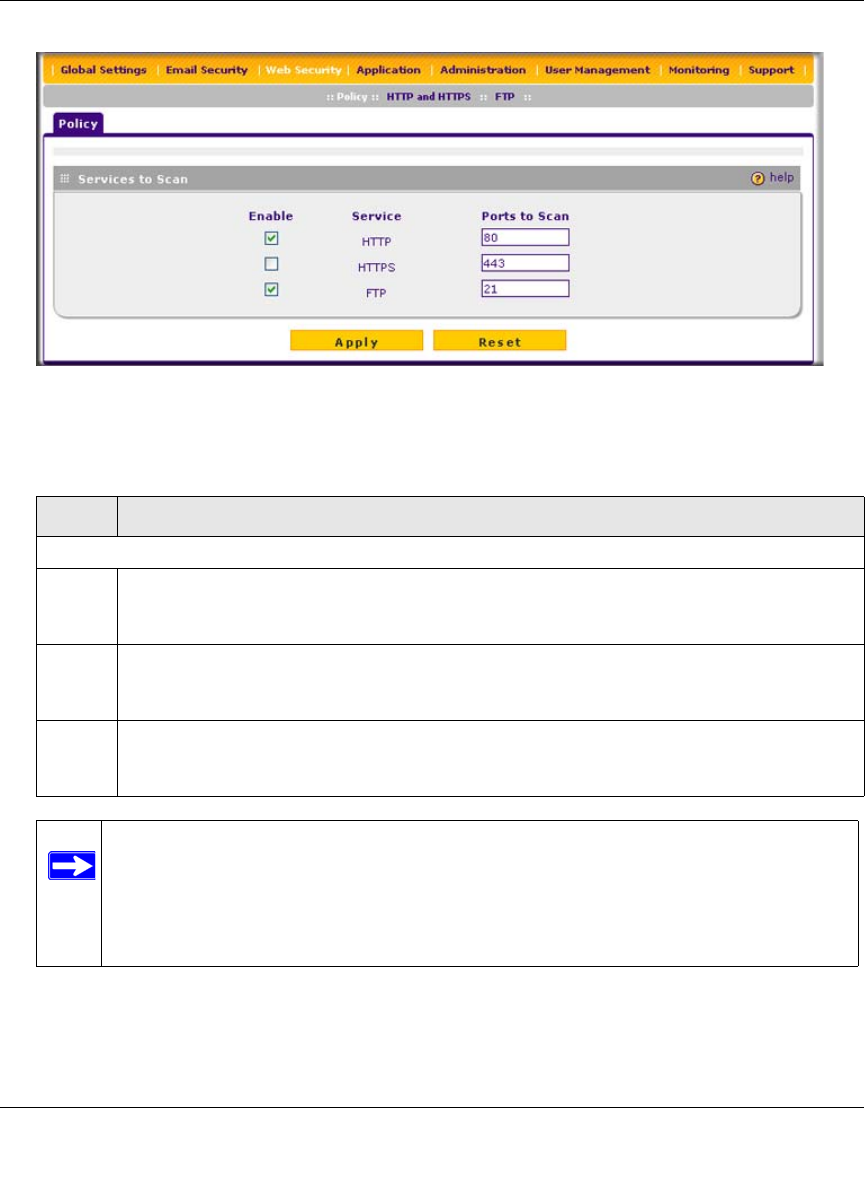
ProSecure Web/Email Security Threat Management (STM) Appliance Reference Manual
Content Filtering and Optimizing Scans 4-23
v1.0, September 2009
2. Complete the fields and select the checkboxes as explained in Table 4-8.
3. Click Apply to save your settings
Figure 4-9
Table 4-9. Web Policy Settings
Setting Description
Services to Scan
HTTP Select the HTTP checkbox to enable Hypertext Transfer Protocol (HTTP) scanning. This
service is enabled by default and uses default port 80. You can change the standard service
port or add another port in the corresponding Ports to Scan field.
HTTPS Select the HTTPS checkbox to enable Hypertext Transfer Protocol over Secure Socket Layer
(HTTPS). This service is disabled by default. The HTTPS default port is 443. You can change
the standard service port or add another port in the corresponding Ports to Scan field.
FTP Select the FTP checkbox to enable File Transfer Protocol (FTP). This service is enabled by
default and uses default port 21. You can change the standard service port or add another
port in the corresponding Ports to Scan field.
Note: If a protocol uses a port other than the standard service port (for example,
port 80 for HTTP), enter this non-standard port in the Ports to Scan field. For
example, if the HTTP service on your network uses both port 80 and
port 8080, enter both port numbers in the Ports to Scan field and separate them
by a comma.