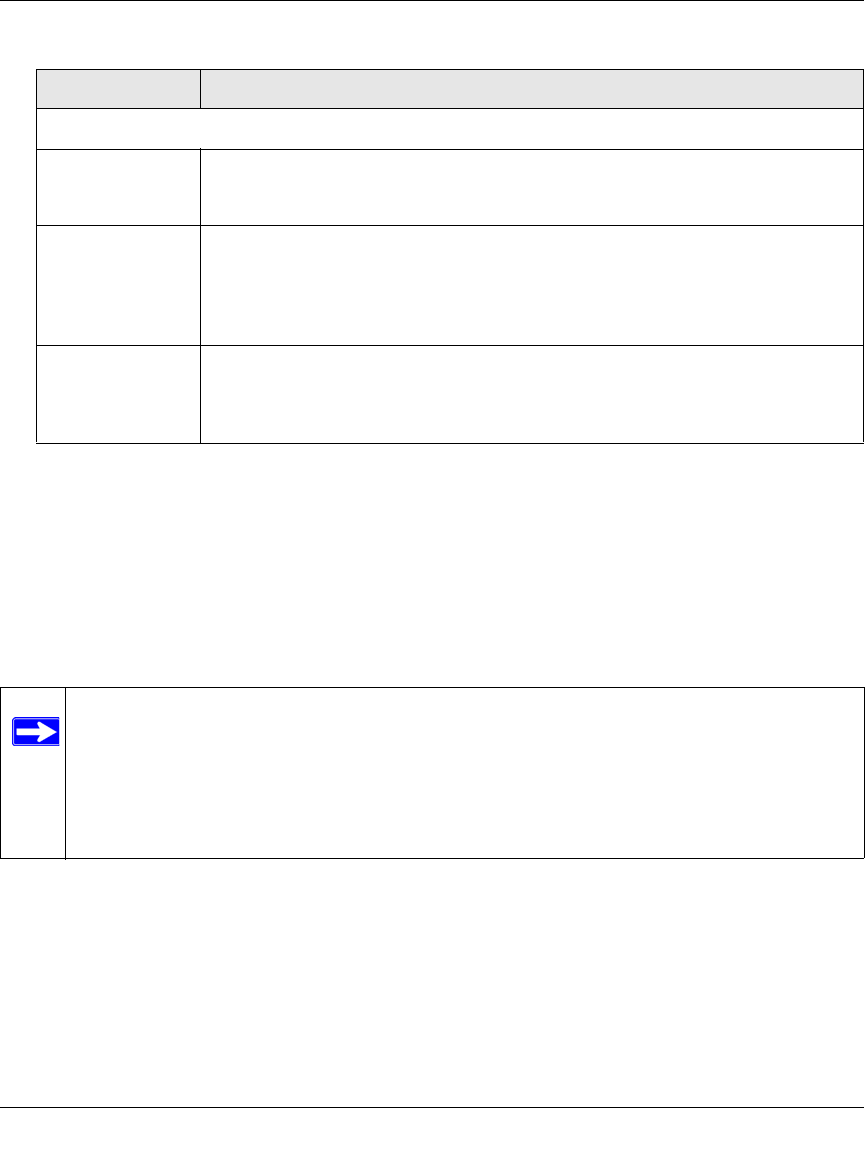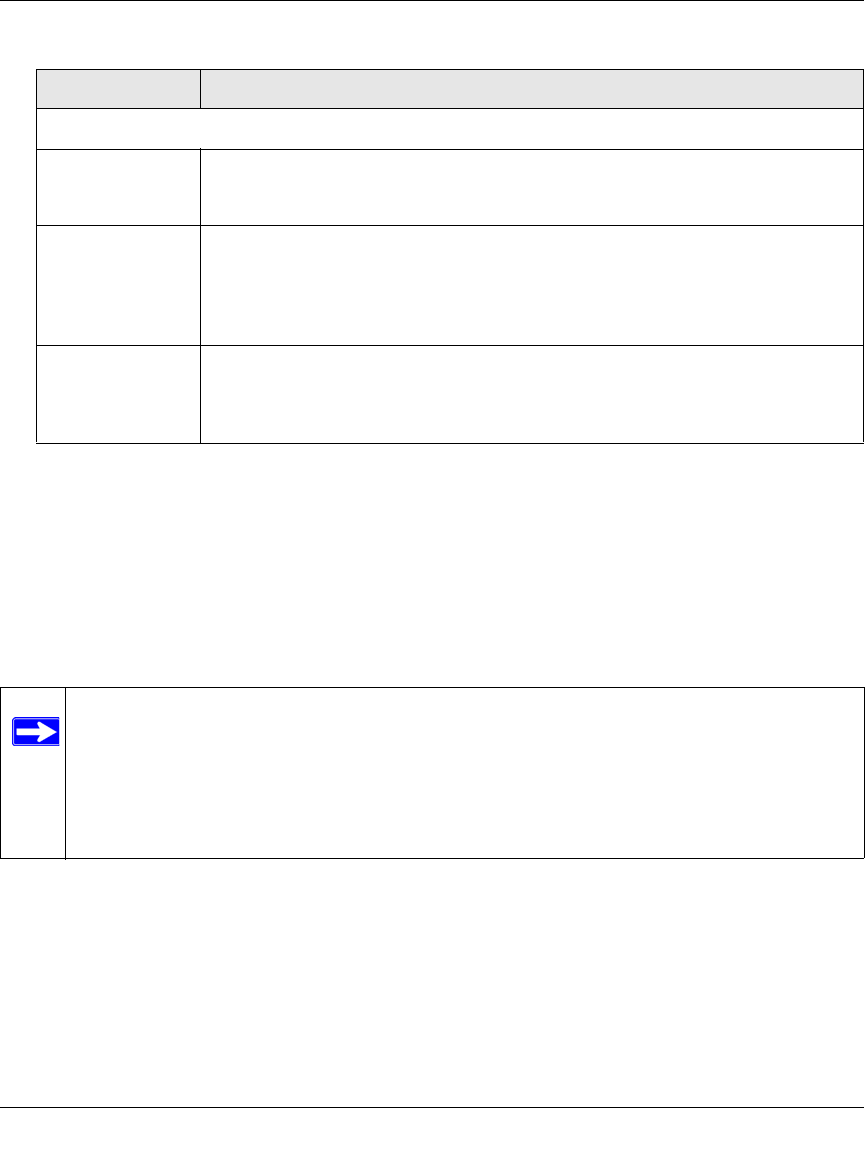
ProSecure Web/Email Security Threat Management (STM) Appliance Reference Manual
4-32 Content Filtering and Optimizing Scans
v1.0, September 2009
4. Click Apply to save your settings.
Configuring Web URL Filtering
If you want to allow or block internal LAN users from access to certain sites on the Internet, use
the STM’s Web URL filtering. You can create or import a whitelist that contains domain names
and URLs that are accepted and a blacklist with domain names and URLs that are blocked. The
whitelist takes precedence over the blacklist.
To configure Web URL filtering:
1. Select Web Security > HTTP/HTTPS from the menu. The HTTP/HTTPS submenu tabs
appear, with the Malware Scan screen in view.
2. Click the URL Filtering submenu tab. The URL Filtering screen displays (see Figure 4-14 on
page 4-33).
Web Category Lookup
URL Enter a URL to find out if it has been categorized, and if so, in which category.
Then, click the lookup button. If the URL has been categorized, the category
appears next to Lookup Results.
Clear Web
Category Cache
Click Clear Web Category Cache to enable the STM to synchronize with the
NETGEAR server and download the most recent Web categorizations.
Note: Synchronizing might temporarily slow down the STM’s performance
because the STM must acquire the Web categorizations remotely instead of from
its local cache.
Click here to
Report a URL
Misclassification
To submit a misclassified or uncategorized URL to NETGEAR for analysis, click on
the Click here to Report a URL Misclassification hyperlink. A screen opens that
allows you to select from pull-down menus up to two categories in which you think
that the URL could be categorized. Then click the Submit button.
Note: A URL that you enter on the whitelist or blacklist might contain other embedded
URLs such as URLs for advertisements or sponsors, causing unexpected behavior.
If you want to allow a URL by placing it on the whitelist, make sure that all embed-
ded URLs are also placed on the whitelist. Similarly, if you want to block a URL
by placing it on the blacklist, make sure that all embedded URLs are also placed on
the blacklist.
Table 4-11. Content Filtering Settings (continued)
Setting Description