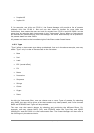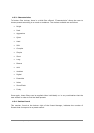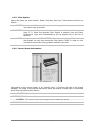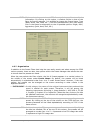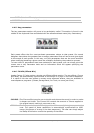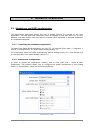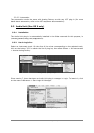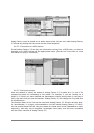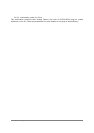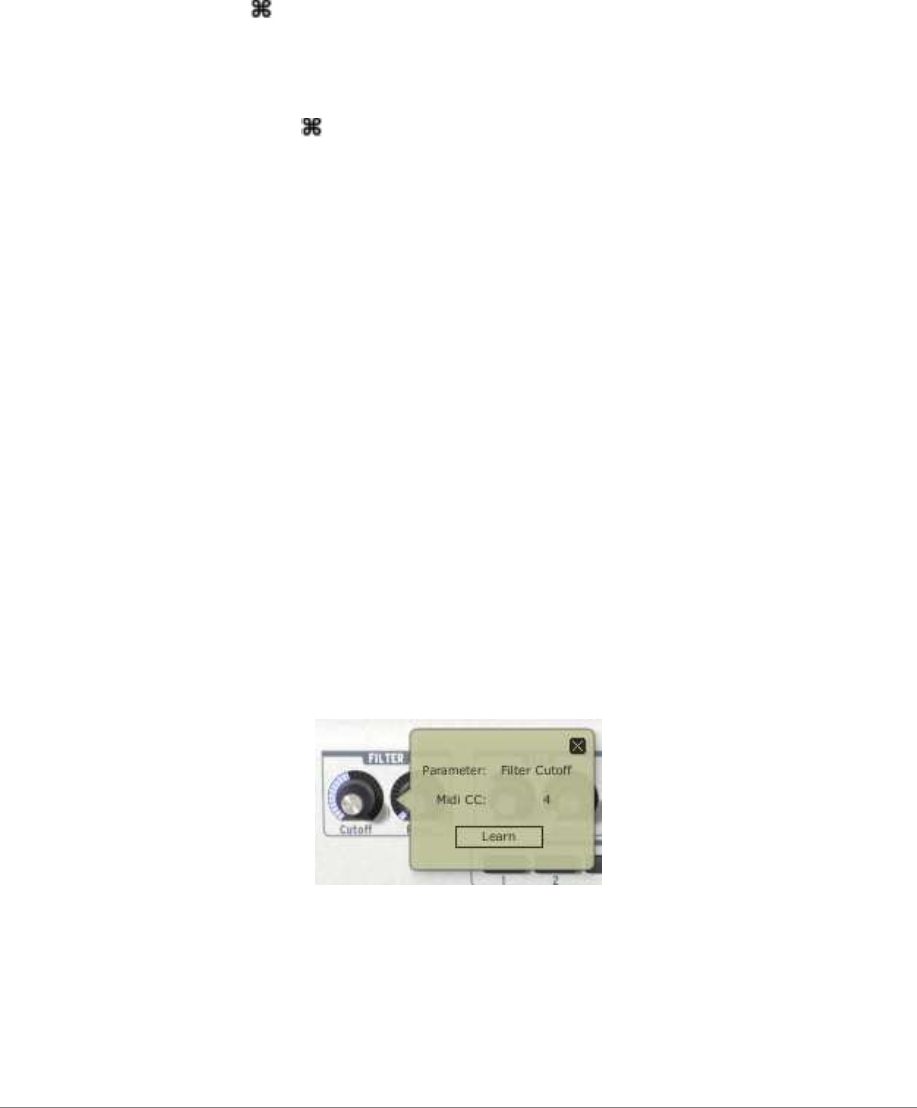
34 ARTURIA – Analog Factory EXPERIENCE 2.5 – USER’S MANUAL
need at the touch of a button on a MIDI interface during a live session without referencing
the computer screen.
It can also be useful for comparing modifications to sound in order to choose which fits best
into a musical production. For example one could store 8 different states of the same
preset: first state or original, second with the Cutoff applied, third state using the delay,
etc.
To take a snapshot:
Simply [Shift]+click ( +click on Mac) on one of the buttons in order to save the preset
currently being used.
Then, later, to recall the preset along with any modifications that may have been made
to it, click on the same button.
If the same [Shift]+click ( +click on Mac) operation is done on the same button, then
the current Snapshot will be replaced without prompting the user.
4.4.9 MIDI control
Most of the knobs, sliders, and switches on the Analog Factory 2.5 can be manipulated with
external MIDI controllers, and this is ideally the way they should be controlled, in order to
get a high level of usability. Before anything else, the user should make sure that the MIDI
device being used is correctly connected to the computer, and that the sequencer or the
Analog Factory 2.5 application is correctly configured to receive MIDI events coming from
the device.
Every instance of the Analog Factory 2.5 receives MIDI events transmitted on a given
channel. This reception channel is defined in a global manner for the synthesizer, either in
the sequencer, or in the standalone Analog Factory 2.5 application. On the reception
channel, the Analog Factory 2.5 can receive different MIDI controls.
It is possible to choose a reception control for each knob, which means assigning an
external controller to a given parameter. For this, one should click on the knob being
used while holding down the Control key. A configuration window appears and offers
the choice of a MIDI control number. The user can also click on the “Learn” button and
move one of the physical MIDI controllers. In this case, the control number will be detected
and configured automatically. To deactivate the MIDI control of a knob, simply uncheck the
“Active” option in the MIDI control window.
Assigning an external MIDI controller