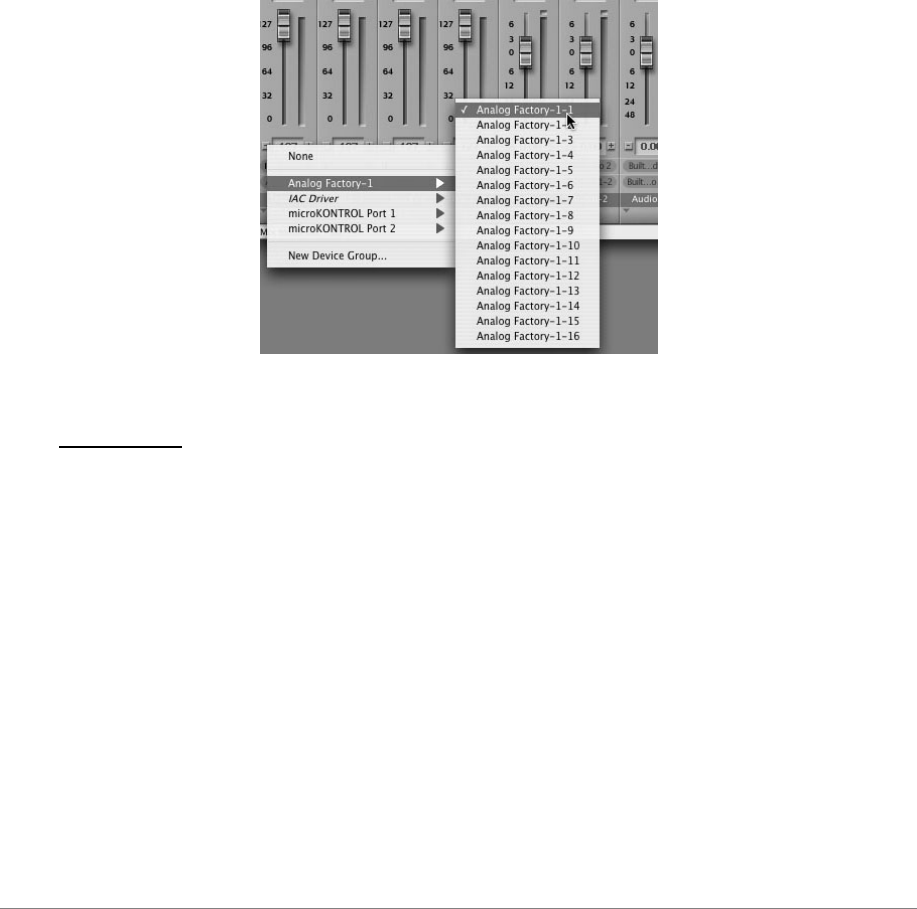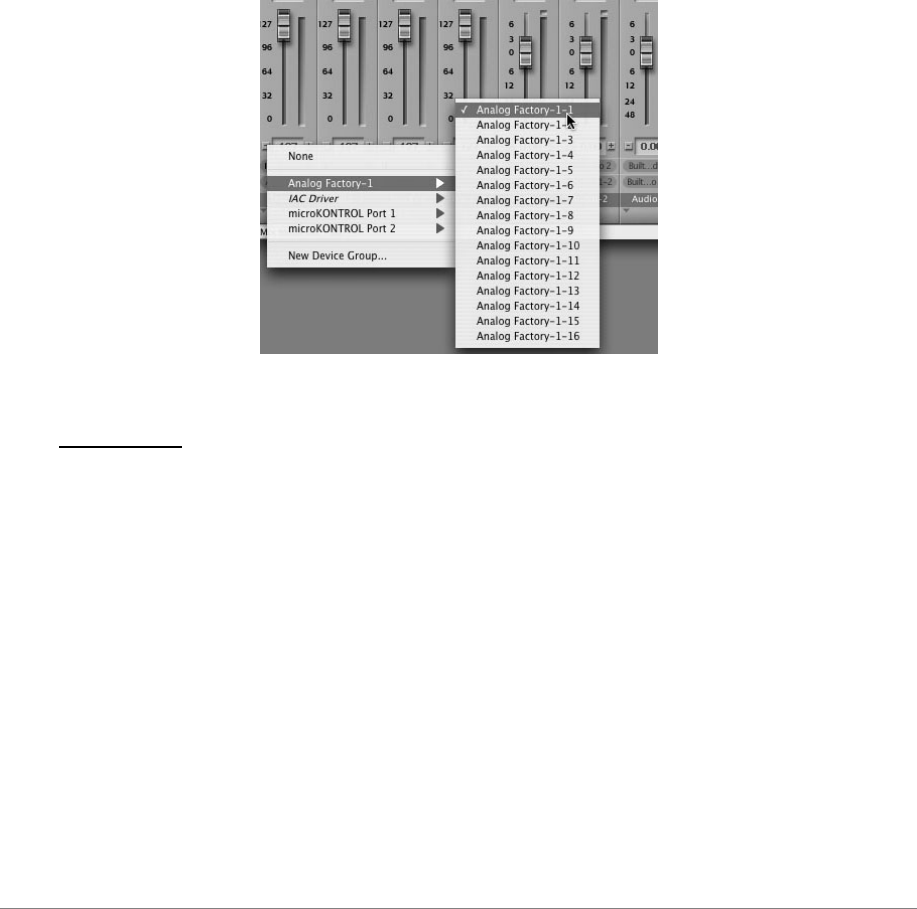
ARTURIA – Analog Factory EXPERIENCE 2.5 – USER’S MANUAL 39
This Manager allows us to see the list of the available plug-ins, to test their compatibility
with Logic, and to activate or de-activate them.
If it happens that one of the Arturia plug-ins poses a problem in Logic, start by checking
that this plug-in has passed the compatibility test, and that it is actually selected for use.
5.3.3 Use in Digital Performer
To add an instrument, choose the menu Project > Add Track > Instrument Track > Analog
Factory.
Opening of Analog Factory in the Digital Performer
Once you have added this instrument, it’s possible to assign a MIDI track to it. In the
connection menu of the MIDI track, select the instrument and the MIDI channel that you
want to use.
Connection from a MIDI track to Analog Factory
5.4 Pro Tools
5.4.1 Installation
On Mac OSX, the plug-in is directly installed in the folder reserved for the Pro Tools plug-
ins, in
/Library/Application Support/Digidesign/Plug-Ins/
.
On Windows, at the time of the installation procedure, select the RTAS plug-in among the
proposed choices of plug-ins. Then, when the system asks, indicate the folder in which the
other RTAS plug-ins are located.
Usually, its access path is:
C:\Program Files\Common Files\Digidesign\DAE\Plug-Ins\
5.4.2 Utilization of the plug-in
5.4.2.1 Opening the plug-in
Access to the Analog Factory plug-in is like all other plug-ins, via an audio track insert: