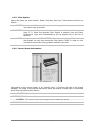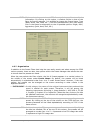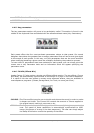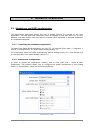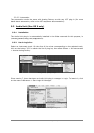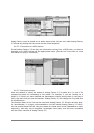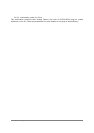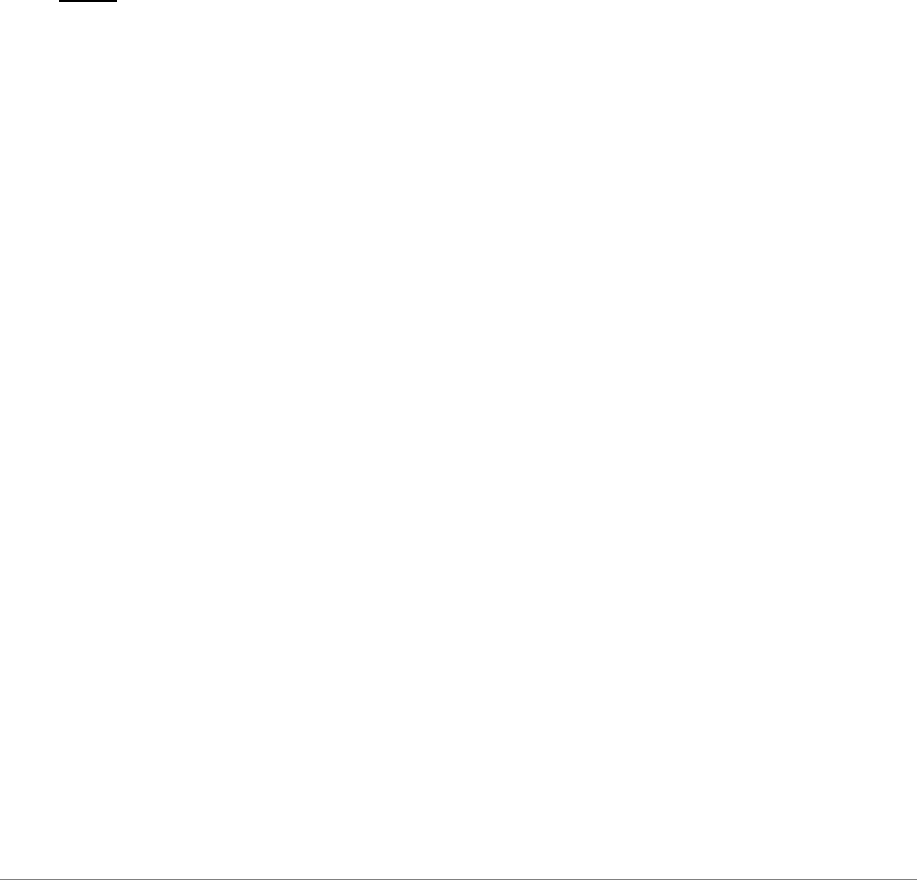
36 ARTURIA – Analog Factory EXPERIENCE 2.5 – USER’S MANUAL
audio device
Select the driver corresponding to the sound menu that you wish to
use.
sample rate
Choose the sampling frequency among those proposed by your
sound menu. Note that higher sampling frequency rate settings will
demand increased processor performance from your computer.
audio buffer size
Configure the optimal audio latency as it relates to performance of
your sound card. Be careful with this setting, as a latency setting
lower than your system can support can cause unwanted artifacts in
the sound.
output channels
Select the audio output channel. If the sound menu offers several
outgoing channels, choose the pair of output channels that you wish
to use.
active MIDI inputs
Select the MIDI devices you want to use to control the synthesizer.
5.2 VST
5.2.1 Installation
5.2.1.1 Under Windows
During installation, select the box “VST” among the proposed format choices of plug-ins.
The installer will automatically detect the VST folder of the instruments used by Cubase or
Nuendo. In the case of another compatible VST sequencer, such as Logic Audio, you will
have to manually copy the plug-in file in the appropriate folder. You will be able to find this
file after the installation in:
C:\Program\Files\Arturia\Analog Factory 2.5\Analog Factory.dll
5.2.1.2 Under Mac OSX
The VST plug-in is automatically installed in the folder of the system corresponding to the
VST instruments: /Library/Audio/Plug-Ins/VST/. The VST plug-in will be usable by all
your VST host applications.
5.2.2 Instrument use in the VST mode
The opening of VST Analog Factory plug-ins is the same as opening all other VST plug-ins.
Please consult the instruction manual of your host sequencer for more specific information.
Under Cubase SX, open the menu “VST Instruments”, and choose Analog Factory in the
rack.