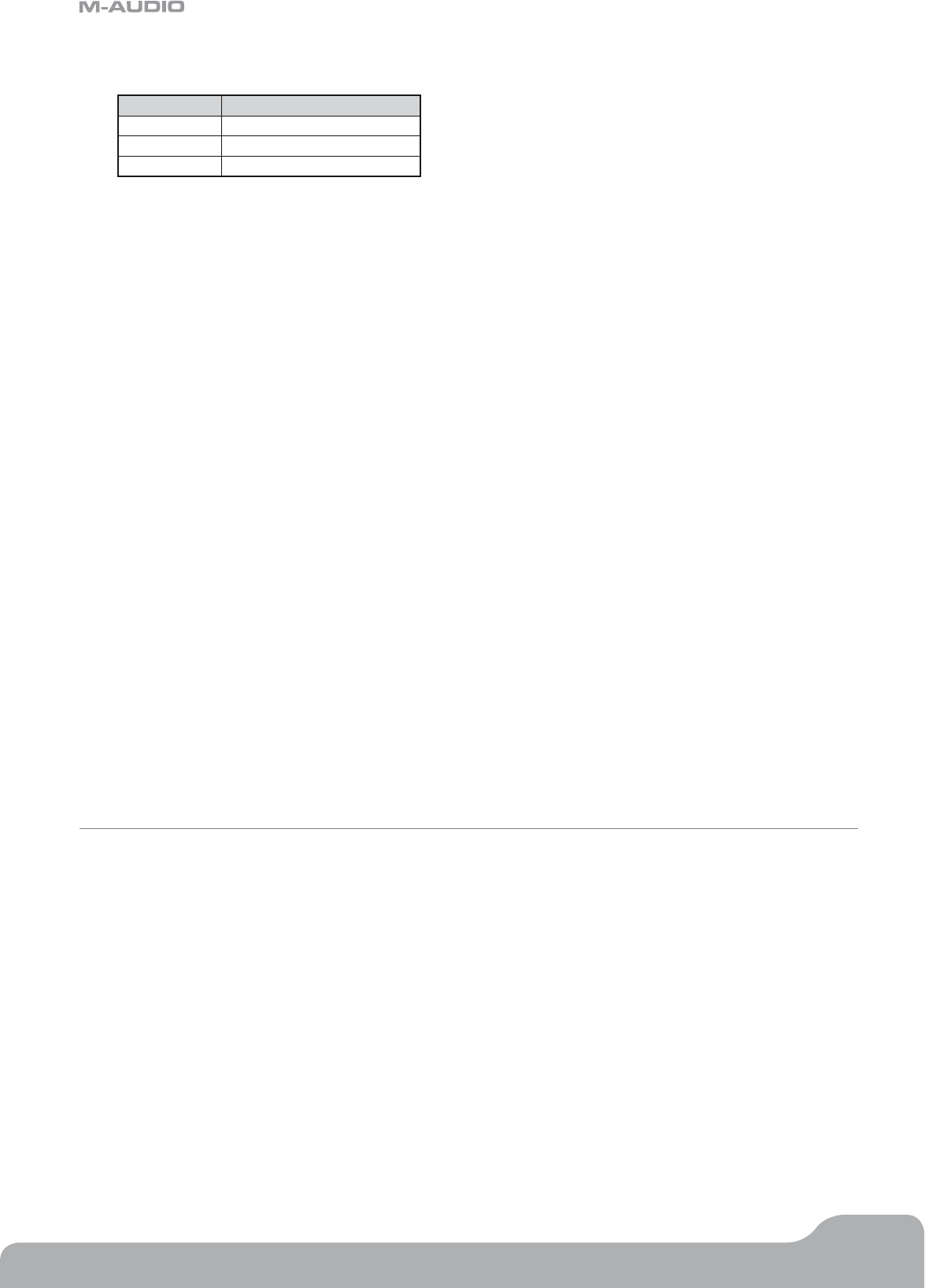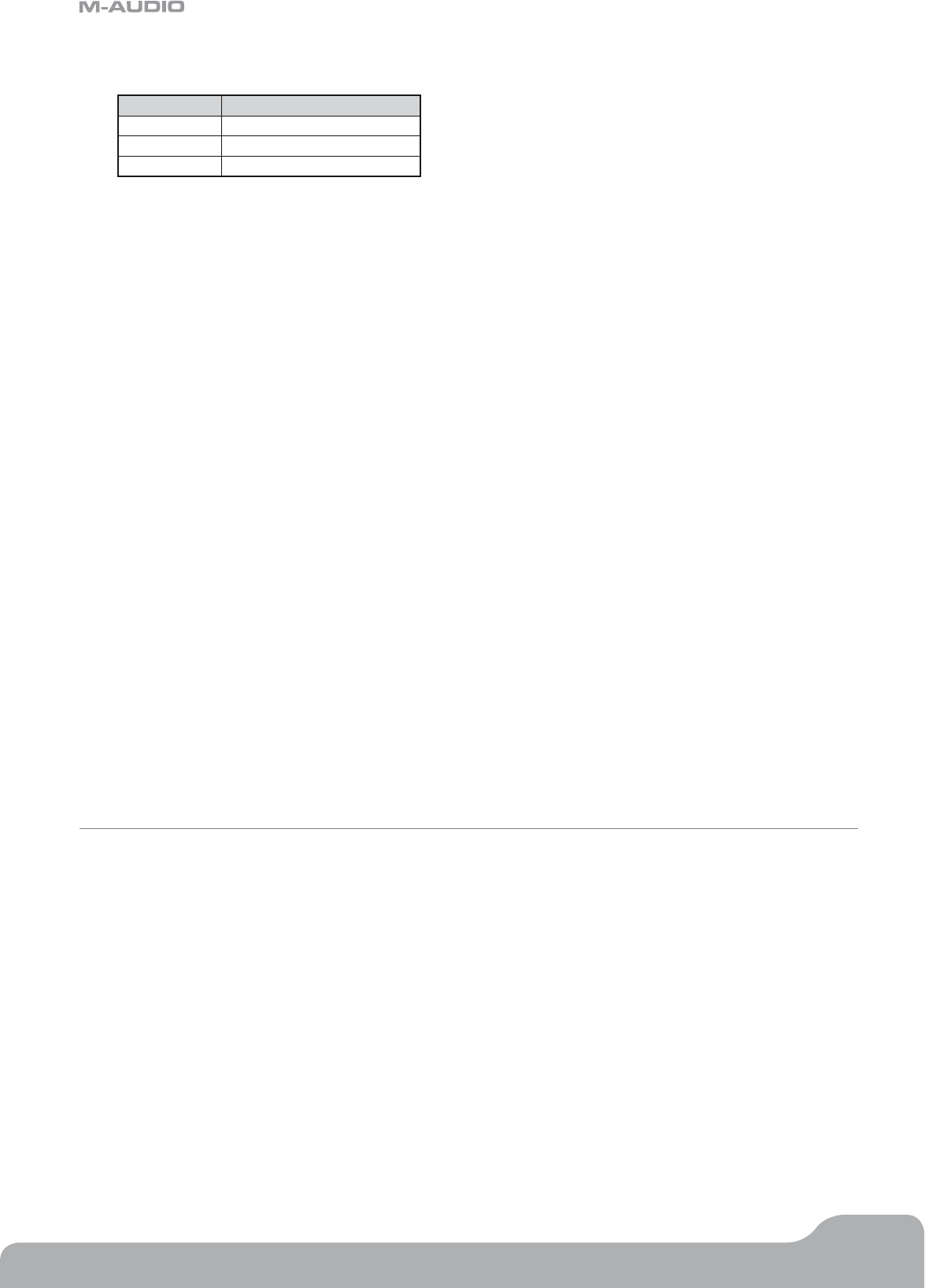
Axiom Line User Guide
24
English
*It is also possible to send fixed velocities each time you press a pad This is useful when composing drum parts, or simple
synthesizer tracks. The fixed velocities are selected by assigning Pad Curve 10 to 12 as follows:
Curve Fixed Velocity Value
10 64
11 100
12 127
3.5.6 Velocity Lock
The Velocity Lock (Vel. Lock) feature allows you to immediately turn off the response curve of the pads, and lock them to a set
velocity. You can assign a different Lock velocity to each pad individually.
To turn Vel. Lock mode on and off for Axiom 49 or 61, press the Bank LSB and Glob Chan buttons together.
On the 25-note version, first press the Advanced button and then the Vel Lock key. The display will show “Loc” if you turn Vel Lock
on.
Please note that the Vel. Lock feature only applies to pads set up as trigger pads. If a pad is assigned as a pressure pad, the Vel. Lock
function has no affect.
The velocities that are locked by this function are set using the Data 2 and Data 3 parameters for each pad.
Setting the Vel. Lock parameters as follows:
49- and 61-note versions:
< Select the pad for programming as explained in section 2.4.2.
< Ensure the pad is set up as a note trigger pad as described in section 3.5.1.
< Press the Data 3 button. Enter the fixed ON velocity.
< Press the Data 2 button. Enter the fixed OFF velocity.
25-note version:
< Select the pad for programming as explained in section 2.4.2.
< Ensure the pad is set up as a note trigger pad as described in section 3.5.1.
< Press the Advanced button
< Press the Data 3 key. Enter the fixed ON velocity.
< Press the Enter key to confirm.
< Press Data 2 key. Enter the fixed OFF velocity.
< Press the Enter key to confirm.
3.6 Controlling Several Devices at the Same Time
In a software MIDI environment, it is often desirable to control more than one device at a time. This is done by transmitting on
different MIDI channels with each one triggering a different sound. Using the Axiom, you can divide the keyboard into sections, with
each section transmitting on a different MIDI channel. Furthermore, you can assign the MIDI channel of each physical controller on
your Axiom to individual channels—or even tie controls to the different sections of the keyboard you have set. Dividing the keyboard
and assigning different channels is done using the Zone feature.
3.6.1 Zones
The Zone feature on your Axiom is used to control several different sound devices at the same time. In doing so, you can create
splits, layers, harmony effects and more.
For example, you can split the keyboard on your Axiom so your left hand plays a bass sound and your right hand plays a piano
sound. You can create a setting where you hear a chord by playing a single note, or you can set up a way to quickly switch between
different instruments. The Zone feature on the Axiom allows you to do all of these things and more.