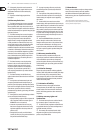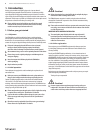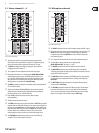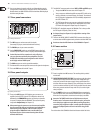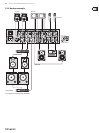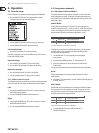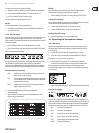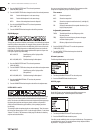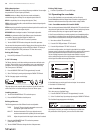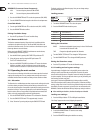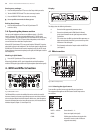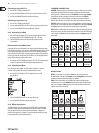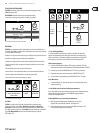12 DIGITAL PRO MIXER DDM4000 User Manual
Operation3.
Console setup3.1
Console Setup allows you to make all standard settings for the DDM4000.
Press the CONSOLE SETUP knob 1) (51) for approximately 2 seconds.
The setup list appears in the center of the display.:
Turn the CONSOLE SETUP knob to select the setup you want to edit.2)
Press the CONSOLE SETUP knob to conrm the selection.3)
Exit Console Setup:
Press the ESC push button • (52) to exit Console Setup.
Some of the setup pages can be accessed in dierent ways. This is the case
for Mic Setup and User Settings:
Open Mic Setup:
Press the MIC SETUP push button 1) (16) to access Mic Setup.
Press the MIC SETUP push button 2) (16) again to exit Mic Setup.
Open User Settings:
Press the LOAD push button 1) (35) to access User Settings.
Press the LOAD push button 2) (35) again to exit User Settings.
Selection lists on screen3.1.1
The individual setup pages contain further selection lists, which appear either
on the left or right side of the display, in addition to the Console Setup list.
Left:
Turn the left PARAMETER knob 1) (45) (in the FX 1 section) to select the
preferred function from the list.
Press the left PARAMETER knob to conrm the selection.2)
Right:
Turn the right PARAMETER knob 1) (45) (in the FX 2 section) to select the
preferred function from the list.
Press the right PARAMETER knob to conrm the selection.2)
Using stereo channels3.2
EQ modes: SINGLE and MULTI3.2.1
The equalizer provides Preset push buttons, labeled P1, P2 and P3, with which
preset congurations are stored. The behavior of the push buttons depend on
the selected EQ mode: Single Mode or Multi Mode. After switching on the device,
Single Mode is active.
SINGLE Mode:
In Single Mode, the push buttons P1, P2 and P3 (6) are each permanently
assigned to a frequency band (P1 = HIGH, P2 = MID, P3 = LOW). This means that
a Preset can be assigned to each EQ control. When activated, the Preset push
buttons provide a Kill function with maximum attenuation (-∞ dB).
Preset settings in SINGLE Mode
P1 HIGH Kill -∞ dB Suppresses high frequencies
P2 MID Kill -∞ dB Suppresses mid frequencies
P3 LOW Kill -∞ dB Suppresses low frequencies
Tab. 3.1: Functionality of Preset push buttons in Single Mode
The degree of cut can, however, be modied. Alternatively, a frequency boost
can also be stored. In case you want to boost instead of cutting the bass
(Punch function), proceed as follows:
Turn the LOW knob 1) (4) to the right until you have reached the
boost you want.
Press and hold the MODE push button 2) (5) while pressing P3 (6).
Press P3 to load the Preset. The bass frequencies are now boosted. 3)
P3 ashes blue.
This way you can also program the mids and highs with P2 and P1 respectively.
Reset:
The Preset push buttons can be restored to their initial states at all times
(Reset function):
Press MODE • (5) for approximately 2 seconds. The MULTI LED briey lights up
to conrm the reset.
MULTI Mode:
In Multi Mode, the Preset push buttons are not assigned to individual EQ bands,
but are assigned to the 3-band equalizer as a whole. This way you can create
three EQ presets and assign these to the Preset push buttons. When activated,
the Preset push buttons are assigned as follows:
Preset settings in MULTI Mode
P1 High pass Suppresses MID and LOW
P2 Band pass Suppresses HIGH and LOW
P3 Low pass Suppresses HIGH and MID
Tab. 3.2: Functionality of Preset push buttons in Multi Mode
To activate Multi Mode, press the MODE push button • (5).
The MULTI LED lights up.