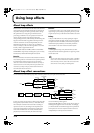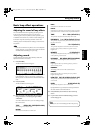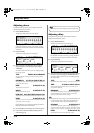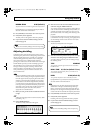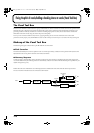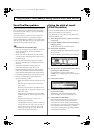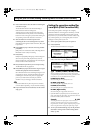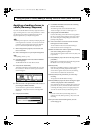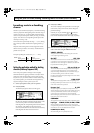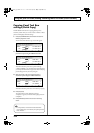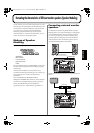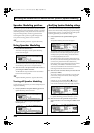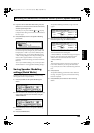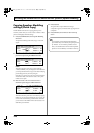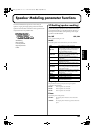120
Fixing the pitch of vocals/Adding a backing chorus to vocals (Vocal Tool Box)
Inserting rests in a backing
chorus
Whenever you use Harmony Sequence, a continuous backing
chorus is played from the beginning to the end of the song. In
certain cases, however, you will probably need the backing
chorus to stop at certain points within your song. To do this,
specify “non-chord” for corresponding chords input in the
chord input screen (p. 190).
Non-chord can be specified by selecting “- - -” (N.C.) during
Step 5 in the procedure described in “Inputting chords” (p.
190).
Playback of the backing chorus will be stopped for chords
that have been specified as “non-chord,” and this makes it
possible to set up rests.
Example: Inputting the chords Cmaj
→
C - - -
→
Fmaj
fig.35-09a
Setting the application method for backing
choruses (Harmony Sequence Edit)
Each of the preset patches 6 through 10 uses a slightly
different method for applying harmonies. Usually it will be
sufficient to select the patch that gives the results you like
best; however, if you cannot achieve favorable results using
any of these patches, you will be able to change harmony
sequence settings to create a patch of your own.
1.
Select a preset patch to base your new patch on.
2.
Press [F2] (EDIT).
The Harmony Sequence edit screen will appear.
fig.35-09d
If the TIME/VALUE dial is turned counterclockwise at
this time, the solid lines indicating the effect block at the
current cursor position will switch to dotted lines,
indicating that the corresponding effect has been turned
off. Similarly, if the TIME/VALUE dial is turned
clockwise, the dotted lines will switch back to solid lines,
indicating that the effect has been turned on.
3.
Press [F3] (=>PRM.).
The cursor will jump to the parameter area on the right
of the screen, and you will now be able to change the
parameter settings.
Note that you can press CURSOR [ ] or [ ] while on a
parameter setting screen to jump to the parameter setting
screen for the next effect block to the left or right, respectively.
fig.35-10d
4.
Move the cursor to the setting you want to change and
select a new value using the TIME/VALUE dial.
VOICE1–VOICE3
These parameters are used to make settings for each of the
voices comprising the backing chorus.
On/Off OFF, ON
This is used to turn each of the voices in the backing chorus on
or off. When a voice is turned off, it will produce no audio.
Note that if all voices 1 through 3 are turned off, no audio will
be produced for the backing chorus.
Pre Delay 0.0 ms–50.0 ms
This sets the amount of time that passes between the original
vocal part and the backing chorus voice. By setting longer
delays and setting a different delay for each of the voices, you
can make the backing chorus sound more realistic.
By setting shorter delay times, the backing chorus can be made
to sound more artificial.
Pan L100–R100
This adjusts the left-right position of the corresponding voice.
By setting a different pan value for each voice, a backing chorus
with a wider sound can be produced.
Human Feel 0–100
This adjusts the degree of pitch instability that is unique to human voices.
The higher this setting, the greater the degree of pitch instability in the backing
chorus voice, and the more like a human voice it will sound. If settings are
excessively high, however, the backing chorus will sound amateurish.
With lower settings, the pitches of the voice become more stable and the overall
backing chorus starts to sound more artificial.
COMMON
These parameters are used to make settings for the overall backing chorus.
Input Type
LO.MALE, HI.MALE, LO.FEML, HI.FEML
Set this parameter to match the type of voice in the original
vocal part. If this parameter is not set correctly, problems will be
more likely to occur in pitch detection and correction.
LO.MALE (Low Male)
Select this setting for a low-pitched, male voice.
Chord
Chorus
Rest
Cmaj
backing chorus
Cmaj FmajC - - -
Fmaj
backing chorus
Time
BR-1600_R_e.book 120 ページ 2007年12月6日 木曜日 午前9時52分