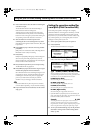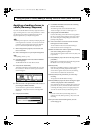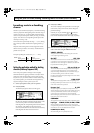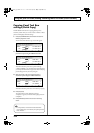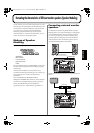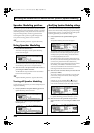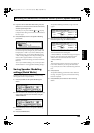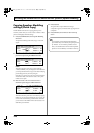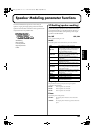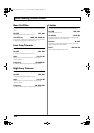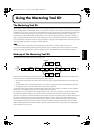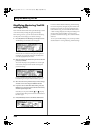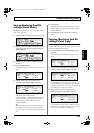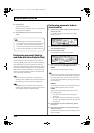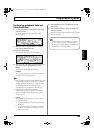126
Recreating the characteristics of different monitor speakers (Speaker Modeling)
Copying Speaker Modeling
settings (Patch Copy)
The BR-1600CD’s function for copying patches proves
extremely useful when you want to create a number of effect
patches with slightly different settings.
1.
Press [F4] (WRITE/COPY) on the Speaker Modeling
edit screen.
The Speaker Modeling Patch Write/Copy screen will
appear.
fig.37-12d
2.
Move the cursor to the “FROM:” field and select the
patch to be copied using the TIME/VALUE dial.
fig.37-12ad
FROM:
This field selects the patch to be copied. Although
“*TMP(CURRENT)” may be displayed in this field when
you call up the Patch Write/Copy screen after modifying
patch settings, this may be freely changed.
Note that you can also move the cursor to the bank field
and turn the TIME/VALUE dial to select a new patch
number to be copied.
3.
Move the cursor to the “TO:” field and select a
destination patch using the TIME/VALUE dial.
fig.37-12bd
TO:
This field selects the patch to be overwritten by copying.
Whenever you call up the Patch Write/Copy screen, the
cursor will be automatically positioned here. Note that
you can also turn the TIME/VALUE dial to select a new
destination patch number.
4.
Press [F4] (GO).
The patch will be copied. When the message
“Complete!” appears, it indicates that copying has been
completed.
5.
Press [EXIT/NO] several times to return to the top
screen.
It is important to remember that the destination
patch will be fully overwritten by the patch specified
by “FROM:”. As it will not be possible to restore
these, care should be taken to insure that important
patches are not accidentally overwritten in this way.
BR-1600_R_e.book 126 ページ 2007年12月6日 木曜日 午前9時52分