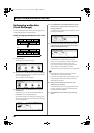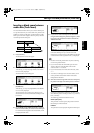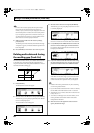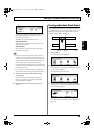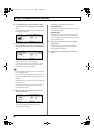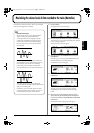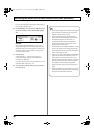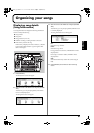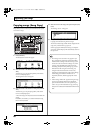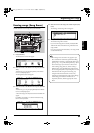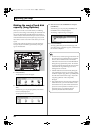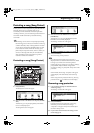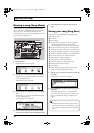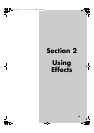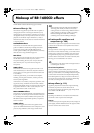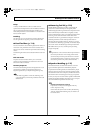68
Organizing your songs
Copying songs (Song Copy)
Songs that you have saved on your hard disk can be copied
to create new songs.
fig.16-05
1.
Press [UTILITY].
The Utility Menu screen will appear.
fig.12-12d
2.
Move the cursor to the SONG icon and press [ENTER/
YES].
Alternatively, you can press [F2] (SONG) if the SONG
icon is currently displayed.
The Song Menu screen will appear.
fig.16-03d
3.
Move the cursor to the COPY icon and press [ENTER/
YES].
Alternatively, you can press [F3] (COPY) if the COPY
icon is currently displayed.
A list of the songs currently stored on the hard disk will
appear.
In addition, an asterisk (*) is used to indicate the song
that is currently loaded.
fig.16-08d
4.
Move the cursor to the song to be copied and press [F4]
(GO).
The message “Sure?” will appear.
fig.16-09d
5.
Press [ENTER/YES].
Copying of the selected song will now begin.
The lowest unused song number will be assigned to the
song newly created in the copy process.
When copying has finished, the message “Complete!”
will appear and the display will automatically return to
the top screen.
2, 3
1
4
5
• The message “Save Current?” may appear if you
have recorded new audio data, performed editing,
modified mixer settings in the current song. If you
want to save the current mixer settings, etc., before
copying, press [ENTER/YES]; if this will not be
necessary, press [EXIT/NO]. If Song Copy is used
without first of all saving the current song, any
changes made since the last time it was saved,
including recorded audio data, edits, mixer settings,
and the song patch selection will be lost. It is
important, therefore, that the appropriate care be
taken.
• If the message “Disk Full!” appears during the copy
process, it will indicate that there is insufficient
space on the hard disk to save the copied song. In
such a case, you will not be able to copy your song
until you have deleted unwanted data from the hard
disk.
BR-1600_R_e.book 68 ページ 2007年12月6日 木曜日 午前9時52分