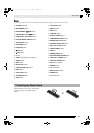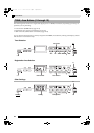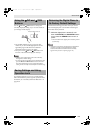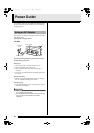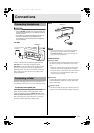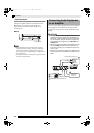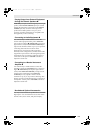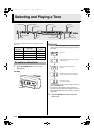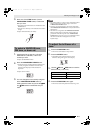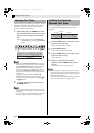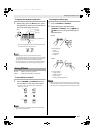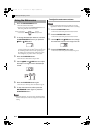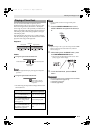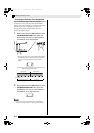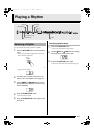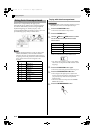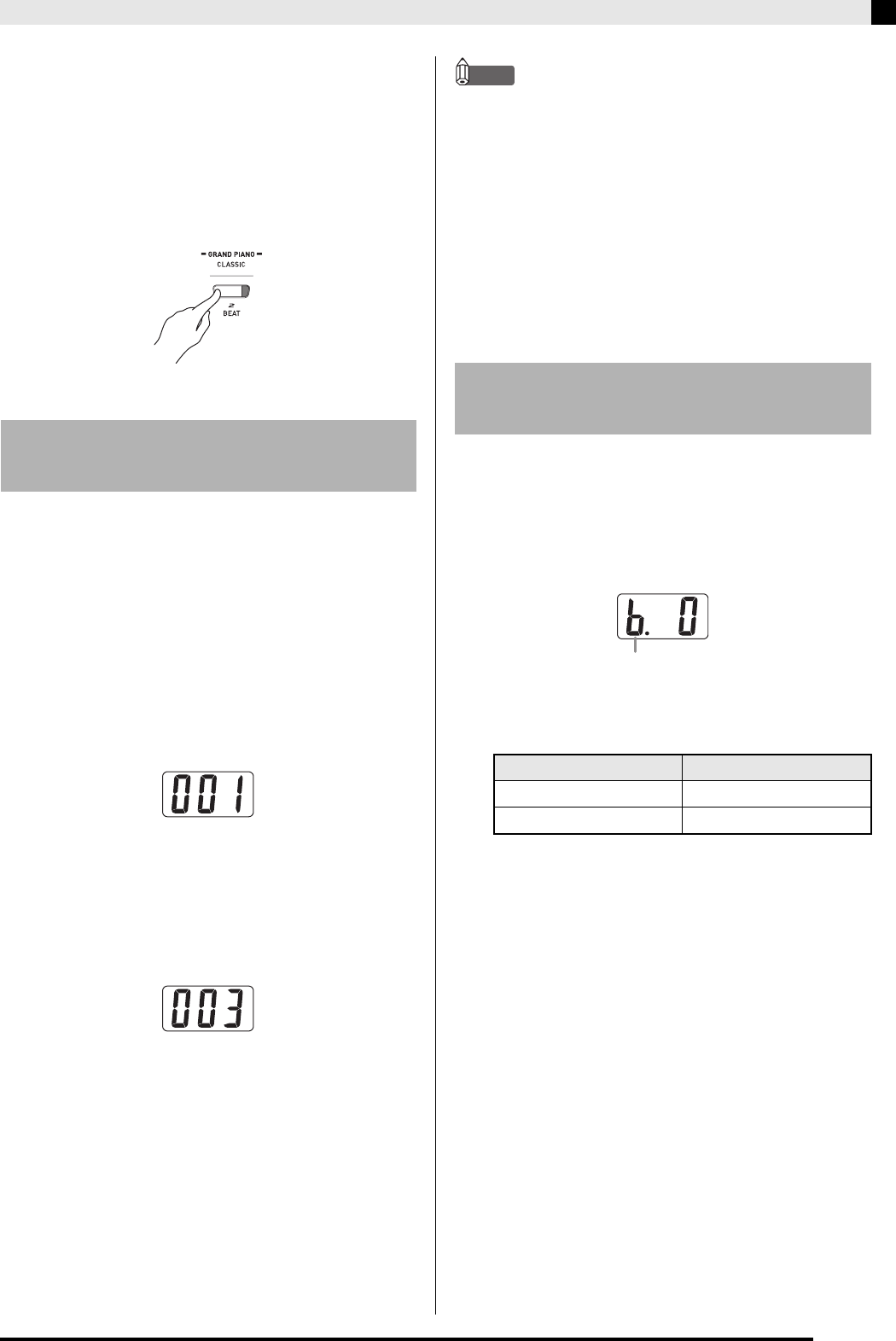
Selecting and Playing a Tone
E-11
3.
Press one of the TONE buttons (not the
VARIOUS/GM TONES button) to select the
tone you want.
• The names of the refined tones are marked above the
TONE buttons.
• This will cause the lamp of the selected tone’s button
to light.
Example: GRAND PIANO (CLASSIC)
1.
Use the tone list on page A-1 to find the
VARIOUS tone, GM tone, or drum set
number you want.
Example: 003 MODERN PIANO
2.
Press the VARIOUS/GM TONES button.
• The button’s lamp will light indicating that the tone
currently assigned to the button is lit. The tone’s
number will be displayed while the button is
depressed.
Example: 001 LA PIANO
3.
You can change the tone currently assigned
to the
VARIOUS/GM TONES
button by
holding down the button as you use the
T
/NO
and
S
/YES
buttons to select the tone you
want.
NOTE
• See “Other Settings” on page E-32 for information about
another method you can use to assign a tone to the
VARIOUS/GM TONES button.
• The tone you selected in step 3 will remain assigned to
the VARIOUS/GM TONES button until you turn off the
digital piano.
• If a drum set is assigned to the VARIOUS/GM TONES
button, keyboard keys sound drum sounds when you
press them while the lamp above the VARIOUS/GM
TONES button is lit. See page A-3 for information about
the drum sounds that are assigned to each of the
keyboard keys.
1.
Press the FUNCTION button.
• This will cause the button’s lamp to flash.
2.
Press the EFFECT button.
• The EFFECT lamp will flash and the current
brilliance setting will appear on the display.
3.
Use the T/NO and S/YES buttons to set the
brilliance level (–3 to 0 to 3).
4.
Press the FUNCTION button again.
• This will cause the lamp below the button to go out.
To select a VARIOUS tone,
GM tone, or drum set
To adjust the brilliance of a
tone
To do this: Press this button:
Make the tone softer T
Make the tone sharper S
b: Brilliance
PX320_e.book 11 ページ 2007年8月1日 水曜日 午前9時28分