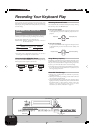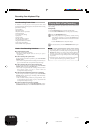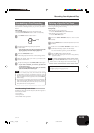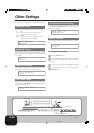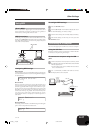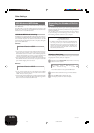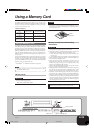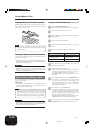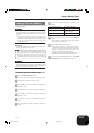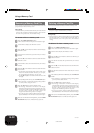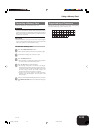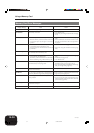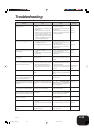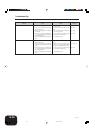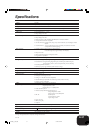E-30
Using a Memory Card
419A-E-032A
Loading a Memory Card into the Card Slot
With the label side of the memory card facing downwards, carefully
insert it into the card slot. Carefully slide the memory card straight
into the slot, as far as it will go.
NOTE
• When inserting a SmartMedia card into the card slot, make
sure you carefully orient the card correctly so it slides correctly
straight into the slot.
Removing a Memory Card from the Card Slot
After making sure that the memory card is not being accessed*,
pull it out of the card slot.
* The memory card is being accessed when the CARD button or
CARD FUNCTION indicator lamp is lit. Make sure that both of
these indicator lamps are not lit.
IMPORTANT!
• Never remove the memory card from the card slot or turn off
the digital piano while any data access operation (save, read,
delete) is in progress. Doing so can corrupt the data on the
memory card and damage the card slot.
Saving Files to a Memory Card
See “Savable File Types” on page E-29 for information about the
type of data you can save.
Getting Ready
• Insert a properly formatted memory card into the digital piano’s
card slot. Make sure that the sticker is removed from the card’s
write area, which enables writing.
NOTE
• Depending on the type and the amount of data involved, a
memory card data save or load operation can take anywhere
from a few minutes to more than 10 minutes to complete.
The message “Please Wait” will remain on the display to
indicate that a data save or load operation is being performed.
IMPORTANT!
• Never try to perform any operation while “Please Wait” is
displayed. Performing any operation can cause digital piano’s
built in memory data or the memory card data to be deleted, or
damage data and make it impossible to read.
To save a file to a memory card
1
Press the CARD FUNCTION button.
• This causes the indicator lamp above the button to light.
2
Use the dial to display the “Save” screen.
3
Press the [̈] cursor button to advance to the file type
selection screen.
4
Use the dial to select the file type.
5
Press the [̈] cursor button to advance to the next
screen.
6
Use the dial to select the file you want to save.
7
After selecting a file, press the [̈] cursor button to
advance to the next screen.
8
Input the file name you want to use.
• Use the dial to scroll through letters at the current cursor
location. For details about the characters you can input,
see “Supported Input Characters” on page E-33.
• Use the [̇] and [̈] cursor buttons to move the cursor left
and right.
9
After inputting the file name, press the EXECUTE button.
• This will display a confirmation message asking whether
you really want to save the data. If the memory card
already contains a file with the same name, a confirmation
message appears asking if you want to overwrite the
existing file with a new one.
10
To save the data, press the YES button.
• The message “Please Wait” will remain on the display
while the save operation is being performed. Never try to
perform any other operation on the digital piano while
the card is being accessed. The screen in step 2 will
reappear after the save operation is complete.
• If you do not want to continue with the save operation, press
the NO button. This will return to the screen in step 8.
11
After you are finished saving the data, press the CARD
FUNCTION button so its indicator lamp goes out.
To save this type of file:
Music Library playback tune
Song Memory data
Registration memory setup
Select this:
User song number/name
Song number
(Song 1 or Song 2)
Bank number
PX400R_e_29-37.p65 04.8.24, 4:34 PM30