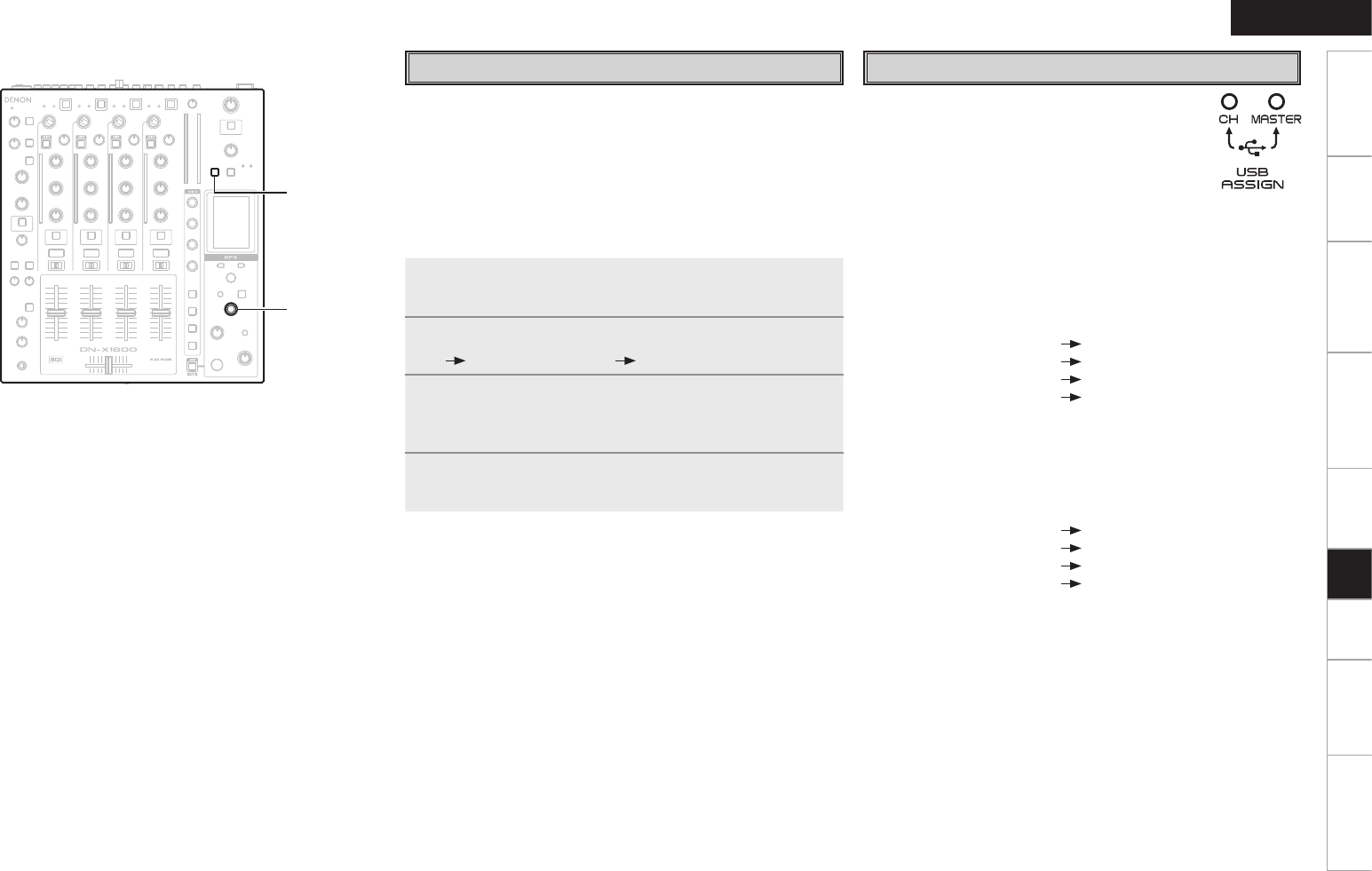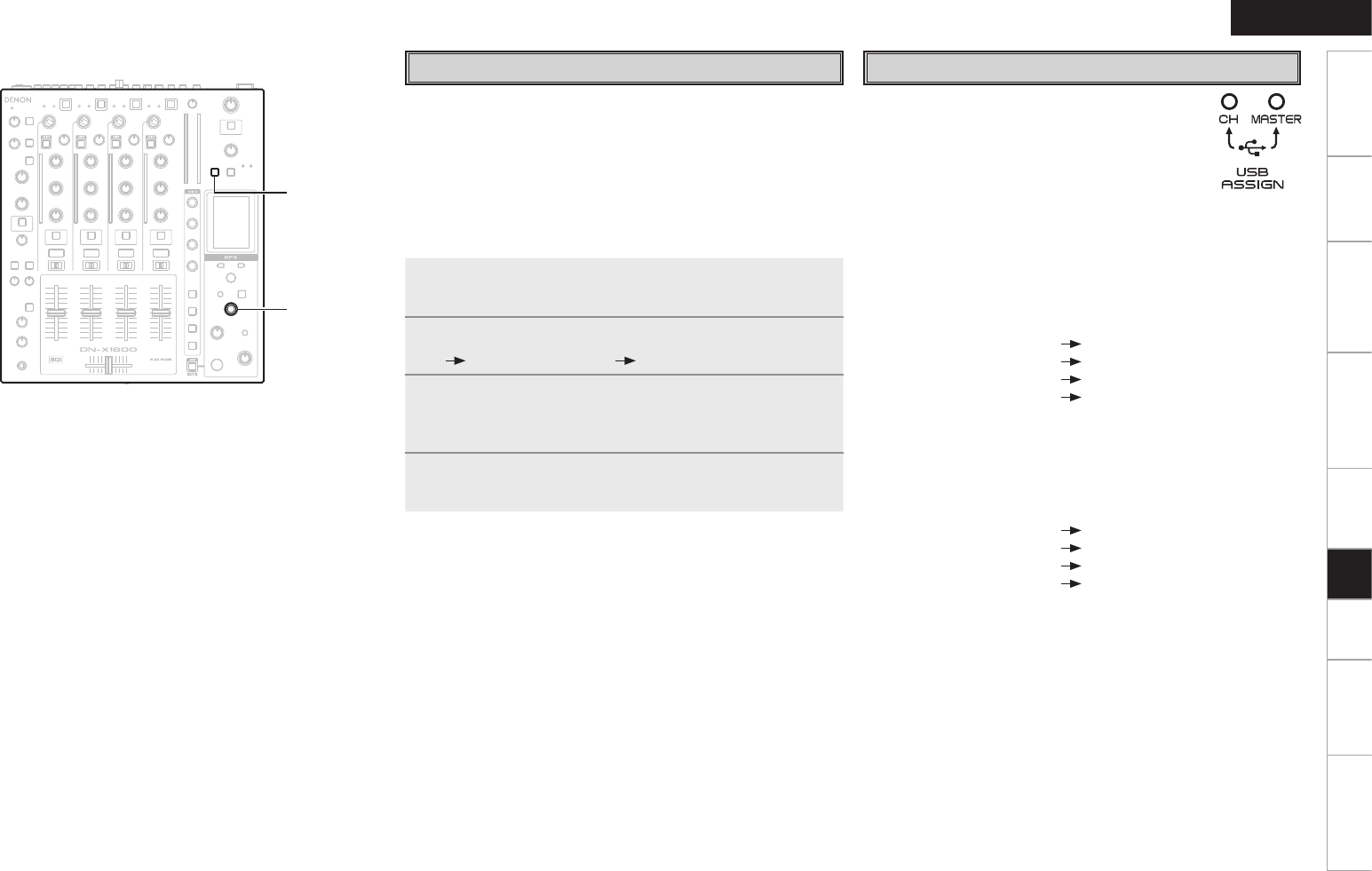
17
Getting Started Connections Basic Operations Specifi cations Troubleshooting
Effector Function Fader Start UtilityUSB
USB
ENGLISH
Setting the USB audio output
The following audio sources can be selected for USB audio output.
•
Input channels 1–4 (Pre EQ)
•
Mic input (Post Send VR)
•
Master output
•
REC output
The USB audio output level can be adjusted using a Utility setting.
1
Press the UTILITY/–USB A/USB B button.
• The Utility setting screen is displayed.
2
Using the EFX SELECT control, select Audio Setting
USB Audio Setting Output Source Select.
3
One of the audio sources assigned to the USB
output channels is selected on the selection screen
displayed.
4
Press the UTILITY/–USB A/USB B button.
• The Utility setting screen is closed.
Setting the USB audio input
One of the two modes below is set using the UTILITY
for the USB audio input assignment destinations.
The LED on the side corresponding to the mode
selected lights.
The USB audio input levels can be adjusted using
Utility settings. The adjustment values are stored on a
mode by mode basis.
q CH INPUT mode
Select this mode when mixing sound using only the DN-X1600
without using the mixer functions of the DJ software.
The USB audio input signals are assigned using the confi guration
shown below.
USB channel 1 and 2 inputs
Input channel 1
USB channel 3 and 4 inputs Input channel 2
USB channel 5 and 6 inputs Input channel 3
USB channel 7 and 8 inputs Input channel 4
w MASTER mode
Select this mode when using both the mixer functions of the DJ
software and the DN-X1600’s functions.
The USB audio input signals are assigned to the buses shown
below.
USB channel 1 and 2 inputs
Master bus
USB channel 3 and 4 inputs Cue monitor bus
USB channel 5 and 6 inputs Disabled
USB channel 7 and 8 inputs Disabled
The mixer output of the DJ software is mixed in the buses using
the DN-X1600.
Ensure that the audio output settings of the DJ software correspond
to the specifi cations given above.