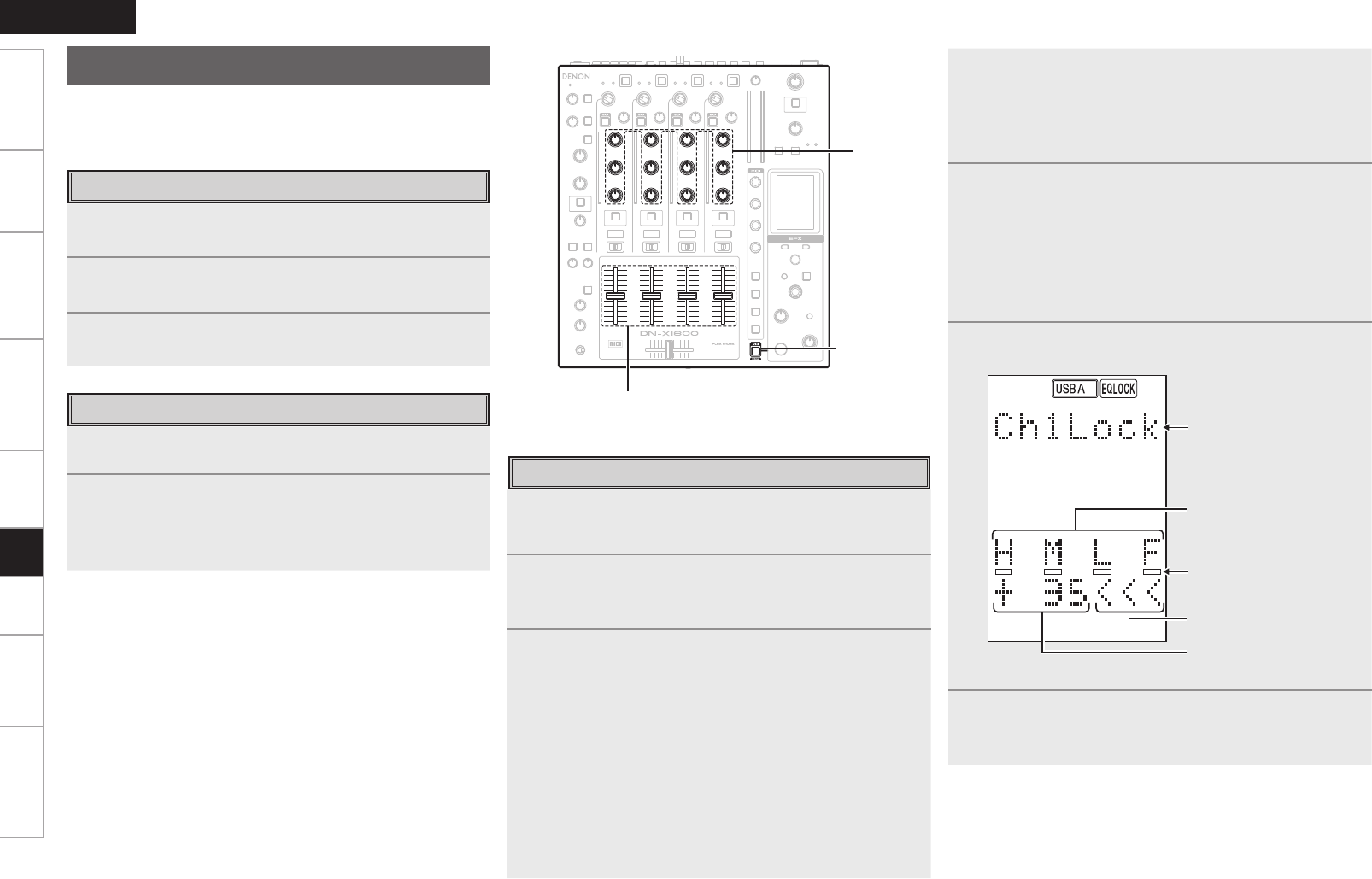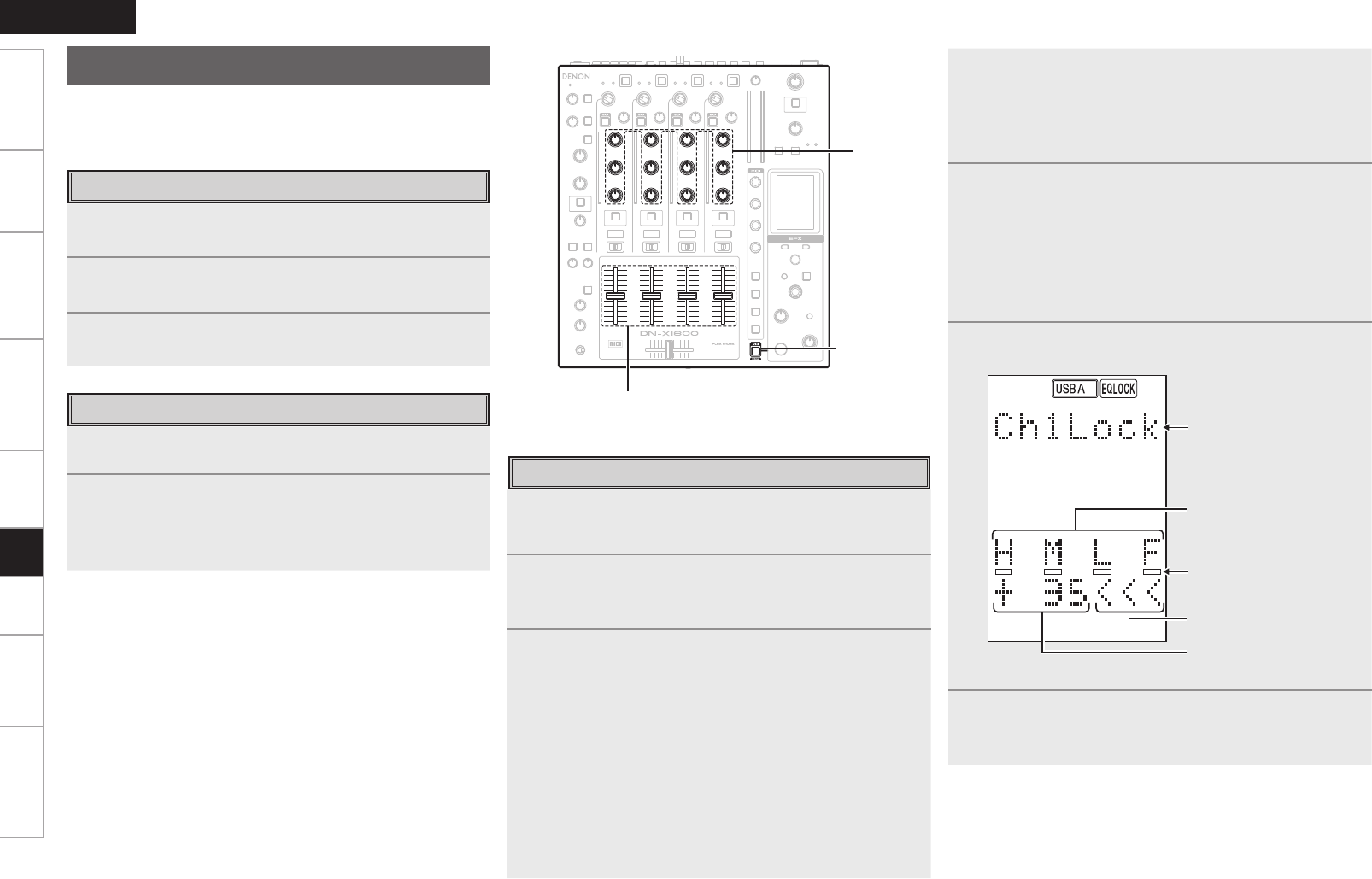
18
Getting Started Connections Basic Operations Specifi cations TroubleshootingEffector Function Fader Start UtilityUSBUSB
ENGLISH
Setting the MIDI channels
1
Press the UTILITY/–USB A/USB B button.
2
Use the EFX SELECT control to select the MIDI
Setting MIDI INPUT CH or MIDI OUTPUT CH.
3
Set the MIDI channels.
Setting the MIDI clock
The MIDI clock that is synchronized with the set BPM value is
output. (60 to 300 BPM)
1
Press the MIDI CLK button.
•
The MIDI clock is output from the USB MIDI and MIDI
output terminals.
•
The MIDI CLK button lights up.
MIDI
This unit comes with USB MIDI input/output and 5-pin DIN MIDI
output functions.
These functions support the MIDI control functions of almost all the
controls as well as the MIDI clock.
MIDI layer operations
The unit incorporates a MIDI layer function for the input channels.
This function controls the external devices and software as the
MIDI controller.
1
Press the MIDI buttons.
•
The MIDI button lights up, and the MIDI layer operations
are performed.
2
The MIDI commands corresponding to the
operations using the panel controls are output.
•
The operations are not refl ected in the unit, and normal
operation as a mixer cannot be performed.
•
The MIDI signals are received, and the LEDs light up or go
off.
•
MIDI output operation block
Channel isolator EQ (HI, MID, LOW) controls; Channel EFX
SEND
button; CUE buttons; Channel Fader
•
MIDI input operation block
The channel level meter; channel EFX SEND button; CUE
button display
3
When the MIDI button is pressed again, the MIDI
button light goes out, and the MIDI layer operations
are ended.
•
The details of the operation are not output to the MIDI
terminals, and the unit can be operated as normal.
4
If, at the completion of the MIDI layer operations,
the positions of the EQ adjustment controls and
Channel Fader differ from the internal statuses of
the unit, the unit locks its internal statuses without
re ecting the positions of the controls.
•
While these statuses are locked, the EQ LOCK indicator
fl ashes.
5
If a control that is locked is operated, the lock
screen appears.
Indicates the channel that is
locked.
The character that represents the
EQ or fader that is being operated
fl ashes.
The locked EQ or fader section
lights.
Indicates the direction in which
the lock can be removed.
Indicates the difference with the
lock value.
6
When the control matches the locked position, the
lock is released, and normal operations can be
performed on the unit.