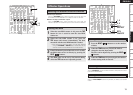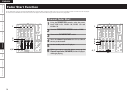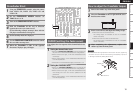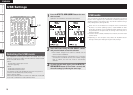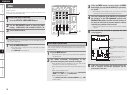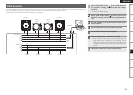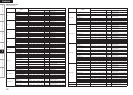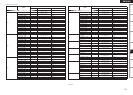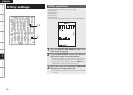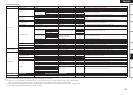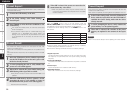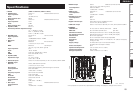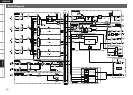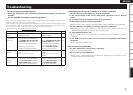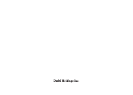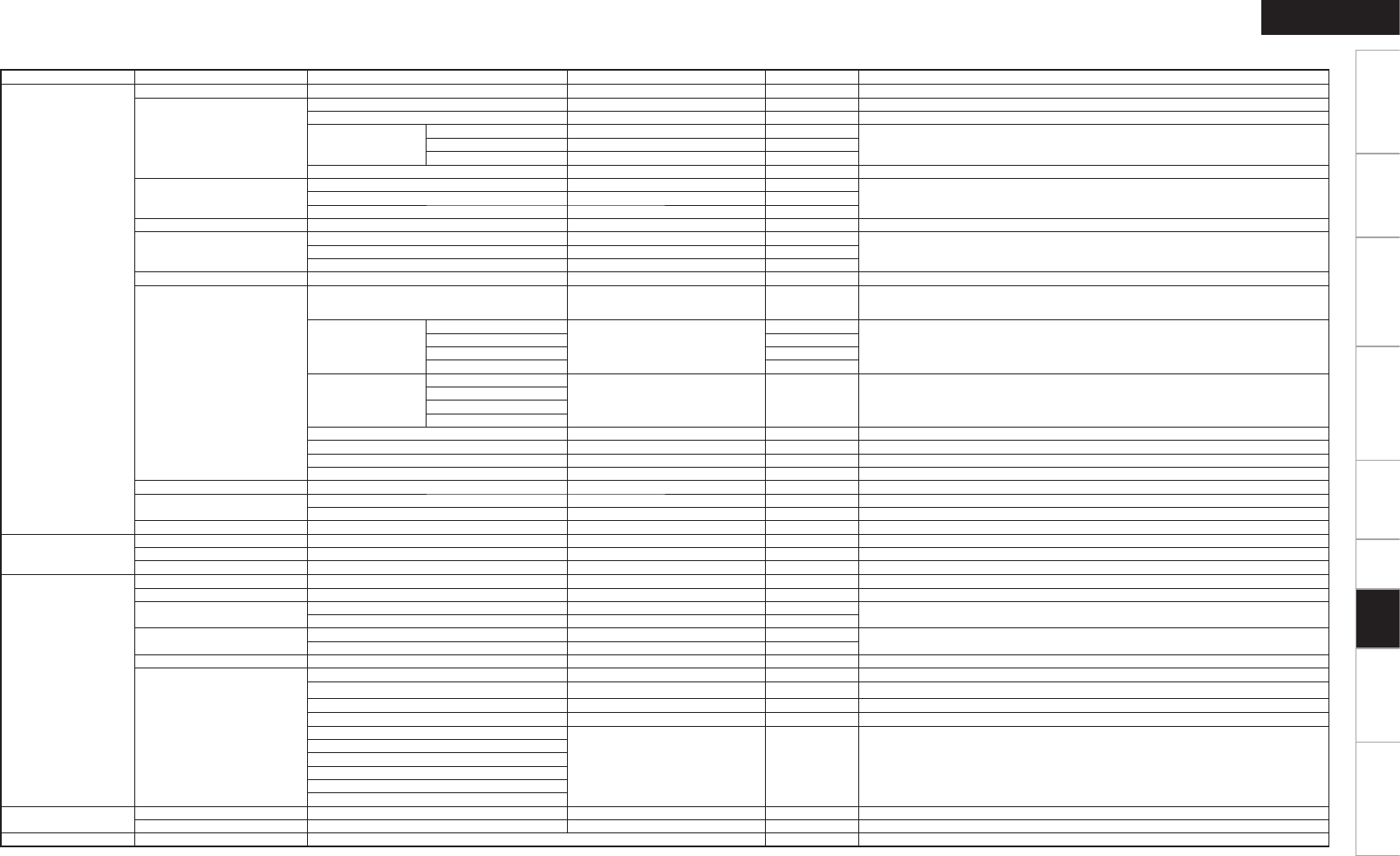
23
Getting Started Connections Basic Operations Specifi cations Troubleshooting
Effector Function Fader Start UtilityUSB
Utility
ENGLISH
Category Item Parameter Value Default Settings Setting Details
1 Audio Setting
1 Master Setting 1 MONO ON / OFF OFF When set to ON, the Master output is monaural.
2 Mic Setting
1 Ducking Level -20dB to -40dB -30dB Adjusts the amount of attenuation for the audio level when ducking is operating.
2 Ducking Response Fast or Normal Normal Adjusts the ducking response.
3 Mic EQ
1 Hi 1kHz to 4kHz 2kHz
Sets the Mic EQ cut off frequency.
2 Low 500Hz to 2kHz 1kHz
3 Default -
4 Mic to Booth/Rec ON / OFF OFF When set to ON, the Mic sound is output from Booth and Rec.
3 Isolator EQ
1 X.Over Hi 1kHz to 8kHz 2kHz
Sets the boundary lines for the frequencies that control Hi, Mid, and Low in the channel
equalizer.
2 X.Over Low 100Hz to 800Hz 360Hz
3 Default -
4 Cue Setting 1 Cue Mode *1 Mix / Solo Mix When set to Solo, audio from only one channel can be continually cued.
5 Head Phones EQ
1 EQ Hi -15dB to +15dB 0dB
Adjusts the equalizer settings for the headphones. 2 EQ Low -15dB to +15dB 0dB
3 Default -
6 EFX Send/Rtn 1 Unity Level Select -10dBV / 0dBV -10dBV Selects the signal level for the Effect Rtn with connected device.
7 USB Audio Setting
1 USB Assign Ch / Master Ch Selects whether to assign a channel to the USB audio input, or to add a Master/Cue bus.
2 OutputSourceSelect
1 USB1 / USB2
Non,CH1,CH2,CH3,CH4,Master,Re
c,Mic
Master
Selects the source output with the USB audio.
2 USB3 / USB4 Mic
3 USB5 / USB6 CH2
4 USB7 / USB8 CH3
3 Preset Input Select
1 CH1
USB1/USB2,USB3/USB4,
USB5/USB6,USB7/USB8,DVS
DVS Selects the source input with P1–P4.
2 CH2
3 CH3
4 CH4
4 Output Level VR -20dB to +20dB 0dB Selects the USB audio output level.
5 CH Input Level VR -20dB to +20dB -6dB Selects the level when USB audio is input into Channel 1–4.
6 Mas Input Level VR -20dB to +20dB -6dB Selects the level when USB audio is input into Master.
7 Cue Input Level VR -20dB to +20dB -6dB Selects the level when USB audio is input into Cue.
8 Digital Out Setting 1 Digital Output VR -20dB to +20dB 0dB Selects the output level for the Digital Out terminal.
9 X-Fader Setting
1 A Side Cut Position *2 -2.0mm to +8.0mm 0.0mm Adjusts the rise position for the A side cross fader.
2 B Side Cut Position *2 -2.0mm to +8.0mm 0.0mm Adjusts the rise position for the B side cross fader.
10 Beat Breaker Setting 1 to 5 1 Edits the custom pattern for the BeatBreaker.
2 System Setting
1 Sampling Frequency 44.1kHz / 48kHz / 96kHz 96kHz Selects the internal sampling rate for the unit.
2 PC/MAC*3 PC Mode / MAC Mode PC Mode Selects the type of connected computer when in device mode.
3 Version XXXX - Displays the version number.
3 MIDI Setting
1 MIDI INPUT CH 1 to 16, OMNI 1 Selects the USB MIDI INPUT CH.
2 MIDI OUTPUT CH 1 to 16 1 Selects the MIDI OUTPUT CH.
3 MIDI Output Enable
1 5Pin ON / OFF ON
Selects whether or not to output from MIDI.
2 USB ON / OFF ON
4 MIDI CLK
1 5Pin ON / OFF ON
Selects whether or not to output from MIDI CLOCK.
2 USB ON / OFF ON
5 MIDI Page 1 to 4 1 Selects the MIDI page for when the power is switched on.
6 V-LINK
1 Model V-4 / V-8 V-4 Selects the model connected to V-LINK.
2 Device ID 0x00 to 0x1F 0x10 Selects the Device ID for the device connected to V-LINK.
3 Trigger Level -40dBFS to 0dBFS -30dBFS Selects the level of trigger that switches the image effects when Ping Pong Delay is used.
4 Cross Fader Contour ON/OFF OFF Selects whether to refl ect the crossfader curve on V-LINK.
5 Cross Fader
Enable / Disable Enable Selects whether or not to use each control with V-LINK.
6 Beat
7 Parameter
8 DRY/WET
9 EFX Button
10 FUNC1/FUNC2
4 Other Setting
1 Preset Export Exit / Execute*4 Exit Writes the Presets to the USB memory.
2 DN-X1600 Initialize Exit / Execute*5 Exit Returns settings to the factory settings. (Excluding the Owner Setting items)
5 Owner Setting Display only Displays the details of the Owner Settings.
*1 When SOLO is selected as the CUE mode setting, only one of the two CUE buttons, whichever was pressed last, becomes operational.
*2 The cut-off position of the Crossfader can be adjusted separately for each side.
*3 When the unit is connected to a computer which runs Windows XP, Vista or a similar operating system, select the PC Mode.
When it is connected to a computer which runs Mac OSX or a similar operating system, select the MAC Mode.
*4 The settings for these Preset and the Owner mode settings can be stored on an external USB memory or other memory device.
*5 The settings for these Preset are set to the factory settings.
Preset Items and Data