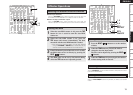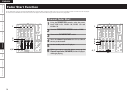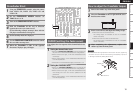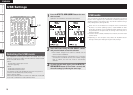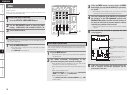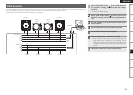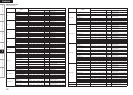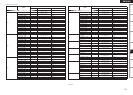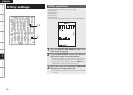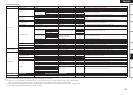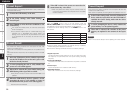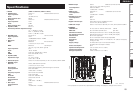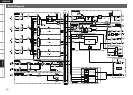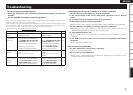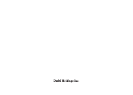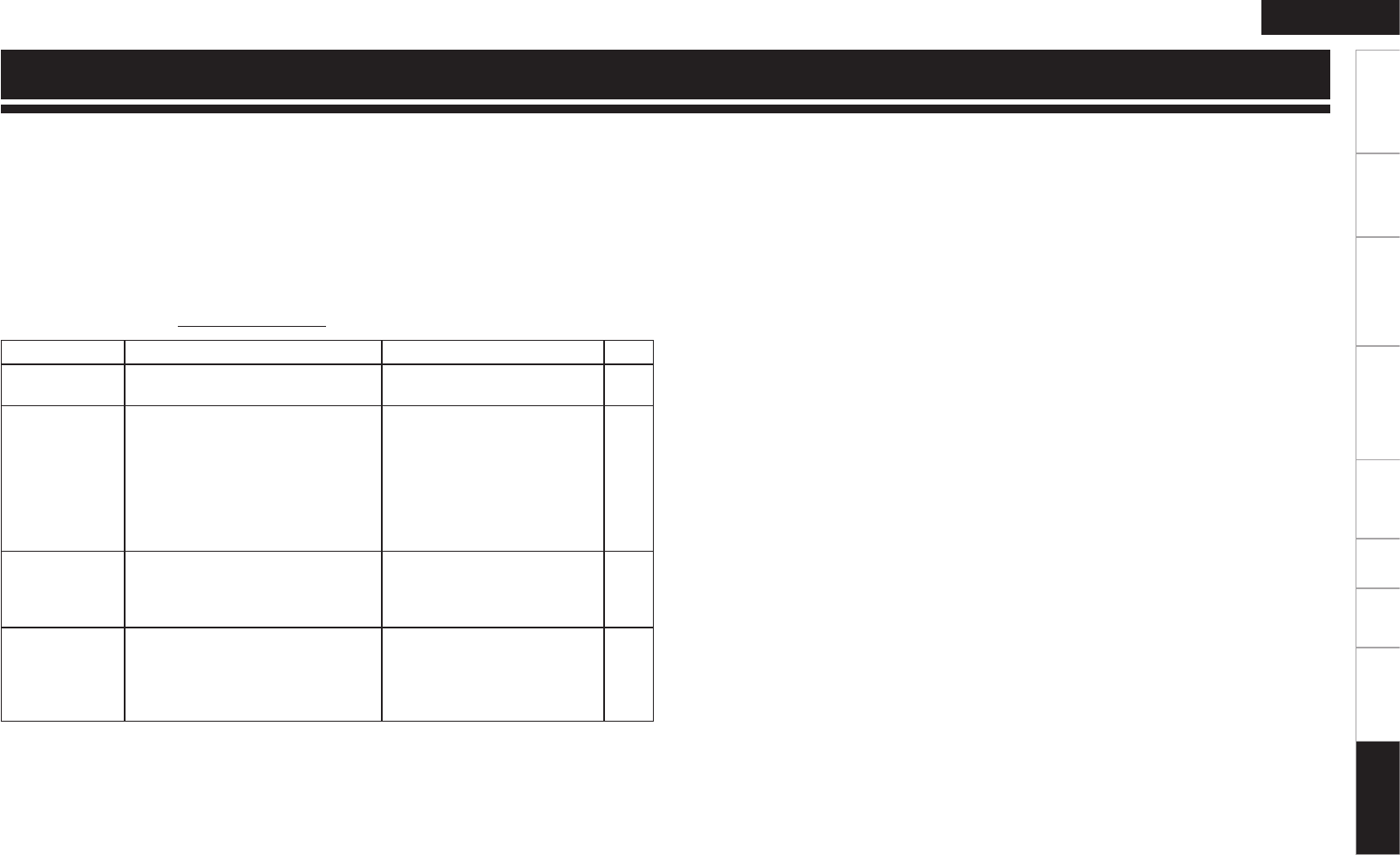
27
Getting Started Connections Basic Operations Specifi cations Troubleshooting
Effector Function Fader Start UtilityUSB
Troubleshooting
ENGLISH
Troubleshooting
n
Are all the parts connected properly?
n
Have the operations been performed properly according to the owner’s
manual?
n
Are the amplifi er and speakers operating properly?
If the unit fails to operate properly, check out the remedial action in the table below according to the
symptoms present, and see if this fi xes the problem.
Types of trouble which are not described in the table below may indicate trouble in the unit itself so consult
with your dealer from whom you purchased the unit. If your dealer does not know what action to take,
contact one of our customer service centers or your nearest repair service center.
Service centers are listed at http://www.d-mpro.com.
Symptom Cause Remedy Page
The power fails to
turn on.
• The AC power cable is not connected
to the power outlet.
• Connect the AC power cable to
the power outlet.
9
No sound is heard
or the volume
level is low.
• One or more of the connecting cables
have not been connected properly.
• The SOURCE SEL LN1/LN2/LN3/
LN4/USB/P1–4 controls have not
been set to the correct positions.
• The ducking function of the
microphone has been activated.
• Check the cable connections.
• Set the SOURCE SEL LN1/LN2/
LN3/LN4/USB/P1–4 controls to
the position which corresponds
to the component now playing.
• Set the DUCKING ON/OFF
button to the OFF position.
7
10
11
The sound is
distorted.
• The master output audio level is too
high.
• The input level is too high.
• Adjust the MASTER LEVEL
control.
• Adjust the channel input LEVEL
controls.
10
10
The fader start
of the CD player
cannot be
initiated.
• One or more of the connecting cables
have not been connected properly.
• The CH FADER START switch and
CROSSFADER START switch have
not been set to the ON position.
• Connect the CD player to the unit
using the stereo mini jacks.
• Set the CH FADER START switch
and CROSSFADER START
switch to the ON position.
7
14, 15
n DN-X1600 does not operate normally or no sound is produced
• Are the USB cable, audio cables, etc., properly connected?
• Is the volume setting for the source, audio device, application, OS, etc., properly
raised?
• Is the appropriate device selected on your audio application?
• Is the sampling frequency setting appropriate?
Either make the same settings in the DN-X1600’s preset mode and on the application.
• Are there WAV files with different sampling frequencies and bit rates?
Depending on your audio application, it may not be possible to play WAV files with
different sampling frequencies and bit rates simultaneously.
• Is other USB equipment in use?
If other USB devices are connected, try connecting only DN-X1600 to check for
problems.
• Is the USB connector of the connected computer compatible with USB 2.0
(Hi-Speed)?
Use a USB 2.0-compatible cable.
n Sound is broken or distorted
• Are other applications or device drivers operating?
Close any unneeded applications.
• Are you playing multiple WAV files?
When playing multiple WAV files simultaneously, depending on the capacity of your
computer, the sound may be broken.