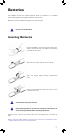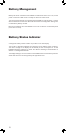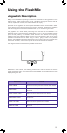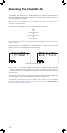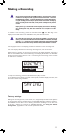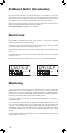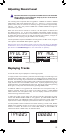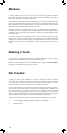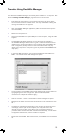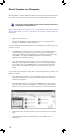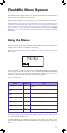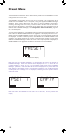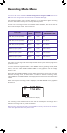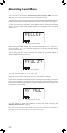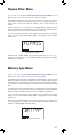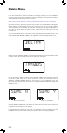15
This assumes FlashMic Manager has already been installed on a computer. See
section Installing FlashMic Manager, page 24 if this is not the case.
First determine the location in the computer’s directory structure where
the sound files should be transferred to. This may necessitate creating and
naming new folders for the purpose.
Open the FlashMic Manager application. (Note the window which opens is
not maximisable.)
Switch the microphone on.
Connect the FlashMic to a spare USB port on the computer, using the cable
supplied.
The FlashMic LCD display will show USB, and the large red indicator in
the FlashMic Manager window will turn green. There should also be some
audible and/or visual confirmation on the computer that the FlashMic has
been ‘recognised’. (Exactly what form this confirmation takes may vary
slightly from computer to computer. Ignore any window called DRM85 that
may open.)
In the area USB Connection, click the button Download Audio Data from
DRM… The Transfer Audio Files dialogue box opens.
•
•
•
•
•
•
Transfer Using FlashMic Manager
The sound files in the FlashMic will be listed. Select those to be transferred
by highlighting them with a single click. (Normal Windows/MAC
conventions re multiple file selection apply.)
Click the Transfer… button. The Browse For Folder dialogue box opens.
Navigate to the folder into which the sound files are to be transferred. Click
OK.
The file(s) are transferred. Depending on the number and length of sound
recordings, and the spec of the computer, this may take from a few
seconds to some minutes, during which time a progress indication is
provided. When the files have been transferred successfully, a confirmation
box appears. Dismiss this, and the transfer is complete.
Disconnect the FlashMic. After disconnection, the FlashMic can be switched
off.
•
•
•
•
•