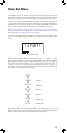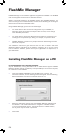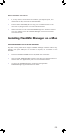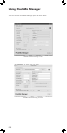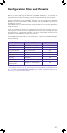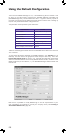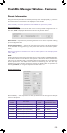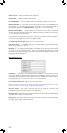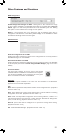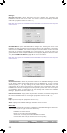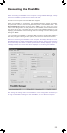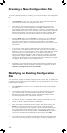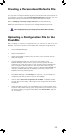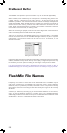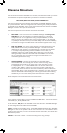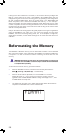31
Other Features and Functions
DRM Configuration
Enable Configuration Changes in DRM – Setting this to “No” restricts the range
of menu options available in the FlashMic itself. Refer to the table within Using the
Menus, page 17 to see which parameters will not be alterable by the user. Setting
this option to “Yes” enables the full range of menu options.
Battery – this drop-down box is for setting the type of batteries being used. It
changes the characteristic of the battery status display on the FlashMic to reflect
the different discharge rates of the two types.
Send this configuration file to DRM
Clicking this button initiates the upload of the configuration file currently loaded in
FlashMic Manager into the FlashMic.
Download Audio Data from DRM
Clicking this button initiates the download of the sound files currently in the FlashMic
to the computer (see section Transfer Using FlashMic Manager, page 15 for more
details).
USB Connection
Connection Status
The large “LED” indicator at the top right of the window
indicates whether a FlashMic is connected to the computer.
It is red when a FlashMic is not connected, and turns green
when a successful connection is established.
Menu Bar
Many of the options available in the menu bar are standard to all Windows™
applications and need little explanation:
File>
New: clears all parameter fields, allows creation of new configuration file. (Keyboard
shortcut: CTRL + N)
Open: opens “Select file to Open/Load” dialogue box to permit selection of existing
configuration file to load. (Keyboard shortcut: CTRL + O)
Save: Saves currently-loaded configuration file as existing filename, unless it is a
new file being saved for the first time, in which case the “Save File As” dialogue box
opens, for file naming. (Keyboard shortcut: CTRL + S)
Save As: opens “Save File As” dialogue box to permit file naming before saving.
(Keyboard shortcut: none)
Exit: closes FlashMic Manager. (Keyboard shortcut: CTRL + E)