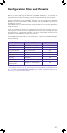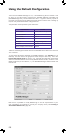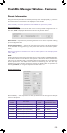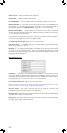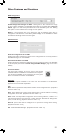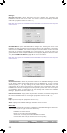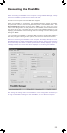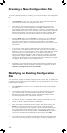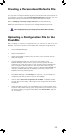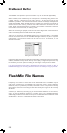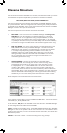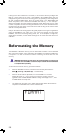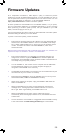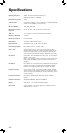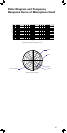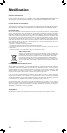!
35
Creating a Personalised Defaults File
You may wish to modify the Defaults.cfg file to include parameter values specific to
your operation. In this way, when Presets>Set Default Values is selected, your own
personalised settings are loaded into the FlashMic Manager data fields.
Refer to Modifying an Existing Configuration File and open Defaults.cfg.
Modify the data as desired, then Save to the existing Defaults.cfg file name.
When modifying Defaults.cfg do not change the Preset Custom Name from PSET_1.
Uploading a Configuration File to the
FlashMic
After modifying or creating a configuration file, you will want to load it into the
FlashMic. This can be carried out immediately after editing the configuration file.
Launch FlashMic Manager.
Switch the FlashMic on.
When the FlashMic is in IDLE mode, connect it to the computer with the
USB cable supplied.
The LCD display will show USB, and the large red indicator in the
FlashMic Manager window will turn green. There should also be some
audible and/or visual confirmation on the computer that the FlashMic has
been ‘recognised’. (Exactly what form this confirmation takes may vary
slightly from computer to computer. Ignore any window called DRM85 that
may open.) FlashMic Manager will display the parameter values of the
FlashMic’s currently selected preset.
On FlashMic Manager, click File>Open (or enter CTL + O), and select the
configuration file that you wish to load into the FlashMic.
Click the button Send this configuration file to DRM. A message window
will open after a short delay, confirming that the configuration file has been
transferred.
Unplug the USB connector from the FlashMic, which reverts to IDLE mode.
Any of the new presets making up the configuration file just loaded may now
be used by recalling it using the Preset Menu. See Preset Menu, page 18
for more details.
•
•
•
•
•
•
•