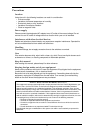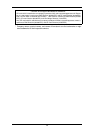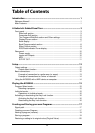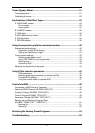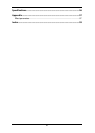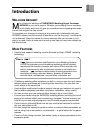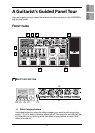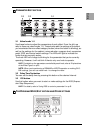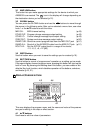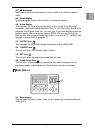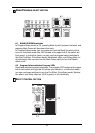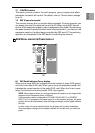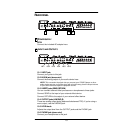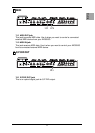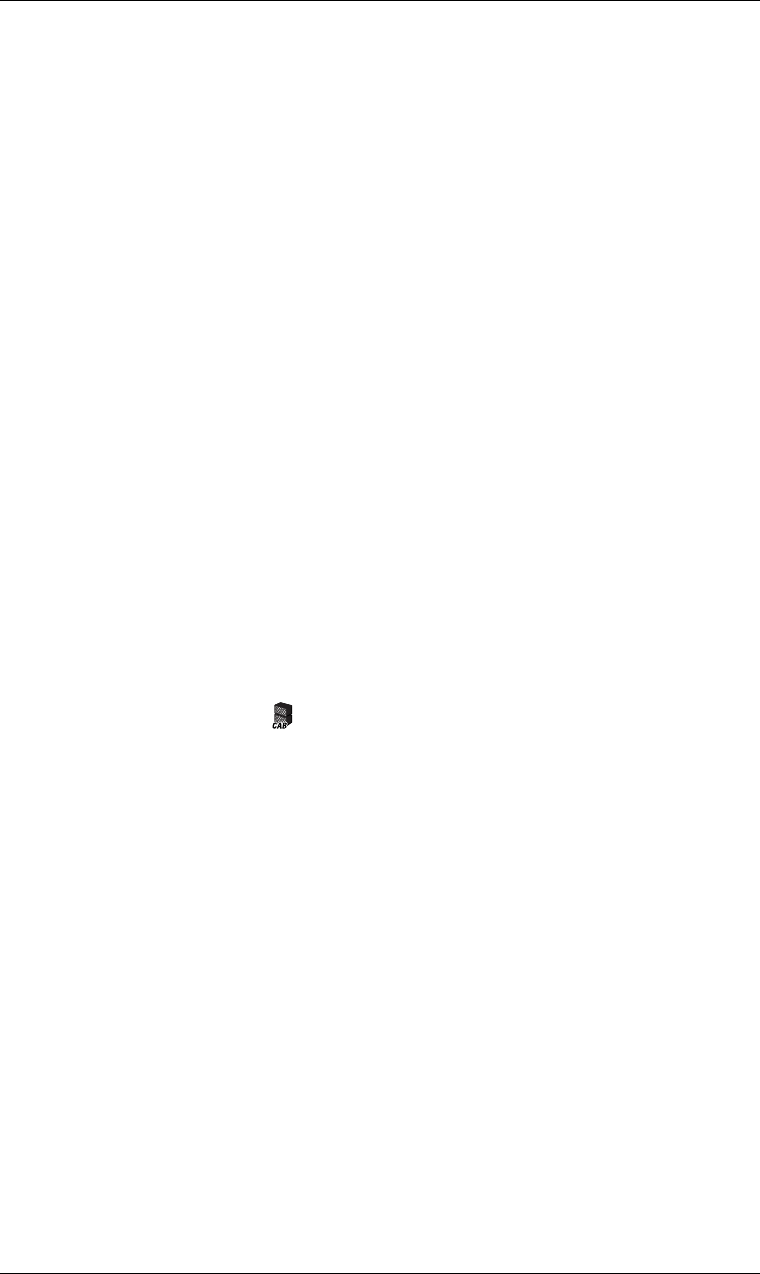
4
When you press a button, its LED will blink; now you can use value knobs 1–5
to edit the effect parameters of that category. If you want to turn off an effect
that is currently on, press the effect category button for that effect (it will blink),
and then press the button again to turn the effect off (the LED will go dark); the
display will indicate “--OFF--”.
1.2 Effect Model selectors
Use these to select the effect model that you want to use for each effect cate-
gory. You can choose from eleven types of pre-effects, sixteen types of drive/
amp models, and eleven types of modulation, delay, and reverb effects. When
you operate a selector, its Effect Category button will light, and you can use
value knobs 1–5 to edit its parameters.
NOTE:
The parameters will be initialized when you change the effect type.
NOTE:
When you change the drive/amp model type, the cabinet model will auto-
matically change to an appropriate type.
1.3 INSERT button
This turns an insert effect on/off. The indicator will be lit if the signal input/out-
put to an external effect device is turned on, or dark if this is turned off.
1.4 CABINET button
Use this button to turn a cabinet model on/off, or when you want to change the
cabinet model type that was automatically chosen when you selected a drive/
amp model. To turn the cabinet model off, press the cabinet model button to
make the display indicate the cabinet model name (this means that the cabinet
model is on), and then press the cabinet model button once again. The display
indicates “--OFF--” and the cabinet model will be turned off.
NOTE:
If the cabinet model and the drive/amp model are both on, the LCD display
shows the cabinet icon .
1.5 NR/PROG LVL (Noise reduction/Program level) button
Use this button when you want to adjust the noise reduction or the level (vol-
ume) of each program.
HINT:
The factory program level is 5.0. For details on how to create your own
sounds, refer to “Creating your own Program” on p.17.
1.6 EXP/CTL (Expression/Control) pedal assignment button
Use this button when you want to change the assignment of the expression
pedal or control switch.
HINT:
For details, refer to “Using the expression pedal to control parameters” on
p.40.
1.7 RENAME button
Use this to change the program name (p.19).
Use the
√√
√√
/
®®
®®
buttons to move between spaces (characters) in the display, and
use value knob 1 or the
▲
/
▼
buttons to change the character at that space.