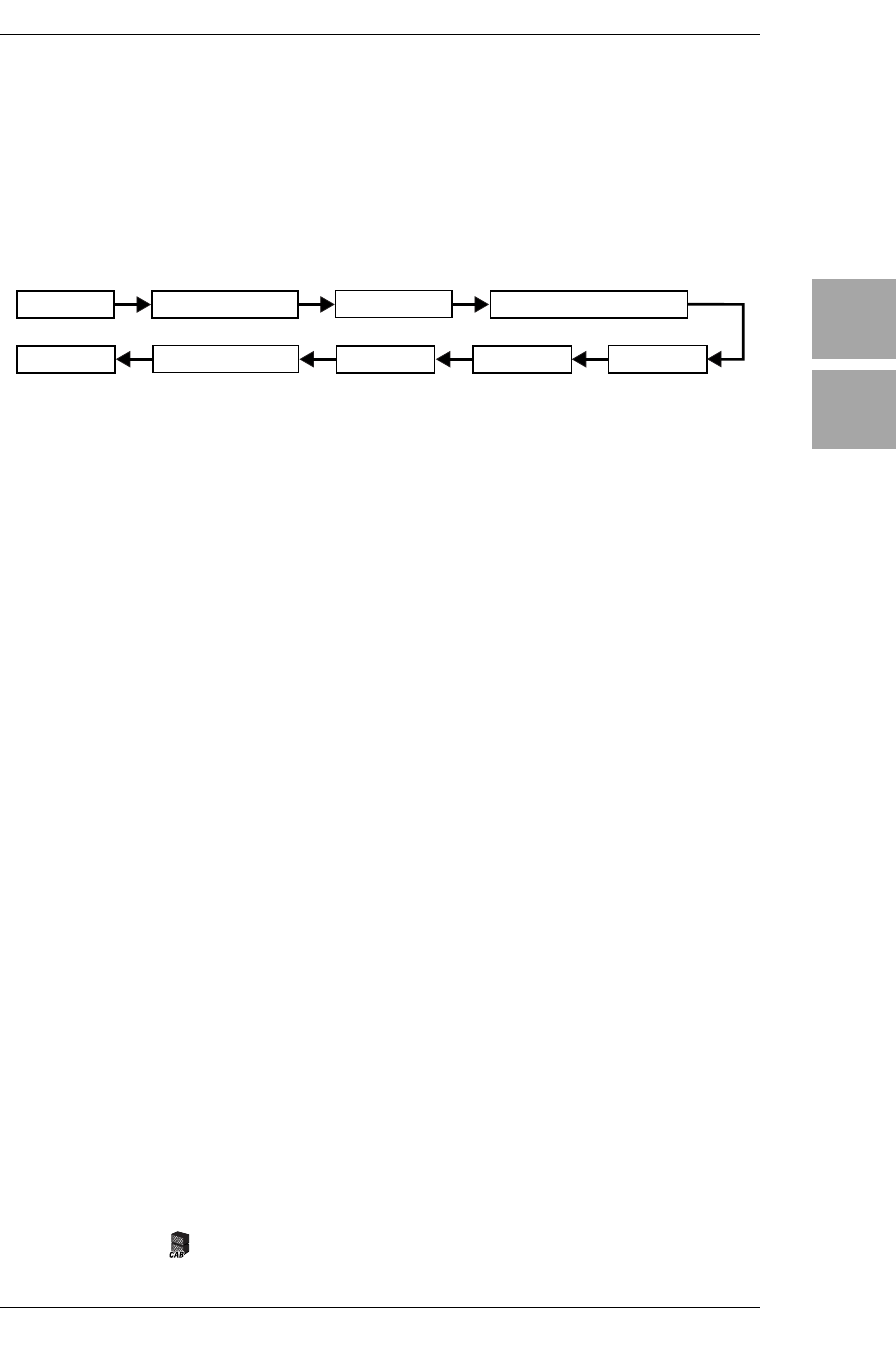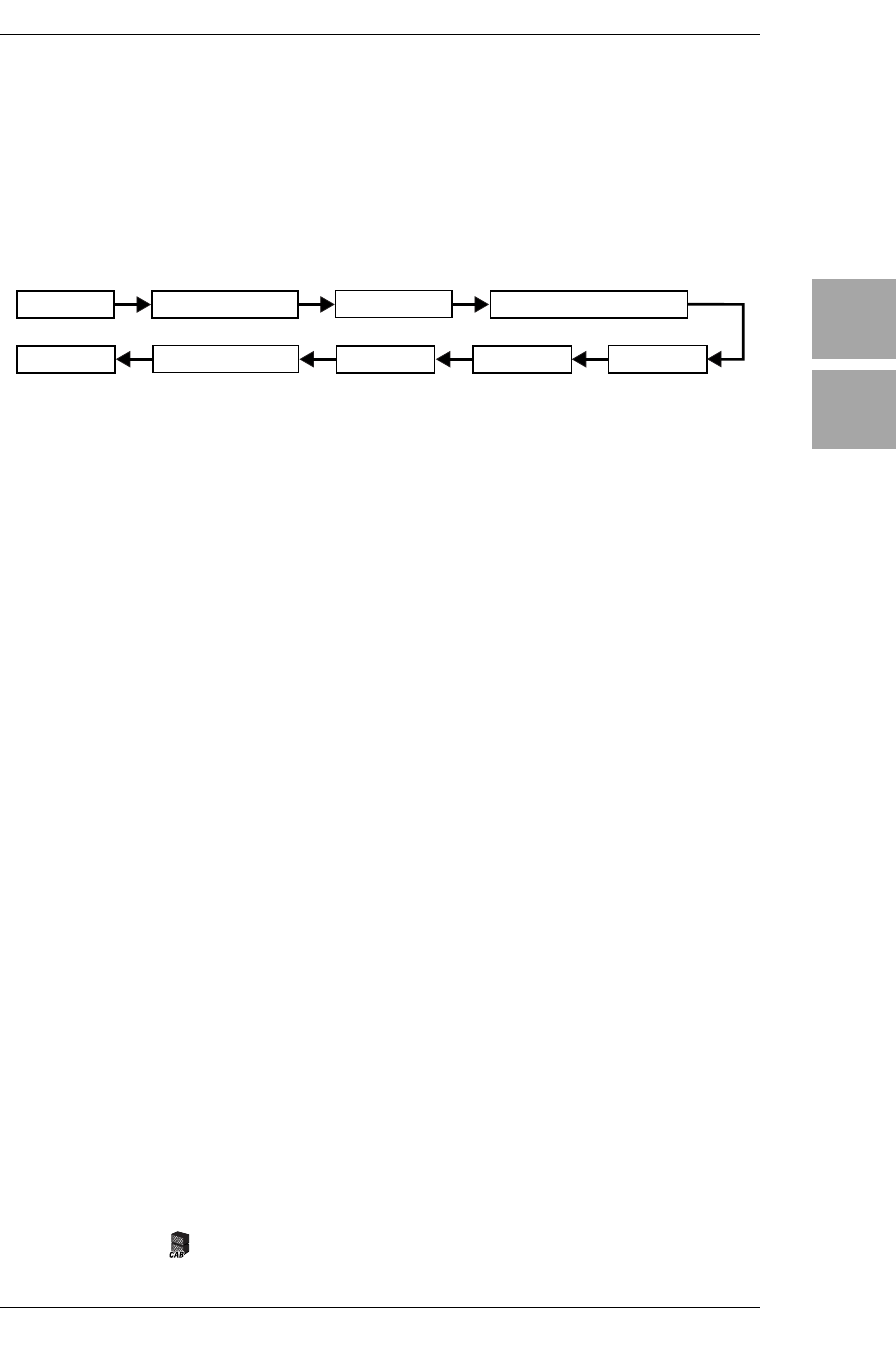
IntroductionPanel TourSetupPlayingCreating
and Storing
Effect TypePedals
ESS
Index
MIDI/DIGITAL
Factory
settings
Trouble-
shooting
Spec. TunerAppendix
17
Creating and Storing your own
Programs
SIGNAL PATH
There are two ways you can do this; by “tweaking an existing program” or by “start-
ing from scratch.”
CREATING YOUR OWN PROGRAM
If you want to tweak an existing program, select one that’s close to the sound you
want. Set the CATEGORY select switches to the amp, cabinet and effects you
want to use, and use value knobs 1–5 to adjust the sound.
For example, you might start with a certain preset that has a crunchy, modern
rhythm sound that you like, but create a complementary lead sound that is louder,
has a bit more gain, and boosted mid-range.
Now here’s how to create your own program from scratch.
NOTE: Before you proceed, you must first perform the setup procedure described
on
p.12 to correctly specify the type of equipment to which your AX3000G is con-
nected.
1. Select any program (p.15).
HINT: It doesn’t matter which program you select, because we’re starting from
scratch.
2. In the PRE FX, MODULATION, DELAY, or REVERB section, press all category
select switches that are lit two times. This will turn off (bypass) all effects
except the amp and cabinet models.
3. Use the DRIVE/AMP selector to select the drive/amp model you want to use.
4. Use value knobs 1–5 to adjust the GAIN,
VOLUME, TREBLE, MIDDLE, BASS,
and CH VOLUME as desired.
HINT: Adjust the VOLUME so that there’s not too much difference in volume when
the drive/amp model is switched on/off. If VOLUME is raised excessively, distortion
may occur in the effects located after drive/amp.
5. When you choose an amp model, the appropriate cabinet model will be
selected automatically. If you want to use the cabinet model (for example if the
AX3000G is connected to a mixer or recorder), press the CABINET button to
turn it on; the icon appears in the LCD display. If you want to change the
cabinet model, turn value knob 1. If you don’t want to use a cabinet model,
Input
Insert effect Pre-effect Drive/amp cabinet
Modulation
Delay
ReverbAmp/line selectOutput