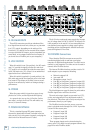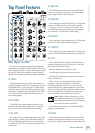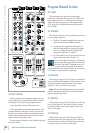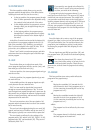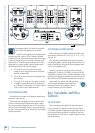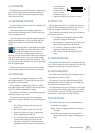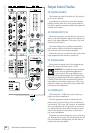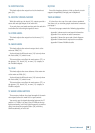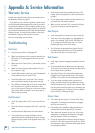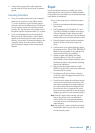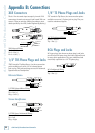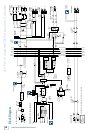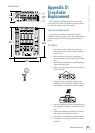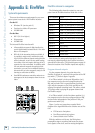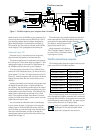0
d.4 Pro DJ Production Console
d.4 Pro 4-channel DJ Production Console
Warranty Service
Details concerning Warranty Service are spelled out in
the Warranty section on page 31.
If you think your d.4 Pro has a problem, please check
out the following troubleshooting tips and do your best
to confirm the problem. Visit the support section of our
website (www.mackie.com/support) where you will find
lots of useful information such as FAQs, documentation,
and user forums. You may find the answer to the prob-
lem without having to send your d.4 Pro away.
Here are some things you can check:
Troubleshooting
No Power
• Our favorite question: Is it plugged in?
• Make sure the power cord is securely seated in the
IEC socket [17] and plugged all the way into the
AC outlet.
• Make sure the AC outlet is live (check with a tester
or lamp).
• Make sure the rear panel power switch [16] is in
the on position (up).
• Are the EQ controls on the front panel illuminated?
If not, make sure the AC outlet is live.
• Are all the lights out in your town? If so, contact
your local power company to get power restored.
• If no LEDs are illuminated, and you are certain that
the AC outlet is live, it will be necessary to have
your d.4 Pro serviced. There are no user serviceable
parts inside. Refer to “Repair” on the next page to
find out how to proceed.
Bad Channel
• Check the assign switch [37] is not in the off posi-
tion.
• Check the channel’s program fader [38] is not fully
down.
• Are that channel’s EQ controls all turned down?
• Is the signal source turned up? Make sure the
signal level from the selected input source is high
enough to light up some of the program meter [39]
LEDs.
Appendix A: Service Information
• Is the correct input chosen with the source [30]
switch, and is its program level [29] turned up far
enough?
• Try the same source signal in another channel, set
up exactly like the suspect channel.
• Make sure the aux knob [35] is turned to fully dry
if you are not using an external processor.
Bad Output
• Is the associated level control (if any) turned up?
• If it’s one of the main outputs, try unplugging the
others. For example, if it’s the left XLR main out
[12], unplug the left RCA main out [14]. If the
problem goes away, it’s not the mixer.
• If a left output is presumed dead, switch the left
and right cords at the mixer end. If the problem
stays on the left side, it’s not the mixer.
Bad Sound
• Is the input connector plugged completely into the
jack?
• Is it loud and distorted? Make sure the input level
[29] control is set correctly. Reduce the signal level
on the input source if possible.
• If possible, listen to the signal with headphones
plugged into the input source device. If it sounds
bad there, it’s not the d.4 Pro causing the problem.
• If you are using a turntable with a phono-level
output, and the sound is low and distorted, check
that the line/phono [5] switch is set to phono. Note
that the phono section requires your cartridge to be
a moving magnet type. It may be too low to amplify
the low levels of a moving coil type.
Noise/Hum
• Turn down the aux return [41] knob. If the noise
disappears, it’s coming from whatever is plugged
into the aux returns [9].
• Check that your turntable’s audio ground wire is
connected to the phono ground [6] terminals.
• Turn down each channel, one by one. If the noise
disappears, it’s coming from whatever is plugged
into that channel. Check your whatever.
• Check the signal cables between the input sources
and the d.4 Pro. Disconnect them one by one. When
the noise goes away, you’ll know which input source
is causing the problem.