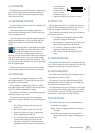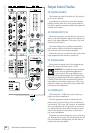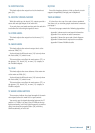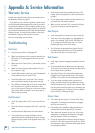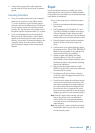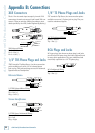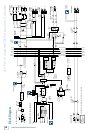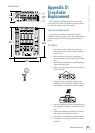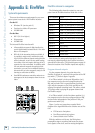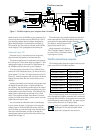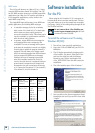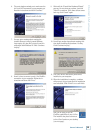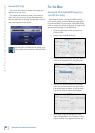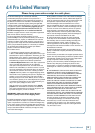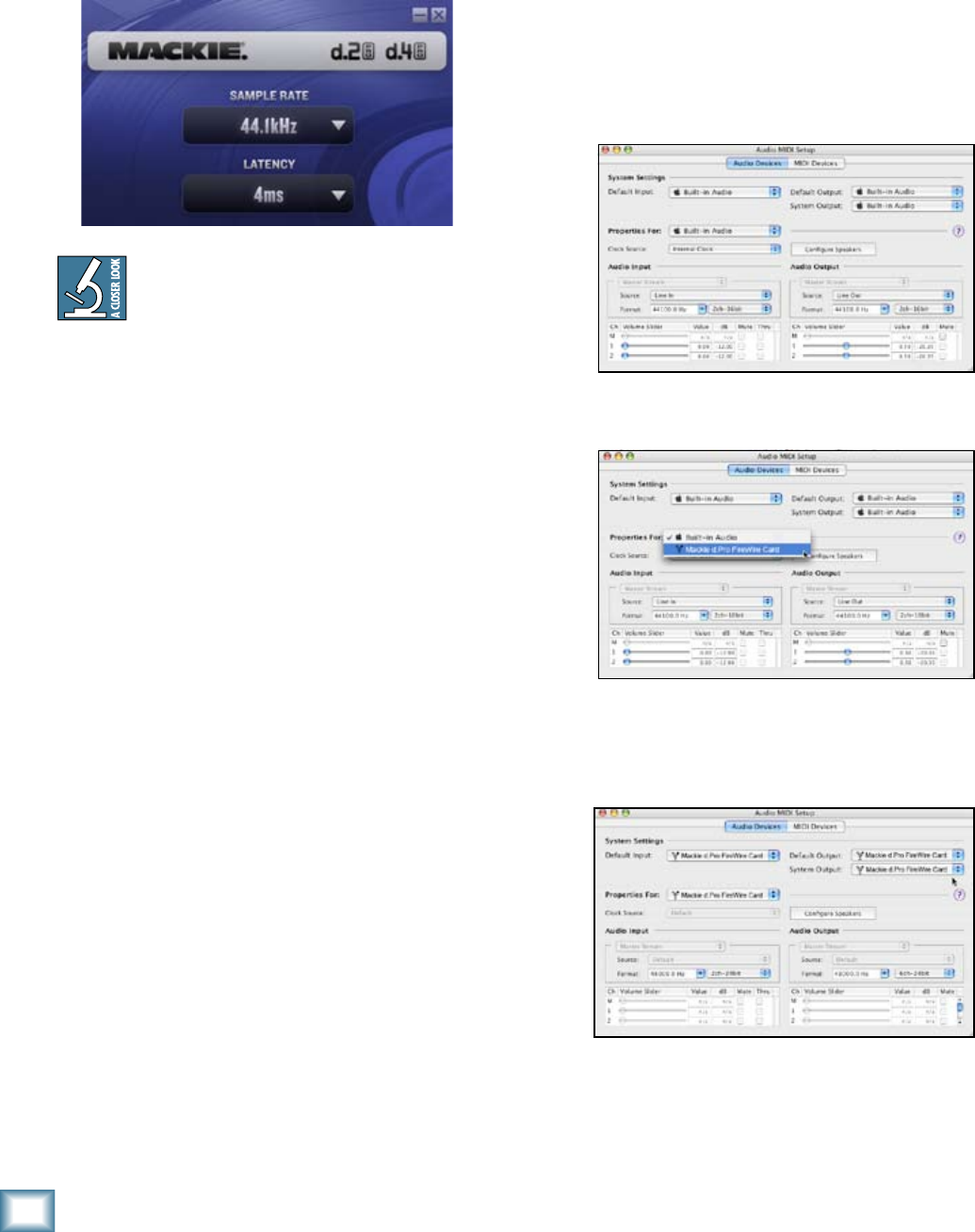
0
d.4 Pro DJ Production Console
d.4 Pro 4-channel DJ Production Console
Console (PC only)
You can use the Console to change the sample rate
and latency for your d.Pro.
The sample rate and latency value (also known as
buffer size) may also be set in your DJ performance
software application’s “Settings” window. Make sure the
same value appears in both places.
For timecode vinyl/CD work, the latency typi-
cally needs to be set between 4 mS and 15 mS.
For the Mac:
Macintosh OS X Audio MIDI Setup (ver-
sion 10..9 or later):
Macintosh OS X does not require FireWire drivers
to be installed. OS X provides a dedicated setup utility
for audio and MIDI. You can use the Audio MIDI Setup
utility to change the default audio input and output and
general system settings on your Macintosh.
1. Go to the Applications folder and open the
Utilities folder.
2. Double-click “Audio MIDI Setup.”
3. Click the Audio Devices tab, and select Mackie
d.Pro in the “Properties For” drop-down box.
4. Here you can see the settings for the Mackie
d.Pro. You can also choose to use the d.Pro as
your default input or output, as well as desig-
nate it to be used for system sound output.
5. You’re ready to go with any Mac OS X Core
Audio host application (i.e., Tracktion, Logic,
Cubase, Nuendo, Live, Digital Performer, etc.).