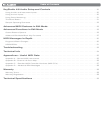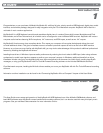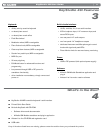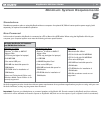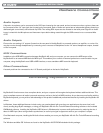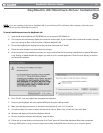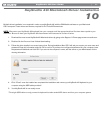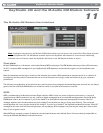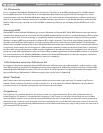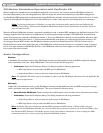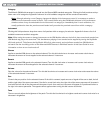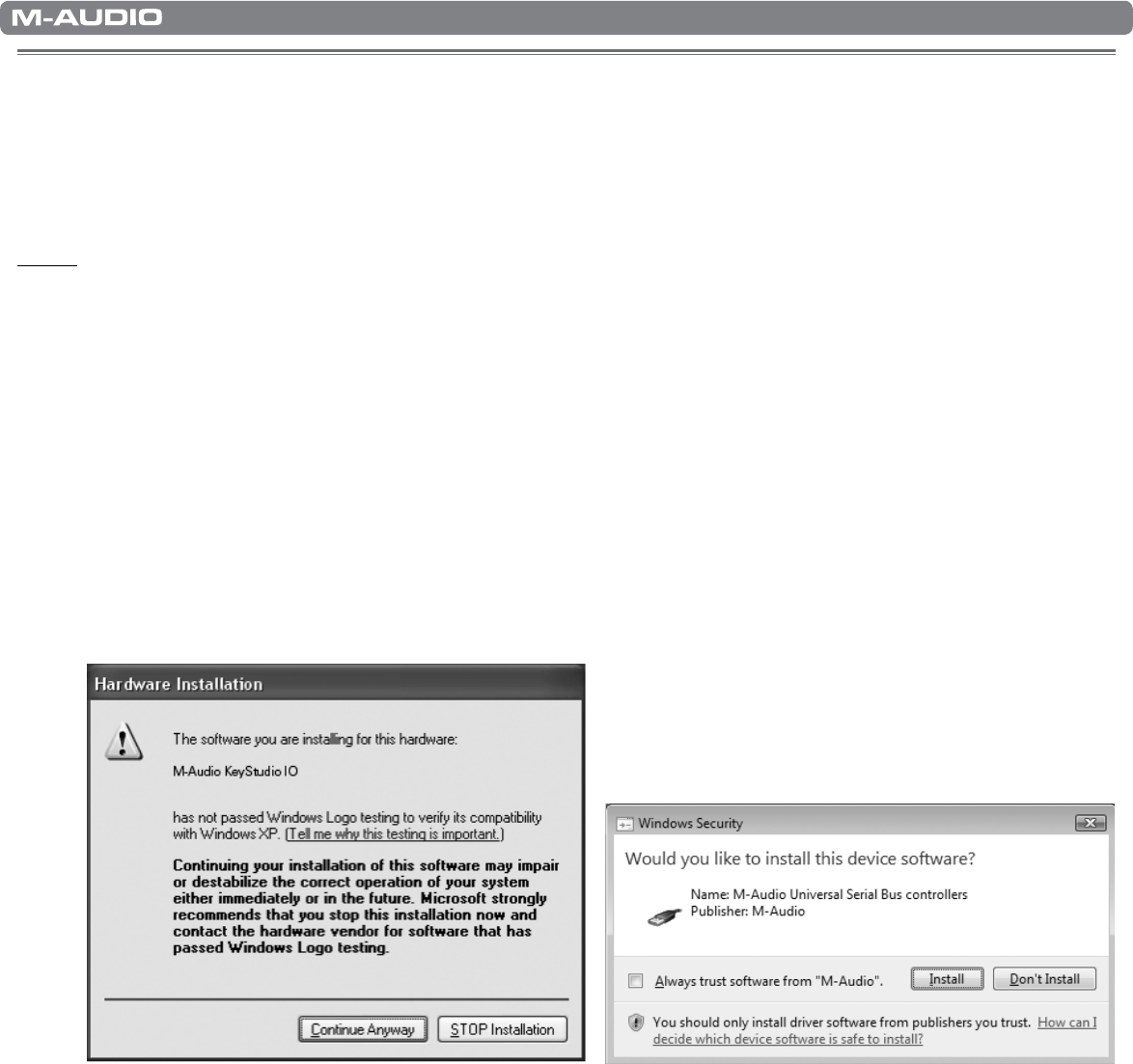
|
10
KeyStudio 49i User Guide
KeyStudio 49i Windows Driver Installation
9
NOTE: If you are installing the drivers for KeyStudio 49i on your Windows XP or Windows Vista computer, disconnect your
KeyStudio until you are instructed to connect it.
To install the Windows drivers for KeyStudio 49i:
1. Insert the M-Audio KeyStudio 49i CD-ROM into your computer’s CD-ROM drive.
2. The computer will automatically display the interactive install screen. If your computer fails to launch the installer, manually
start it by clicking on Start > My Computer > M-Audio KeyStudio 49i.
3. Choose the KeyStudio 49i keyboard from the pull down menu and click “Install.”
4. Follow the driver installer’s on-screen direction prompts.
5. At various points in this installation process, you may be notified that the driver being installed has not passed Windows
Logo Testing, or asked whether the program you wish to run is a trusted application. Click Continue Anyway or Install to
proceed with installation.
6. Click “Finish” once the installer has completed the installation.
7. Connect your KeyStudio 49i to an available USB port using the cable provided.*
8. Make sure that the power switch on the back of the keyboard is in the “on” (I) position.
9. You will be asked if you want to search the Internet for a driver. Select “No, not this time” and click “Next.”
10. Windows will display a Found New Hardware Wizard.
11. Choose “Install the software automatically,” and click Next.
12. Follow the on-screen direction prompts and click “Finish” when the Found New Hardware Wizard has completed.
*The single USB cable not only powers the keyboard but also sends MIDI data to and from your computer system.