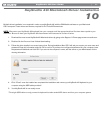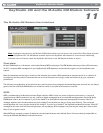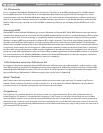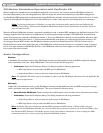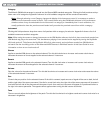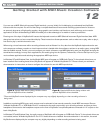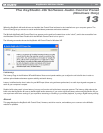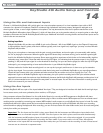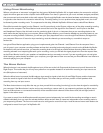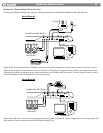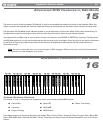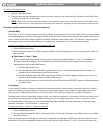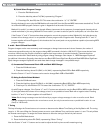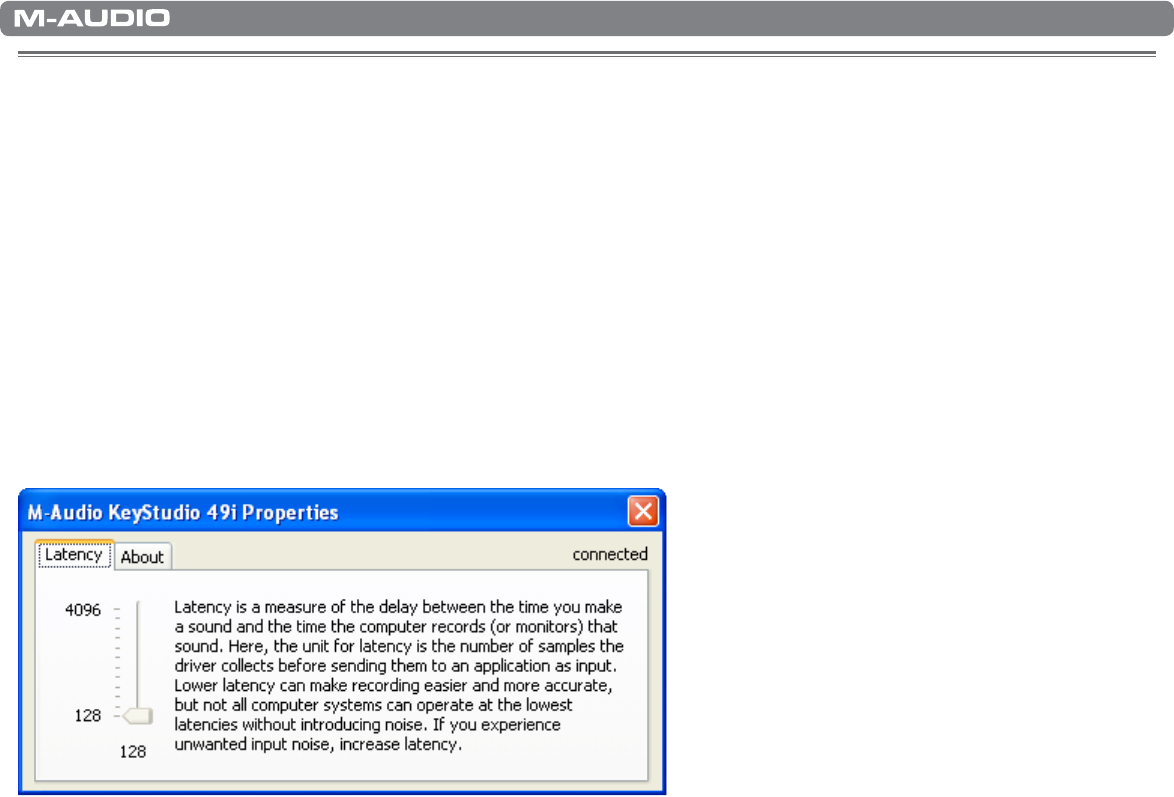
|
19
KeyStudio 49i User Guide
The KeyStudio 49i Software Audio Control Panel
(Windows Only)
13
When the KeyStudio 49i audio drivers are installed, the Control Panel software is also installed onto your computer system. The
Control Panel gives you access to certain audio hardware parameters and status readouts.
The M-Audio KeyStudio 49i Control Panel icon appears on the task bar (located close to the “clock”), and is also accessible from
the Windows Control Panel. Double click the M-Audio Control Panel icon to open it.
The following screenshot shows the KeyStudio 49i Control Panel in Windows XP.
Latency
The Latency Page in the Windows XP and Windows Vista control panel enables you to adjust the unit’s buffer size in order to
achieve optimal balance between system stability and audio latency.
Latency is defined as the time it takes for your MIDI input (when using software synthesizers) or audio input signals to appear as
audio at your computer’s outputs.
Smaller buffer sizes result in lower latency, but may not function well with slower computer systems. The Latency slider selects the
buffer size that KeyStudio 49i uses to handle digital audio streaming. If you notice significant latency when using KeyStudio 49i, you
can experiment with lower settings. If you experience stuttering or crackling in your audio playback, try using a higher latency setting.
About
This page displays the KeyStudio 49i Control Panel, firmware, and driver version, and enables you to connect to the M-Audio
website for updates.