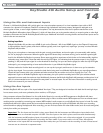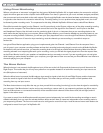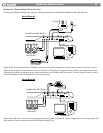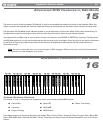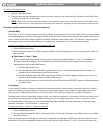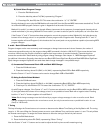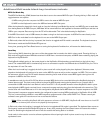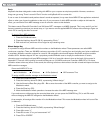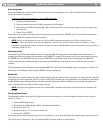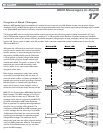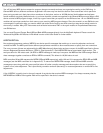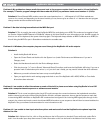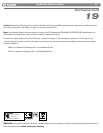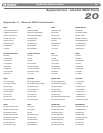|
28
KeyStudio 49i User Guide
Panic
KeyStudio has been designed to make working with MIDI on your computer as simple as possible. However, sometimes
things can go wrong. There is a useful “Panic” function on KeyStudio 49i to counter this.
If one or more of the loaded sound patches doesn’t sound as expected, it may mean that a MIDI CC has applied an undesired
effect or other type of sound modulation to that voice. If you are unsure of which MIDI controller to adjust to eliminate the
effect, you can send a Panic MIDI message to set all controller values to their defaults.
This feature sends “Reset All Controllers” and “All Notes OFF” messages on all MIDI channels. This is very useful if you find
there are sustaining notes that you cannot stop, or if you want to remove applied MIDI CC effects without having to figure out
which CC is causing the effect to sound.
To send a Panic MIDI message:
1. Press the Edit Mode button.
2. Press the black key above F2 (F# 2), representing “Panic.”
3. Edit mode will exit, and there will no longer be any sustaining notes.
Wheel Assign Key
It is possible to assign different MIDI controller numbers to the Modulation wheel. These parameters are called MIDI
continuous controllers. There are 128 MIDI continuous controllers (0-127, counting from and including zero) plus an additional
4 proprietary M-Audio controller numbers for a total of 132 assignable controls and features. KeyStudio accepts controller
numbers 0-131. Numbers beyond 127 are a proprietary method M-Audio uses to simplify the transmission of certain,
otherwise more complicated multi-part MIDI messages. A full list of controller values is given at the back of this manual in
Appendix C. There are 132 (counting from and including zero to 131) MIDI continuous controllers (MIDI CC’s). For these
controller values to have any effect on the sound, the receiving software or device has to be able to read and respond to these
MIDI controller messages.
Some useful MIDI CC’s are:
< 01 Modulation < 07 Volume < 10 Pan (balance) < 05 Portamento Time
To assign a MIDI controller message to the Modulation wheel:
1. Press the Edit Mode button.
2. Press the black key above F3 (F#3), representing “Wheel Assign.”
3. Use the Numerical Data Entry keys G3 – B4 to enter the number of the MIDI controller you want to assign to the
Modulation wheel.
4. Press the Enter key (C5).
5. Move the Modulation wheel upwards to increase the value of the MIDI message sent.
If you make an error while entering the numerical data value, you can press the CANCEL key (C1) to exit Edit mode
without changing the MIDI CC assigned to the Modulation wheel.
As an example, let’s assign effect number 10 to the Modulation wheel. This means the Modulation wheel will control Pan
(or balance):
1. Press the Edit Mode button.
2. Press the black key above C3 (C#3), representing “Wheel Assign.”
3. Press A3 to enter “1.”
4. Press G3 to enter “0” so you have entered “10.”
5. Press C5 for “ENTER.”