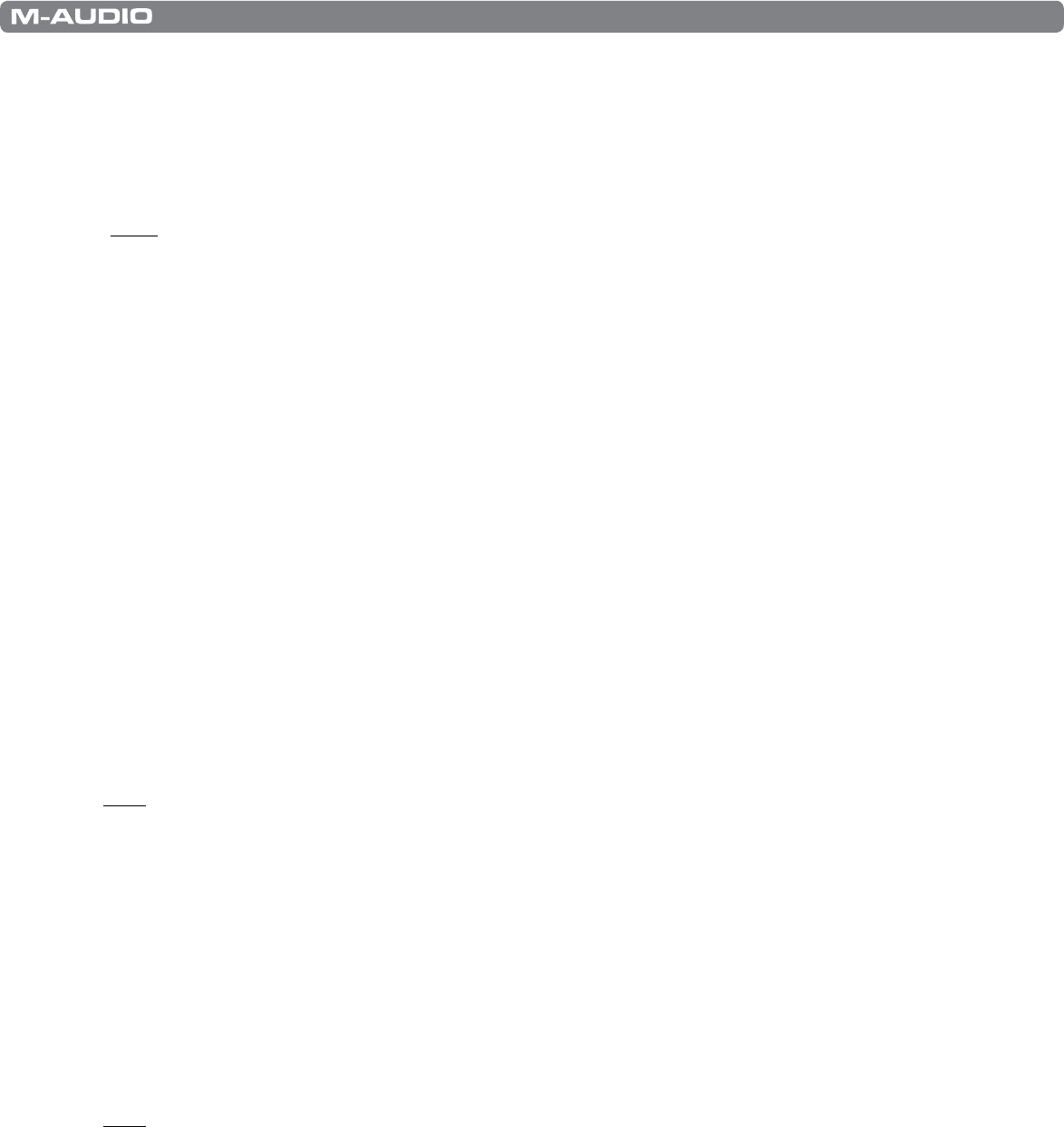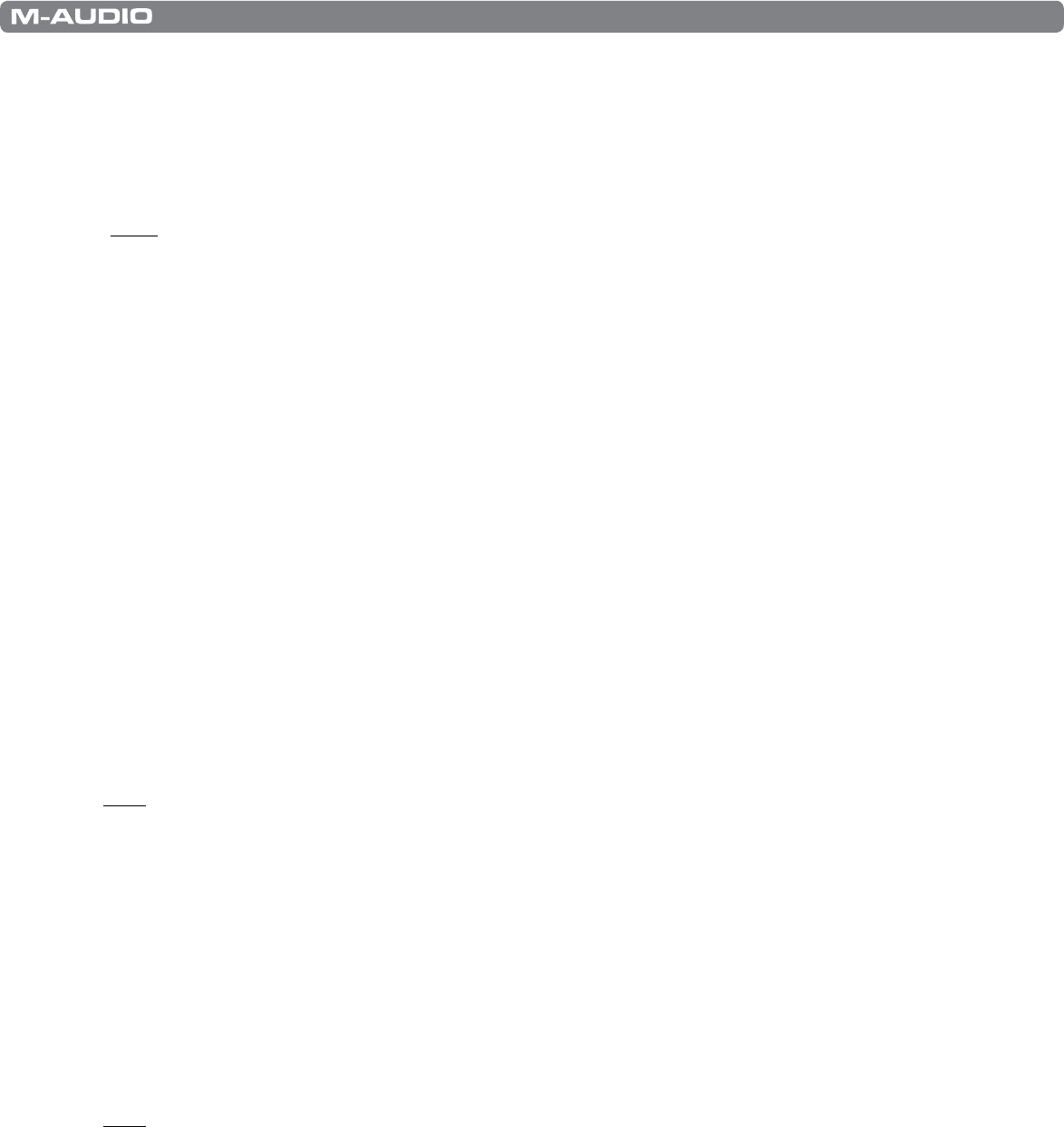
|
14
KeyStudio 49i User Guide
GM Module Standalone Operation with KeyStudio 49i
When configured for standalone use, the KeyStudio keyboard is connected to the computer, and the GM Module software is
launched independently of any recording application. With this setup, the software automatically receives MIDI messages from
your KeyStudio USB keyboard. All sounds generated by the GM Module software will automatically be routed to the two 1/4” audio
outputs on the KeyStudio 49i keyboard. In most cases, MIDI input or audio output selection and configuration is not necessary.*
* Note: To optimize performance in Windows, you may wish to adjust the buffer setting within the KeyStudio 49i
software Control Panel. Please see the KeyStudio 49i Software Audio Control Panel section of this User Guide for
more information on this.
When the M-Audio GM Module software is launched in standalone mode, it sends a MIDI message to the KeyStudio keyboard. This
message programs the Octave buttons on KeyStudio 49i to send program change messages. The GM Module software always
opens with program zero selected on GM Module channel 1. This mutes GM Module, allowing only the KeyStudio 49i built-in piano
sound to be heard. Pushing the Octave “>” button unmutes GM Module, and allows you to step through program numbers 1-127,
which trigger General MIDI sounds in the GM Module software (see the User Guide Appendix A). The built-in piano sound in
KeyStudio 49i will remain silent while playing any of the GM Module sounds when the software is in standalone mode. If program
zero is once again selected on GM Module channel 1, the GM Module software will once again be muted, and the KeyStudio 49i
built-in piano sound will be heard.
Audio Configuration
Windows
In Windows, the standalone version of the GM Module software provides additional audio and MIDI configuration settings
within a pull-down menu item, called “GM Module.” This menu includes the following items:
• Preferences: Opens the Preferences Dialog. This dialog includes the following parameters:
MIDI Input Device: Lets you select the MIDI input for GM Module.
Audio Output Device: Lets you select the audio output for GM Module.
Note: The KeyStudio 49i drivers need to be installed in order to use the GM Module software and for the KeyStudio 49i
audio outputs to appear here.
Macintosh
In Mac OS X, the standalone version of the GM Module software provides additional audio and MIDI configuration settings
within a pull-down menu item called ”GM Module.” This menu includes the following items:
• About M-Audio GM Module: Opens the About box of GM module, which includes version information and credits.
• Preferences: Opens the Preferences dialog. This dialog includes the following parameters:
Audio Output Device: Lets you select the audio output for GM Module.
MIDI Input Device: Lets you select the MIDI input for GM Module.
Note: KeyStudio 49i is pre-configured to transmit MIDI messages on MIDI channel 1. When initially using your
KeyStudio with the GM Module software, you will most likely only see activity on the first one of the Level Meters. See
the “Advanced MIDI Features in Edit Mode” section of this User Guide for instructions on how to change the MIDI
transmission channel in order to control any M-Audio GM Module channel.