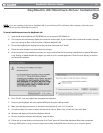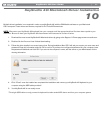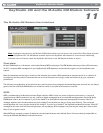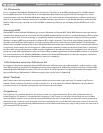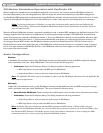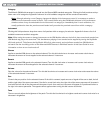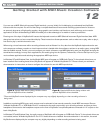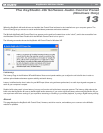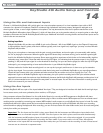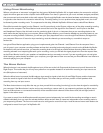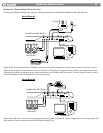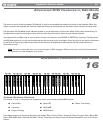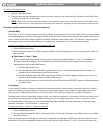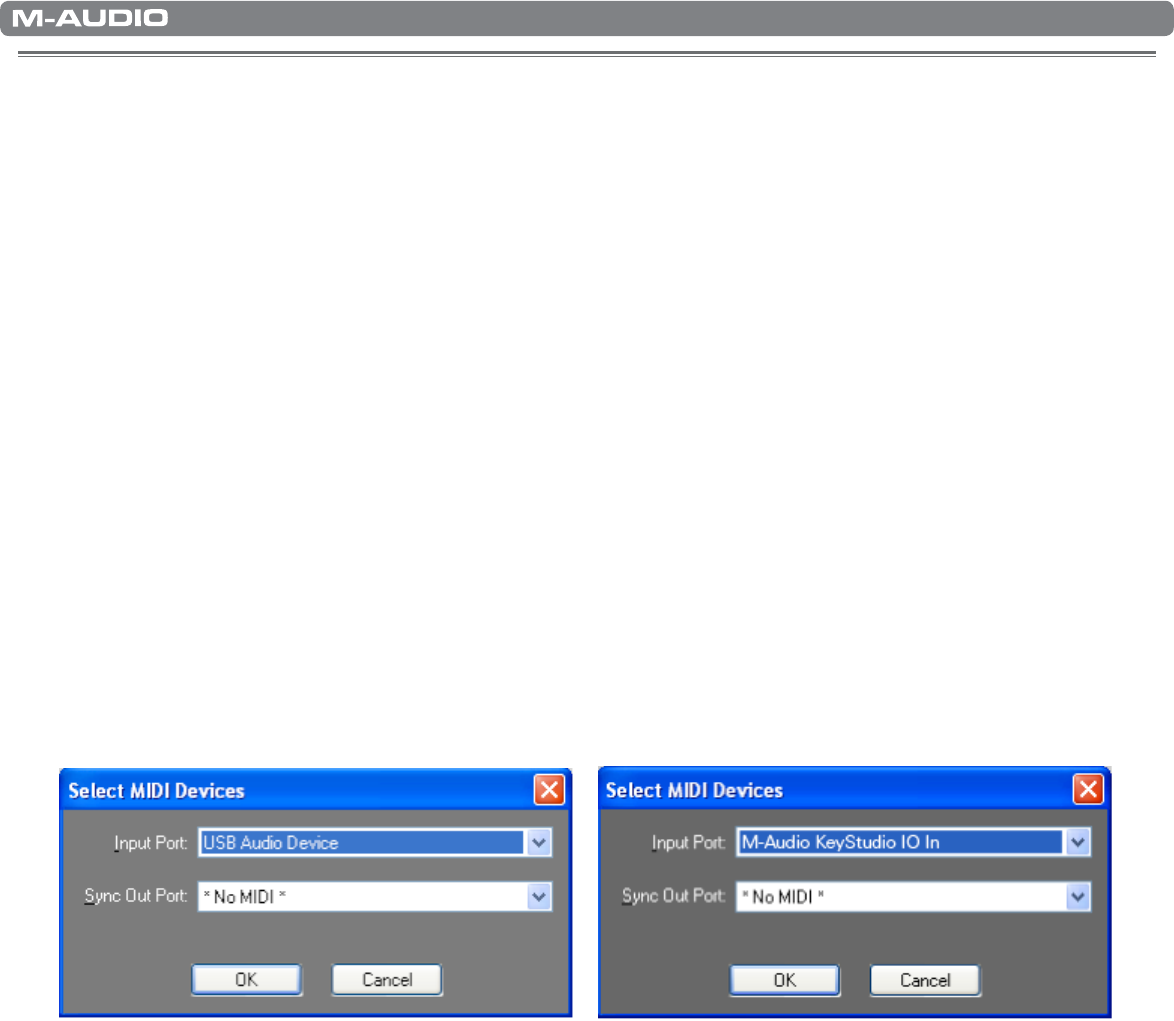
|
18
KeyStudio 49i User Guide
Getting Started with MIDI Music Creation Software
12
If you are new to MIDI (Musical Instrument Digital Interface), you may initially find it challenging to understand how KeyStudio
interacts with the computer. You will find that using a computer-based sound source and recording system allows for access to
an extremely large array of high quality sounds, a large graphic user interface, and freedom to work with many music creation
applications. A basic understanding of MIDI will enable you to take advantage of its wealth of creative possibilities.
Pressing one of the keys of KeyStudio 49i causes the keyboard to send out MIDI (Musical Instrument Digital Interface) data. MIDI
data gives instructions on how a sound should play. These instructions dictate parameters such as what note to play, when to play it,
how loud to play it, and which sound to use.
When using a virtual instrument within recording software such as Ableton Live Lite, data from the KeyStudio keyboard can be sent
to the sequencer software, routed to a virtual instrument that is loaded within that software, and sent to an audio output, turning MIDI
data into audible sounds. For this, you must configure your music software to read MIDI data being sent from KeyStudio and play the
sound back accordingly. In many music applications, this entails going into the Options, Preferences, or Device Set-Up menu in your
music software application and selecting the appropriate MIDI input device.
In Windows XP and Windows Vista, the KeyStudio MIDI input will appear as “USB Audio Device” if the optional drivers have not
been installed. After installing these drivers, KeyStudio will appear as “M-Audio KeyStudio IO.”* Please consult your software’s
documentation for instructions on how to configure the software for use with MIDI input devices.
Figure A: Sample MIDI device dialog window without
optional KeyStudio drivers installed.
Figure B: Sample MIDI device dialog window with
optional KeyStudio drivers installed.
*The actual KeyStudio name displayed by the computer may vary slightly depending on what recording software is
being used.
In addition to selecting MIDI inputs, audio outputs must be selected to hear sounds created by virtual MIDI instruments. Be sure
“M-Audio KeyStudio IO” or “USB Audio Device” is selected as the audio output within your recording software, and that you have
headphones connected to the headphone outputs on the front of KeyStudio or amplified speakers connected to 1/4” outputs on the
back of KeyStudio.
In Windows XP and Windows Vista, the audio outputs of KeyStudio 49i will appear as “USB Audio Device” if the optional drivers are
not installed, and as “M-Audio KeyStudio IO Out 1/2” if theses drivers are installed. As mentioned earlier in this section, the actual
KeyStudio name displayed by the computer may vary slightly depending on what recording software is being used.