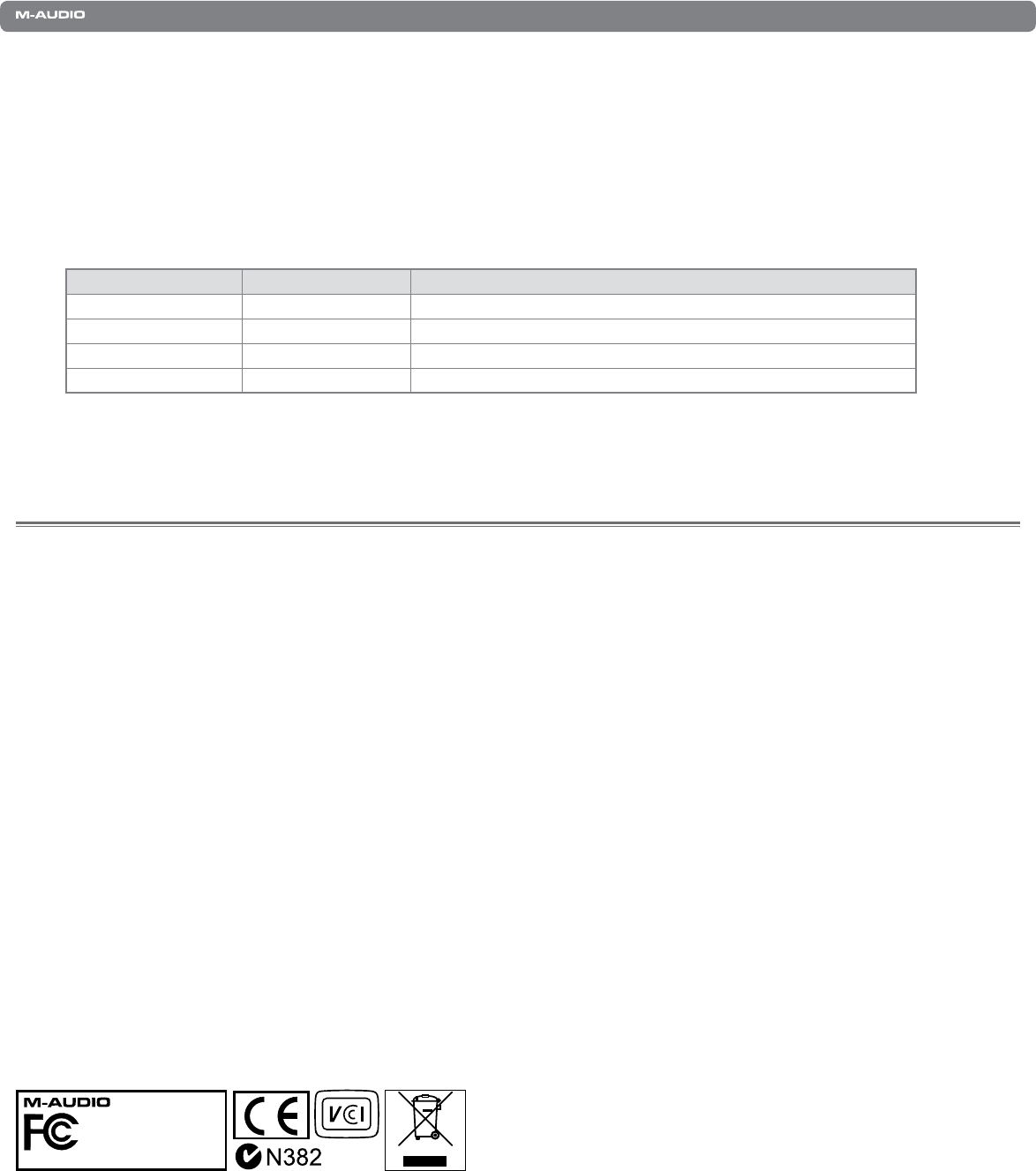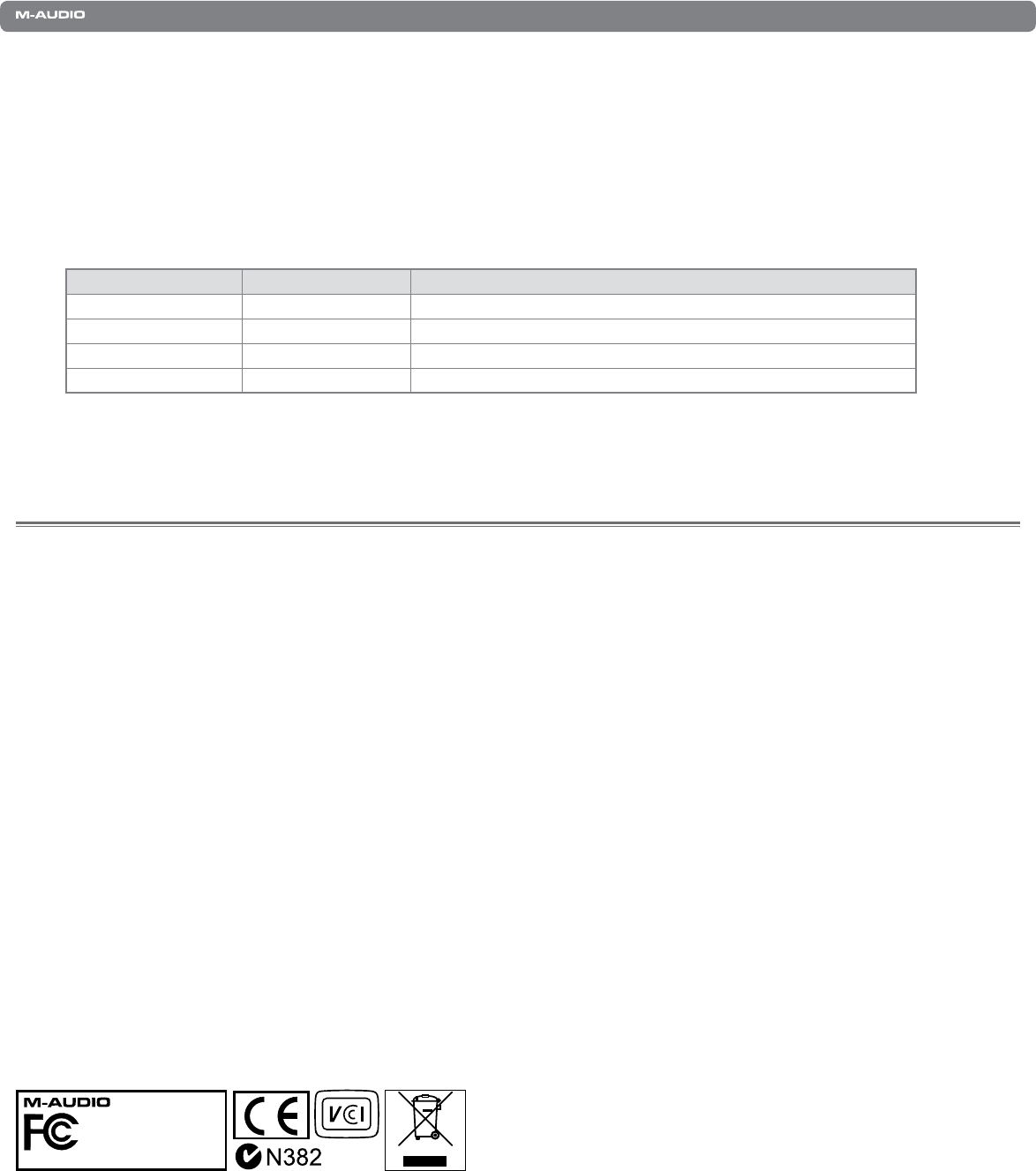
|
18
KeyStudio Benutzerhandbuch
Anhang C - Zusätzliche RPN-Befehle
VorstehendwurdedieZahlderverfügbarenMIDI-Controllerbefehlemit128angegeben(0-127).WieSiesehen,enthältAnhangB
aber 132 MIDI-CCs. Bei den MIDI-CCs 128 bis 131 handelt es sich um Sonderbefehle, die in der General MIDI-Spezifikation unter
der Bezeichnung RPN-Meldungen geführt werden. M-Audio hat vier Befehle geschaffen, die wie MIDI CCs gesendet werden, aber
de facto eine Reihe RPN-Befehle übermitteln. So können diese komplexen Befehle genau so einfach wie MIDI CC-Befehle gesendet
werden. Diese Befehle können Sie den Reglern Ihres KeyStudio-Keyboards genau so wie alle anderen MIDI-Controller-Befehle
zuweisen.RPN-MeldungendienenderSteuerungderfolgendenParameter:
Controllernummer MIDI-Befehl Parameter
128 Pitch Bend Sensitivity VerändertdenTonhöhenbereichfürdieTonhöhenbeugung.
129 MasterTune(Coarse) Dient der Grobeinstellung des Klangs eines Soundmoduls oder Synthesizers
130 MasterTune(ne) DientderFeineinstellungdesKlangseinesSoundmodulsoderSynthesizers
131 MonophonicAftertouch* FügteinenVibrato-Effekthinzu.
*Beim Monophonic Aftertouch handelt es sich eigentlich nicht um eine RPN-Meldung, sondern um einen Sonderbefehl zur
Effektsteuerung, der ebenso in die General MIDI-Spezifikation aufgenommen wurde. Daher erscheint die Meldung auch in
der Liste von Anhang C.
Produktgarantie
14
Garantiebedingungen
BeisachgemäßerNutzunggewährtM-AudioGarantieaufMaterial-undHerstellungsmängel,sofernsichdasProdukt
imBesitzdesursprünglichenKäufersbendetundbeiM-Audioregistriertist.WeitereInformationenzuGarantieund
GewährleistungsbeschränkungenfürIhrProduktndenSieonlineunterwww.m-audio.com/warranty.
Registrierkarte
BitteregistrierenSieIhrneuesM-Audio-Produkt!MitderRegistrierungsindSiezurvollumfänglichenInanspruchnahmeder
Produktgarantie berechtigt. Außerdem tragen Sie dazu bei, dass M-Audio auch weiterhin Produkte entwickeln kann, die höchsten
Qualitätsansprüchengerechtwerden.RegistrierenSieIhrProduktonlineunterwww.m-audio.com/register,umkostenloseProdukt-
Updates zu erhalten und mit ein bisschen Glück einen Preis zu gewinnen.
Elektrostatische Entladungen und Spannungsspitzen können das Gerät kurzzeitig ausfallen lassen. Schalten Sie das Gerät aus
und wieder ein, um wieder zu reaktivieren.
KeyStudio
Tested to comply with
FCCstandards
FORHOMEORSTUDIOUSE
© 2007 Avid Technology, Inc. Alle Rechte vorbehalten. Produkteigenschaften, technische Daten, Systemanforderungen und
Verfügbarkeit können jederzeit ohne Vorankündigung geändert werden. Avid, M-Audio und KeyStudio sind Warenzeichen und/oder
eingetragene Warenzeichen von Avid Technology, Inc. Alle anderen in diesem Handbuch erwähnten Warenzeichen sind Eigentum
ihrer jeweiligen Inhaber.