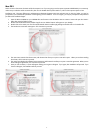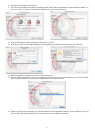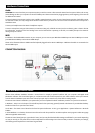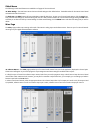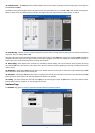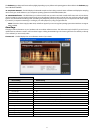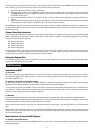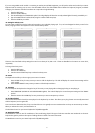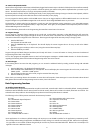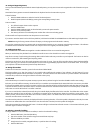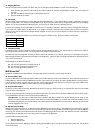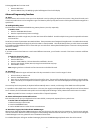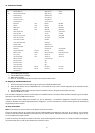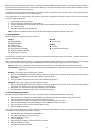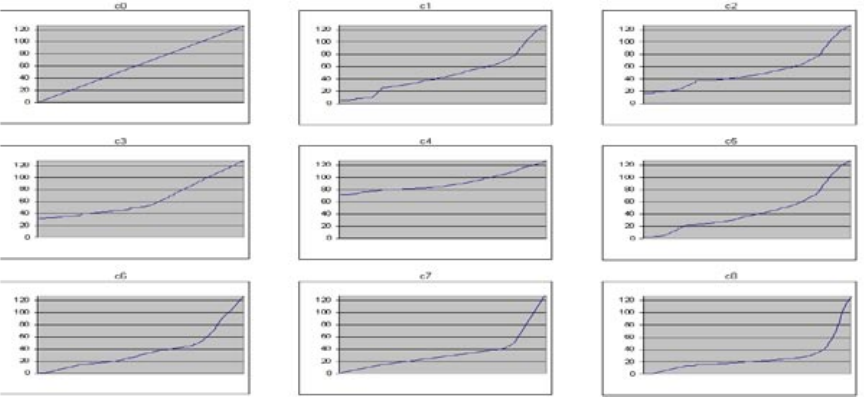
17
If you are using a MIDI sound module or connecting to another piece of MIDI equipment, you will need to make sure that both your Ozonic
keyboard and the receiving unit are set to the same MIDI channel. The Global MIDI Channel affects the keyboard, Program, and Bank
Changes, plus whatever controllers have been set to respond to the global setting.
1. Press the EDIT button.
2. Press the GLOB CHAN key.
3. The LCD will display the “GLOB CHAN” symbol. The 3-digit display will show the currently selected global channel, preceded by a ‘c’.
4. Type in the MIDI channel number (01-16) using the numerical data entry keys.
5. Press the ENTER key to confirm.
< Setting the Velocity Curve
You may want to adjust the way the keyboard responds to your individual playing style. If so, we have designed 9 velocity curves for the
Ozonic, ranging from the ultra-dynamic to more constant velocity values:
There are also three fixed velocity settings that send out a velocity of 64, 100 or 127. These are identified on the Ozonic as curves F1-F3,
respectively.
To change the velocity curve:
1. Press the EDIT button.
2. Press the VEL CURVE key.
3. Use the numerical data entry keys to select the velocity curve.
< Octave
The keyboard can shift up or down to give you access to 11 octaves.
1. Press OCTAVE UP key for every octave you want to shift the keyboard up. The LCD will display the current Octave setting and the
“OCT” symbol.
2. Press OCTAVE DOWN for every octave you want to shift the keyboard down.
< Transpose
You can transpose the keyboard to change the key of the music you are playing without changing the key you are playing in.
1. Press TRANSPOSE (OCTAVE UP and OCTAVE DOWN together). The LCD will display the current Transpose setting and the “TRANS”
symbol.
2. Press the Octave UP or DOWN key for every semi tone you want to transpose up or down.
< Pitch Bend Wheel
Use the Pitch Bend wheel to bend the notes played on the keyboard up or down. This allows you to play phrases not normally associated
with the keyboard, such as guitar riffs.
Your sound source determines how far you can bend the note. It is typically set to two semitones but can be up to two octaves up or down.
When you release the control, it will reset back to 0.
The Pitch Bend control on your Ozonic keyboard is fully MIDI assignable.
< Modulation Wheel
The Modulation control is used for modulation of the sound being played. This type of real-time controller was introduced on electronic
keyboards to give the performer the option of adding vibrato to similar to acoustic instruments.
The Modulation control on your Ozonic keyboard is fully MIDI assignable.