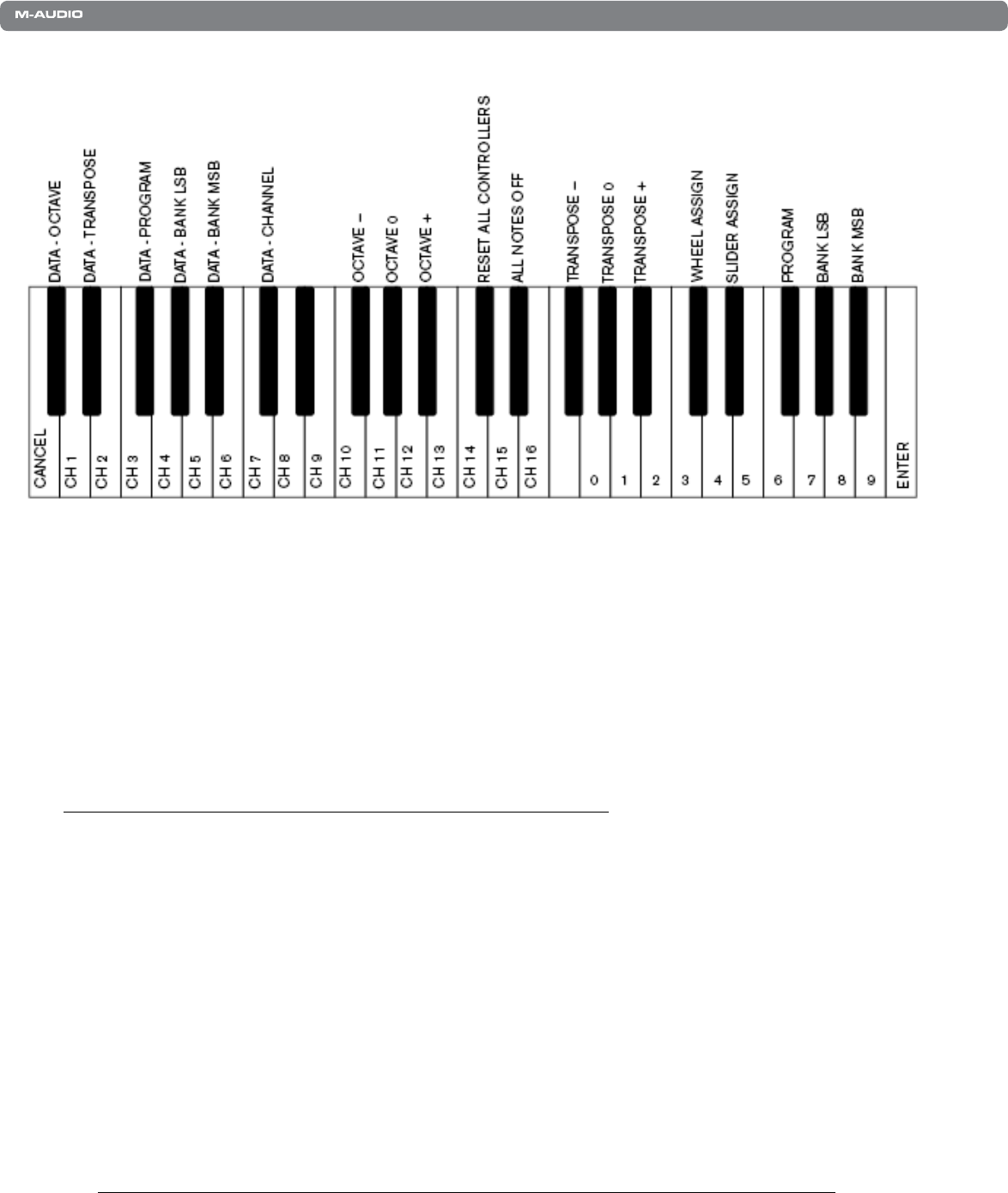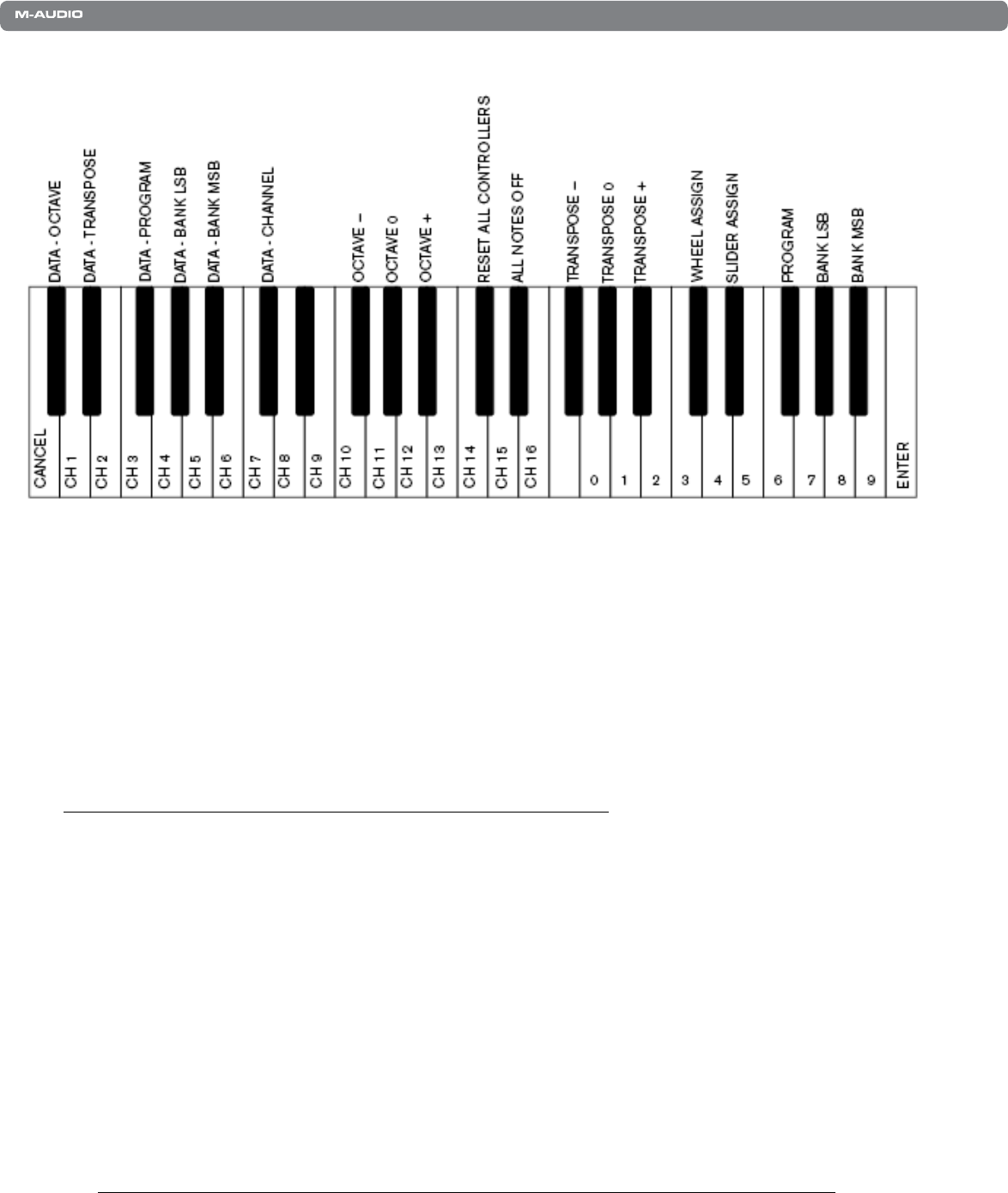
|
7
KeyStudio Benutzerhandbuch
Weitere Funktionen im Edit-Modus
Oktav-Tasten Optionen
DiebeidenOktav-Tasten“<”und“>”könneninsgesamtsechsMIDI-Funktionensteuern:
•Oktavierung •ProgramChange •BankMSB
•Transposition •BankLSB •MIDIChannelChange
Im obigen Diagramm tragen die ersten sechs schwarzen Tasten die Bezeichnung “DATA = OCTAVE, DATA = TRANSPOSE, DATA
=PROGRAM,DATA=BANKLSB,DATA=BANKMSBundDATA=CHANNEL”.WählenSieüberdieseTastendiegewünschte
FunktionfürdieOktav-Tasten.
Wenn Sie eine andere Funktion wählen möchten, gehen Sie wie folgt vor:
1. Drücken Sie die Edit Mode-Taste.
2. DrückenSiedanndieschwarzeTaste,derenFunktionSieauswählenwollen.KeyStudioverlässtdenEdit-Modus,
sobald Sie eine dieser sechs Tasten gedrückt haben.
HINWEIS: Für einige dieser Funktionen können allerdings keine Werte unter 0 gesendet werden. Unabhängig von der
zugewiesenen Funktion leuchten beide LEDs über den Tasten.
Folgende Funktionen stehen Ihnen für die Oktav-Tasten zur Verfügung:
Oktavierung
StandardmäßigverändernSiemitdenbeidenOktav-Tasten“<”und“>”dieTonhöhederOktaven.AuchwennSiediesen
TasteneineandereFunktionzugewiesenhaben,könnenSieihnenjederzeitdieursprünglicheFunktion“Oktavierung”wieder
zuweisen.
Gehen Sie wie folgt vor, um den Oktav-Tasten “<” und “>” die Funktion “Oktavierung” zuzuweisen:
1. Drücken Sie die Edit Mode-Taste.
2. DrückenSiedieschwarzeTasteC#1rechtsnebenderweißenTasteC1.DieseTasteentsprichtderFunktion
DATA=OCTAVE.DasKeyboardverlässtdaraufhindenEdit-Modus.