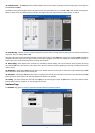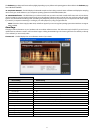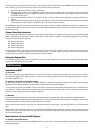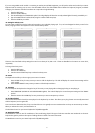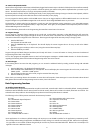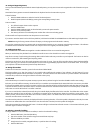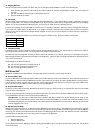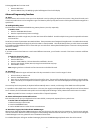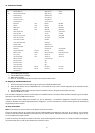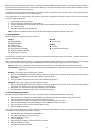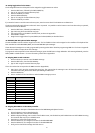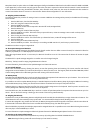21
To disengage MIDI Out from Host mode:
1. Press the EDIT button.
2. Press the MIDI OUT key. The ‘MIDI plug’ symbol will disappear from the LCD display.
Advanced Programming Functions
< Zones
The Zone feature can be used to create up to three keyboards in one by splitting the keyboard into sections. Using Zone Edit mode, each
of the three possible Zones can be assigned an upper and lower key limit to specify which section of the keyboard should be assigned to a
specific Zone.
< Enabling/Disabling Zones
The three Zones are enabled and disabled using memory buttons 1, 2 and 3, respectively.
To enable a Zone:
1. Press the ZONE/GRP SELECT button.
2. Press the required memory button accordingly.
Note: When you enable a single zone, the other two Zones will be disabled. To enable multiple Zones, press the required Zone buttons
at the same time.
Zones have a number of parameters associated with them. These parameters are all assigned during Edit mode. Once Edit mode is entered,
any edits of Zone parameters will apply only to the Zone that is currently enabled. The LCD will always inform you which Zones are enabled.
It is possible to enable a different Zone or Zones while you are in Edit mode. Below please find descriptions of the various Zone parameters
and how to edit them.
< Zone Channel
If you want to use the Zone feature to control several different instruments, you will need to set each of the Zones to transmit on different
channels.
To assign the channel of a Zone:
1. Select the Zone you want to edit.
2. Press the EDIT button.
3. Press the ZONE CHAN key. The last selected Zone will flash in the LCD.
4. Enter the new channel number (00 to 16) using the numerical data entry keys.
5. Press ENTER to confirm.
Note: assigning the Zone to Channel 0 will set it to transmit on the Global Channel.
< Zone Range
The Zone Range defines the upper and lower limits of the keys contained in a Zone. To set the range of a Zone:
1. Select the Zone you want to edit.
2. Press the ZONE RANGE button.
3. Press a key on the keyboard to select the lower limit of the Zone. The note will be displayed by the small digits on the LCD display.
4 Press a second key on the keyboard to select the upper limit of the Zone. The note will be displayed on the large digits of the LCD
display.
Once two keys have been pressed, the keyboard will automatically return to normal, and the range of the edited Zone will be updated.
It is possible to edit multiple Zones at the same time. In this case, the range that is displayed before editing will be that of the last selected
Zone. However, all of the selected Zone’s symbols on the LCD display will be flashing to clearly indicate the Zones that are to be edited.
Note: It is possible for Zones to overlap to create the effect of “layered” keyboards.
< Octave and Transpose Functions within a Zone
Each Zone that you set up on your keyboard can be octave-shifted, or transposed, separately from any other Zones.
To set the octave or transpose of a Zone:
1. Select the Zone(s) you want to edit.
2. Press the ZONE RANGE button.
3. Use the OCTAVE buttons to select the new octave/semitone.
< More About Program, Bank LSB and Bank MSB Messages
When Program, Bank LSB and Bank MSB messages are sent from the Ozonic, they apply only to the active Zones. If two Zones are selected,
and set to transmit on different channels, the Program or Bank message will be sent on both channels. If you only want to send a Program
or Bank Message to one Zone, please be sure to deactivate all other Zones.
For a detailed description of Program and Bank messages, please see the MIDI Messages Explained section later in this manual.